I really like most of the games in Apple Arcade, Apple’s gaming streaming service that allows you to play games on — and across — Macs, iPhones, iPads, iPod touches, and Apple TVs. And I really like that you can pair a PlayStation DUALSHOCK 4 or Xbox Wireless Controller for gameplay. Here’s how to connect of the controllers to your Apple TV (the set-top box, of course, as opposed to the same-named app):
Begin with your controller turned off. Then to put your controller in pairing mode. With an Xbox Wireless Controller, press the Xbox button to turn on the controller. Then press and hold the Connect button for a few seconds.
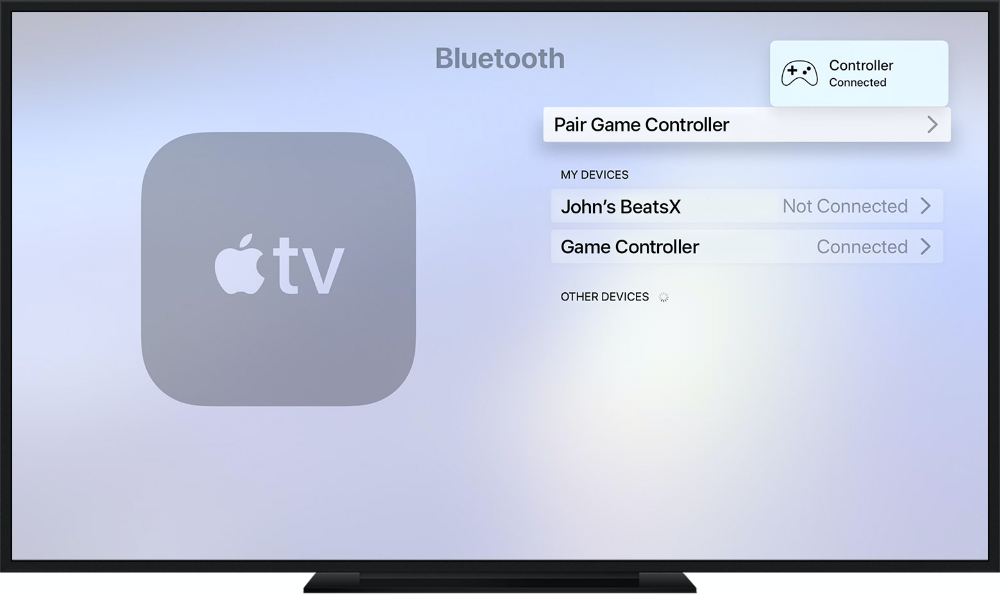
With a DUALSHOCK 4 Wireless Controller, press and hold the PS and Share buttons at the same time until the light bar begins to flash.
Then on your Apple TV 4K or Apple TV HD (a device that’s getting long in the tooth), go to Settings > Remotes and Devices > Bluetooth. Wait while your Apple TV searches for nearby Bluetooth Accessories.
To pair, select the name of your controller. You’ll know that your controller is connected when a notification that says Controller Connected briefly appears on your TV.
To unpair, select the name of your controller, then select Unpair Device. You’ll see a notification on your TV that says Controller Connection Lost.
(BTW, I learned how to do this from Apple’s Support pages, which are a great source of info, so check ‘em out.)
