When you use Family Sharing in iOS 11, it’s easy to share your location with family members in Find My Friends or the Messages app. You can even help family members locate their missing devices in Find My iPhone.
The family organizer sets up location sharing in Family Sharing settings. After location sharing is turned on, the organizer’s location is automatically shared with everyone in the family group. Then each family member can choose whether or not to share their location. When you agree to share, your family members will be able to see your location in Find My Friends and Messages. And you can see where they’re located too.
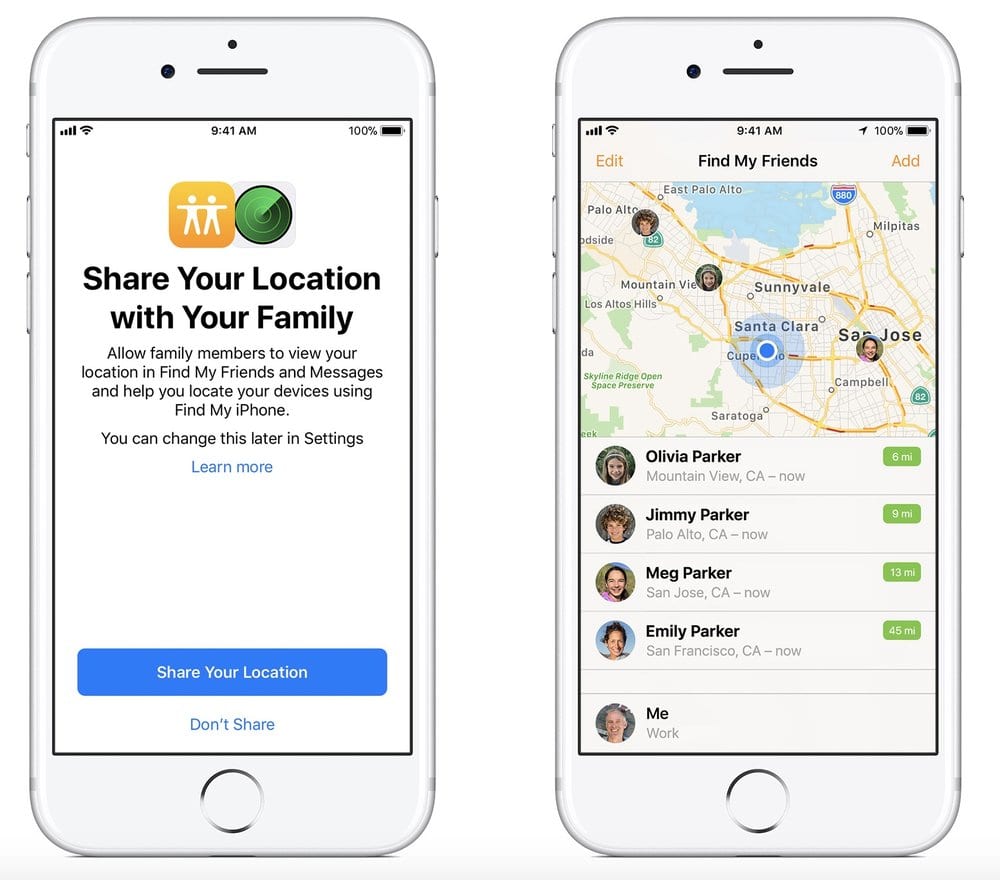
Plus, with location sharing enabled, if one of your devices is lost or stolen, you can ask a family member to use Find My iPhone to help you locate it and get it back.
Family Sharing lets you decide whether or not you share your location with your family. To see if you’re sharing, follow these steps:
- Go to your location sharing settings.
- Tap Settings > [your name] > Family Sharing.
- Tap Share My Location. If you want to choose a family member to share your location with, tap their name.
- To stop sharing your location, turn off Share My Location. This hides your location from all of your family members and your approved friends. And when you’re ready to share your location again, you can turn it back on at any time.
Choose which device to share your location from
- By default, the device that you used to sign in to Family Sharing is the one that shares your location. If you want to share your location from a different device:
- Go to Settings > [your name] > Family Sharing.
- Tap Share My Location > From.
- Select which device you want to share from.
(This how-to is based on my experiences and info on Apple’s support pages — where the images sometimes come from.)
Like this article? Consider supporting Apple World Today with a $5 monthly Team AWT membership.
