Photos in macOS High Sierra helps you keep your growing library organized, accessible, and good looking. New intuitive editing tools help you polish your images. Click the trianglenext to a tool to fine-tune a photo and you’ll be given several options.
Click Filters, then try Vivid to make colors more vibrant, Dramatic for great contrast, or Silvertone for a timeless black and white filter.
You can select Enhance to improve your photo with a click. You can use Smart Sliders for quick editing.
Brilliance, a slider in Light, automatically brightens dark areas and pulls in highlights to reveal hidden detail and make your photo look richer. The Color editing tool allows you to adjust saturation, color contrast, and color cast.
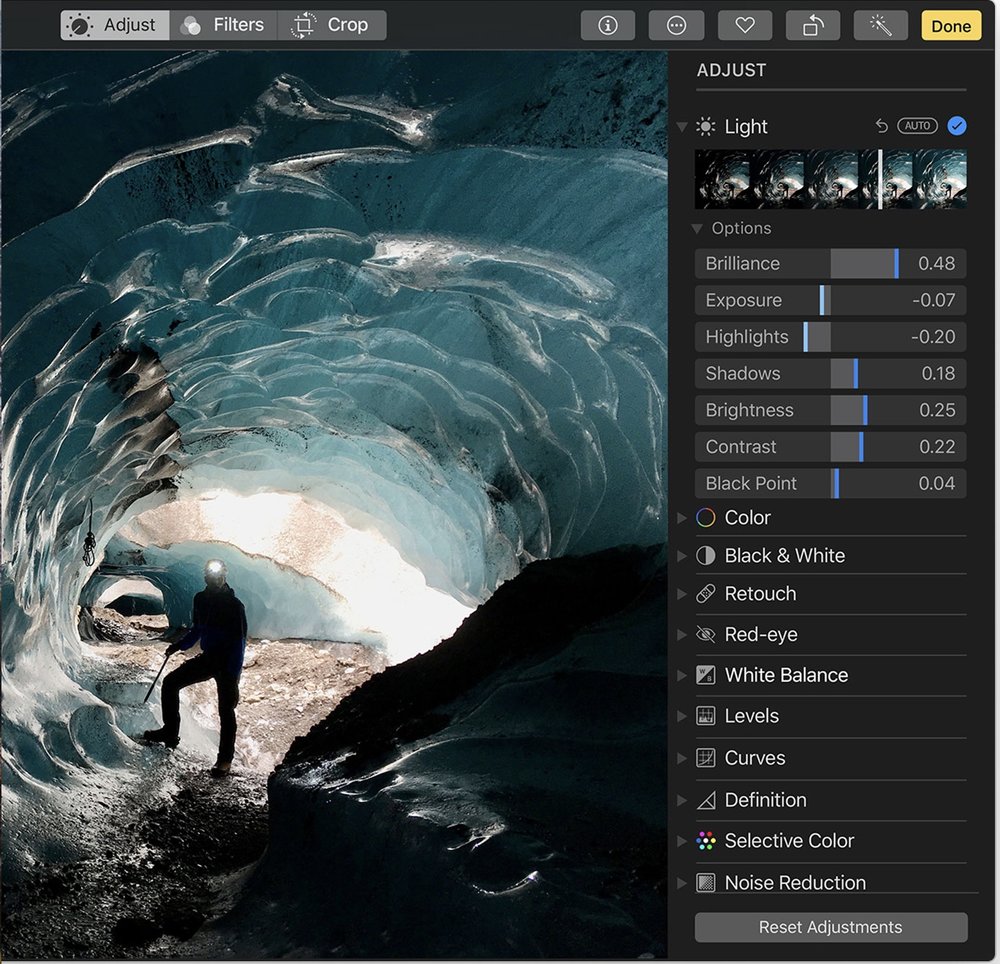
You can add some drama by taking the color out with the Black & White tool. Fine-tune intensity and tone, or add grain for a film-quality black-and-white effect.
White Balance allows you to choose between Neutral Gray, Skin Tone, and Temperature/Tint options to make colors in your photo warmer or cooler. With Levels, you can adjust midtones, highlights, and shadows to perfect the tonal balance in your photo.
Curves lets you make fine-tuned contrast and color adjustments to your pics. You can increase image clarity by adjusting the definition slider. Want to make blues bluer or greens greener? Use Selective Color to bring out specific colors in your image. With the Vignette tool, you can add shading to the edges of your image to highlight a moment.
With Markup, you can add text, shapes, sketches, or a signature to your images. You can turn Live Photos into fun, short video loops to share. What’s more, you can make edits to photos using apps like Photoshop and Pixelmator, and your changes will automatically be saved back to your Photos library.
You can download third-party editing extensions from the Mac App Store to add filters and texture effects, use retouching tools, reduce noise, and more. When you’ve made an edit, you can judge it against the original by clicking Compare. If you don’t like how it looks, you can reset your adjustments or revert to your original shot.
When you make changes on your Mac like editing a photo, marking a Favorite, or adding to an album, they’re kept up to date on your iPhone, your iPad, and iCloud.com. And vice versa — any changes made on your iOS devices are automatically reflected on your Mac.
The Photos app uses Moments, Collections, and Years views to organize your photos and videos by when and where they were taken. With People, you get l face recognition capabilities that group photos by person. Places lets you see all your photos on a world map.
