iOS 11 just showed up! Hopefully you’ve prepared yourself for the upgrade and you’re now watching your iPhone and/or iPad transform itself into a new, more powerful tool. If you’re still on the fence about upgrading, here’s an overview of some of the new or improved features of iOS 11.

The Dock
Available on the iPad (and iPhone X?), the Dock should be familiar to anyone who has ever used a Mac. It disappears when you’re in an app, but a swipe from the bottom of the screen brings it right up for quick switching or opening of apps. Apps recently opened on that iPad or on your Mac show up in the right side of the Dock. The latter makes handoff of apps from Mac to iOS easy as pie.
New App Switcher and Control Center
That gesture to bring up the Dock? Continue it up to the middle of the display and the new App Switcher and Control Center appear. The Control Center can be configured to add the controls that are most important to you, and the App Switcher shows thumbnails of the existing state of each app.

Multitasking
Have one app already open and want to add another in either Slide Over or Split View? Just bring up the Dock, and tap and drag the second app up where you want it, on the left or right side of the screen.

The Files App
The Files app may be the most useful part of the iOS 11 upgrade because it brings a lot of the power of the Mac Finder to iOS. Add all of your cloud services, like iCloud Drive, Box, Dropbox, and Adobe Creative Cloud, and you can browse or search for files in any one of those services, your other iOS devices, in apps and on your device in one place.
Sometimes “Locations” like those other cloud services don’t appear right away, but they’ll show up and can be toggled on and off after a restart of your iOS device.
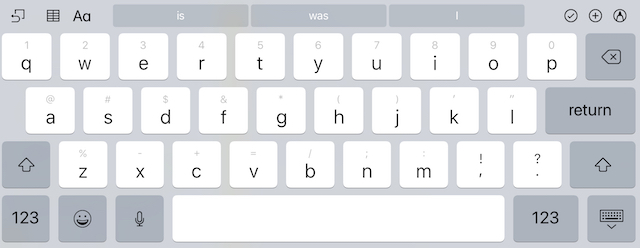
QuickType Keyboard
The new QuickType iOS keyboard shows letters, numbers, symbols and punctuation marks all on the same keyboard — that’s right, no more switching back and forth between keyboards to type numbers or punctuation. For example, to select the “&” on the keyboard, one simply flicks down on the F key — the key that has a gray “&” on it.
It takes some getting used to, but I found it makes typing on the iPad Pro a lot faster — without a Bluetooth or Smart Connector keyboard.
Document Scanner and Text Recognition in Notes
I’ve used a third-party scanning app for years, but the document scanner that’s part of Notes may “Sherlock” that app for me. Add to that the fact that handwritten notes can now be searched, and the Notes app has suddenly become a lot more powerful.
Drag and Drop
A feature that has been around the Mac world for over 30 years finally arrives for iOS — drag and drop. Selecting one or more items with a finger or fingers, then dragging to another app before letting up finally makes it much easier to move things between apps in iOS. It’s especially fantastic in Split View on an iPad Pro.
Better Screenshots
The screenshot feature is improved. Use the familiar gestures to capture a screenshot, and a thumbnail of it appears in the lower left of your device screen for a moment. Tap on the thumbnail, and it can be edited and annotated instantly, then shared and even deleted.
And Even More
Later this fall you’ll be able to use your iOS 11 device to send money to another person in Messages via Apple Pay. If someone pays you, the money is kept in “Apple Pay Cash” where you can spend it or bank it.
Apple has added new filters to the camera, and of course your device can start saving your images and videos in the new HEIF and HEVC formats for tremendous space savings and improved photo quality.
Siri can do translations for you (English to Mandarin, Spanish, French, German, or Italian). Even the App Store is different, with much better descriptions and improved ways of discovering new apps.
You may want to wait a bit to see how everyone else’s upgrades are going, but we suggest backing everything up on your iOS device, then taking the plunge. Leave us a note in the comments with your favorite iOS 11 features.
