If you install macOS Sierra on an external hard drive, thumb drive, or other storage device, your Mac can start up from that device instead of your built-in startup disk. fter installing the operating system on a properly formatted storage device, choose one of the following methods to use that device as the startup disk for your Mac.
Use Startup Disk preferences
When you use Startup Disk preferences to select a startup disk, your Mac starts up from that disk until you choose a different one.
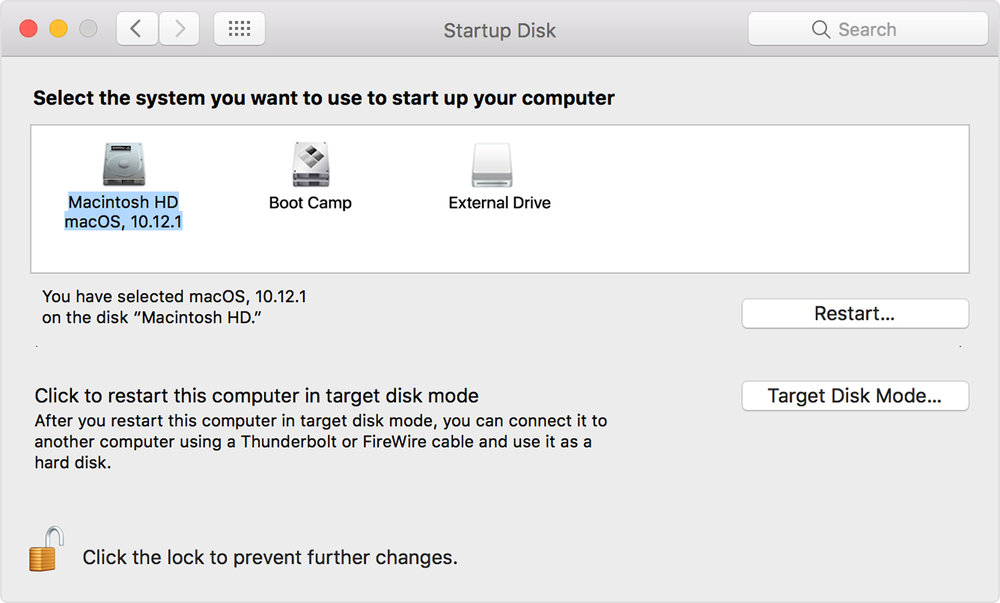
- Choose Apple menu > System Preferences, then click Startup Disk.
- Select your startup disk, then restart your Mac.
Use Startup Manager
When you use Startup Manager to select a startup disk, your Mac starts up from that disk once, then returns to using the disk selected in Startup Disk preferences.
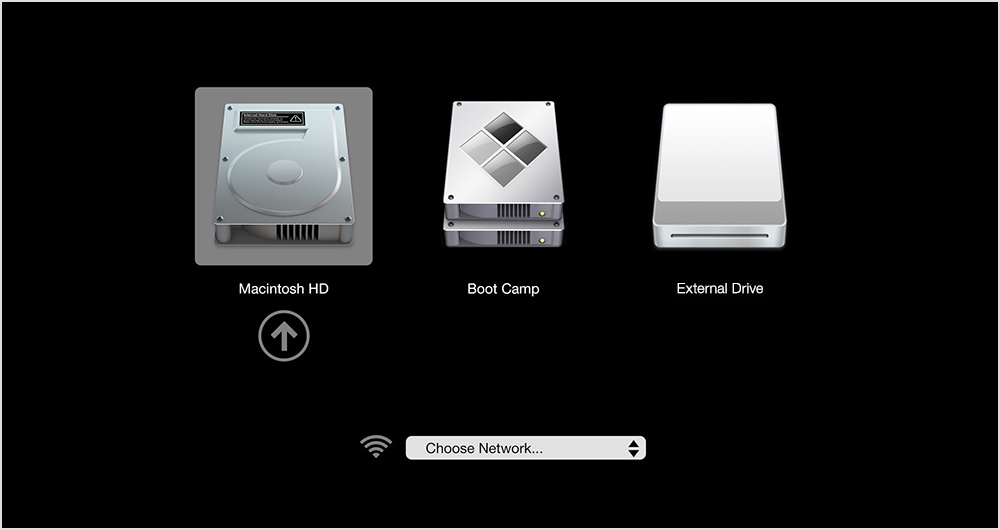
- Hold down the Option key immediately after turning on or restarting your Mac.
- Release the Option key when you see the Startup Manager window.
- Select your startup disk, then click the arrow or press Return.
(This how-to is based on my experiences and info on Apple’s support pages — where the images sometimes come from.)
