Safari in macOS Sierra allows you to “pin” tabs. Pinning a website puts the site’s icon in the top left section of the Tab bar, allowing you to pull up the site with a click.
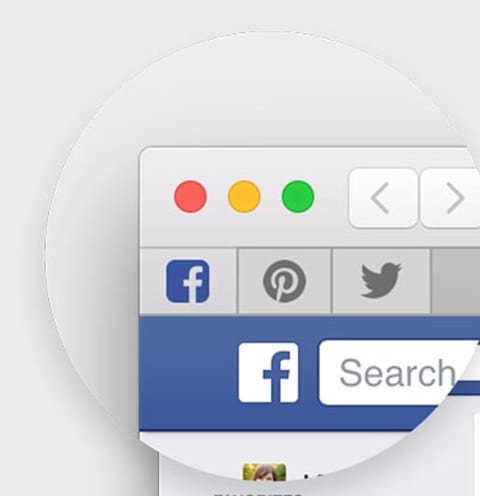
Pinned tabs are persistent across all Safari windows, even when you quit the web browser. Pinned tabs sync content across windows, including video. If you right click on a pinned tab, you can close all unpinned tabs. Here’s how to pin a tab:
-
From the View menu, select Show Tab Bar.
-
Navigate to one of your favorite web sites, such as (ahem) AppleWorld.Today.
-
Right-click or control-click the tab bar, and select Pin Tab from the pop-up menu that appears. The current web site will be added to the pinned list, which is located at the far left edge of the tab bar.
To remove a pinned web site, make sure the tab bar is visible and:
-
Right-click or command-click in the pin for the web site you wish to remove.
-
Select Unpin Tab from the pop-up menu.

