I recommend iBooks Storytime, a free app for the Apple TV (see my separate review). Here’s how to set it up.
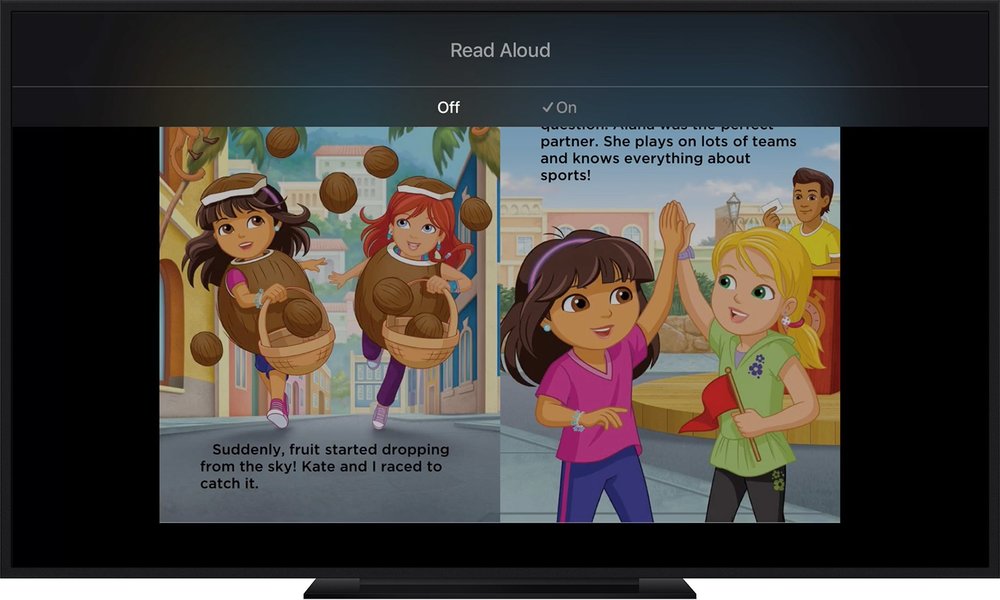
When you’re ready to get started, download the iBooks StoryTime app from the App Store on your Apple TV.
- Open the iBooks StoryTime app on your Apple TV.
- Swipe up on the Apple TV remote to open the menu.
- Select Featured Books from the menu.
- Select the book you want to download.
- Choose Preview if you want to read a sample.
- If a book is free, choose Get to start the download.
- If the book has a purchase price, choose Buy to purchase the book. You might need to sign in with your Apple ID.
- Select Get or Buy.
As soon as your download completes, the Read-Aloud experience begins. If you have set up Family Sharing, any Read-Aloud book purchased by you or your family appears in the My Books section of iBooks StoryTime.
After you download your book, it is added to your My Books screen. To read a book from My Books, select the book. As StoryTime reads the book to you, it highlights each word and flips pages automatically as you go. You can skip forward or page back by swiping on your Apple TV remote.
If you want to switch to Full Screen, turn on Settings > Apps > iBooks StoryTime > Full Screen.
If you need to take a break, click the Play/Pause button to stop and resume the narration.
If you want to turn off the Read-Aloud narration so that you can read along at home, pause your book then swipe down on your Apple Remote. Select Off.
If you want to hide books from the My Books section of iBooks StoryTime, hide the books on your iPhone, iPad, iPod touch, Mac or PC. After you hide or unhide the book on another device, the book is hidden and unhidden in My Books on iBooks StoryTime on Apple TV.
