Inpaint for Mac OS X (10.7 and higher) lets you remove unwanted objects from a photo easily — as long as you’re not trying to remove complex objects.

You can use it to repair old photos, remove watermarks, remove unwanted objects do some digital facial retouching and removing date stamps. It works just fine for smaller, simpler objects such as watermarks and date stamps. For larger, more complex, objects that need removing, the results can be a photo that’s obviously been tampered with.
Inpaint is easy to use. You set the brush size, paint around the object you want to remove, and fill in the painted outline with virtual paint using your brush. Press the Smart Remove Selection arrow button (which looks like a Play button on audio apps) and the selected image is banished. Inpaint fills in the selected area with intelligently-generated textures pulled from the surrounding image data.
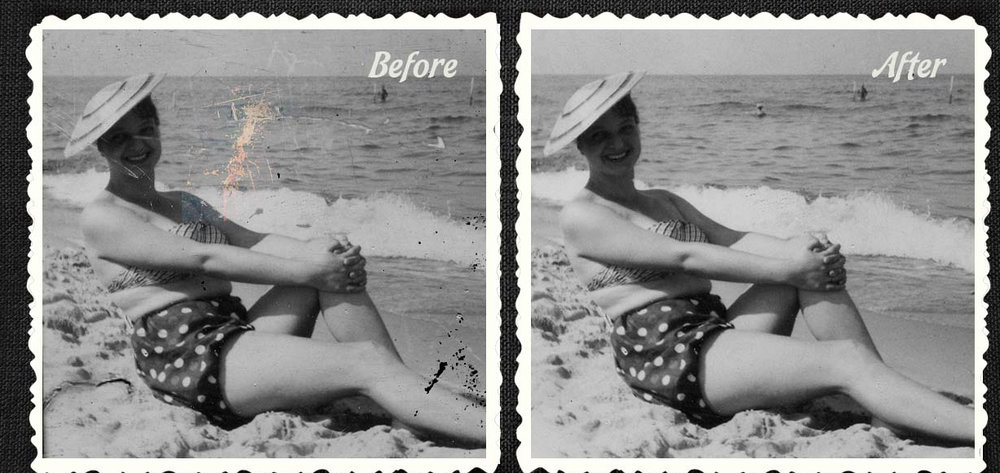
If you don’t get the results you wanted the first time, there are a number of alternate solutions Inpaint offers. You can:
- Change the boundary area Inpainting creates. Reduce or enlarge the rectangular area Inpaint generates using any of the eight resizing handles that appear around your selection.
- Instead of trying to remove all objects at once, try selecting and applying the Smart Remove Selection button to each one separately, one after another.
- Move backwards through your changes one step at a time using the Undo Last Action feature in the task pane, then try making a more accurate selection of the object you wish to remove.
As mentioned, I’d recommend the appfor simple removal jobs. For more extravagant ones, not so much. The price for a single license of Inpaint is $19.99. A demo is available for download.

