By Frank Petrie
Time for another OTP (One Trick Pony). But this one is from a line of ponies that goes almost back to the very early days of GUI [graphical user interface] computing.
When the Macintosh ushered in the ability for the average person to produce “professional” looking newsletters and such, that was a game changer, Suddenly, civic organizations, church groups, computer clubs and what-have-you, could produce great looking flyers in an instant. And websites, too.
The pieces of software that made this possible were text apps. They allowed you to change fonts, play with the text’s orientation, add drop shadows and the like. Today, most people are familiar enough with graphics programs that they can knock out what they need from within those.
But there are still many people with computers who don’t use their machines that extensively. They know how to answer emails, browse the web and maybe tweet. That’s about it and they’re comfortable with that.
And that’s why an app such as Belight Software’s $29.99 Art Text 3 can be quite valuable. It’s a Mac OS X (10.10 or later) application for creating high quality textual graphics, headings, logos, icons, web site elements and buttons. You can use the result with Apple’s iWork apps, Microsoft Office, BeLight applications, and more.
Text apps have come along way over the years. Art Text 3 is a perfect example. This app takes easily creating textured text, logos, buttons, etc. to a whole new level of customizability.
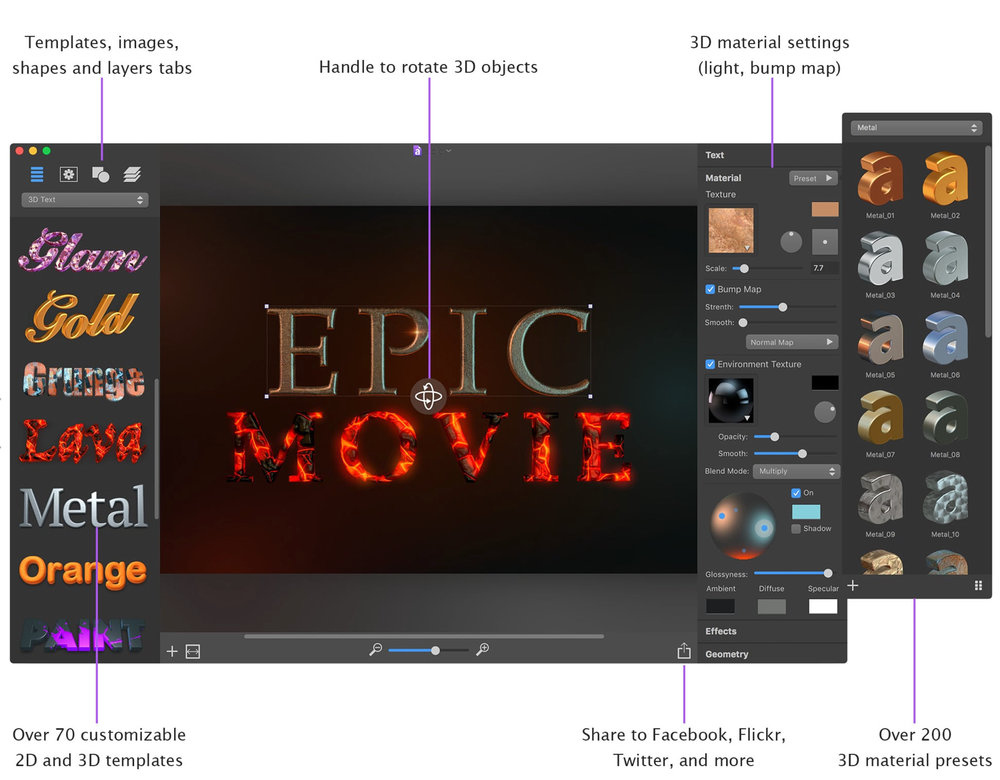
Now you can do much more than just change a font’s orientation, size, etc. You can change the light direction of your text, use 22-point adjustable vector transformation to reshape the text. and much more. Create custom headings and export them to numerous other applications such as Pages, Word and Keynote. If you own other Belight Software apps, you can access Art Text directly from within those apps, to help you create more complex graphics.
Create buttons for your websites. Customize the text to suit your needs. Naturally, change colors and orientation, as well. And, then export them to your website for a clean and polished look. Choose from the numerous supplied templates.
The same goes for logo creation. Browse the included gallery, select something that you like and then transform it into something all your own.
There’s also an “Extras Pack” then you can purchase that will provide you with 100 additional fonts.
You can freehand your own creations using Art Text’s tools to customize your creation. Or you can choose from the dozens upon dozens of templates in each category (text, buttons, logos, …) as a launching point.
There’s guides (as in Pages and Keynote) to help you keep al of your elements in line. You can sit forever setting up drop shadows and other elements, creating as many options as you like. There’s multi-layering, which brings it’s own power. I can see how this could make your Keynote presentations stand out. You don’t have to be tied down to just the element options that Keynote is limited to.
The most interesting aspect of Art Text 2 (to me, at least) was the logo creation. Granted, you probably won’t end up with anything as singular as either the Apple logo or Nike swoosh (unless you are very talented and have an eye for such things).
But you can most definitely come with a very respectable logo for your small business without spending hundreds of dollars or more (sorry, graphic artists – sometimes the purse strings are pulled tight!)
This isn’t your father’s text app. This app is rooted firmly in the here and now. And with all of the customizability and selection of templates, Art Text 3 can help you kick your documents and presentations and logos up a notch at a very affordable price. A demo is available for download at the product website.

