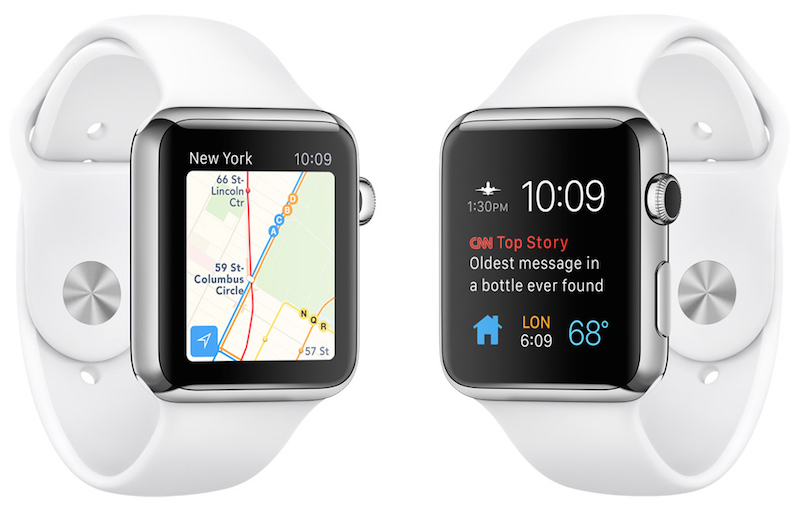
Apple Watch owners have been anxious to get their hands on watchOS 2, which was pulled at the last minute on Wednesday (September 16) because of bugs that were apparently taking longer to fix than expected. On the off chance that it happens today, or perhaps over the weekend when the AWT team is resting up for the iPhone 6s unboxing next Friday, here is how to update to watchOS 2. watchOS updates are done in a different manner from what we’re used to with iOS and OS X updates, so here’s what to expect.
Prep work
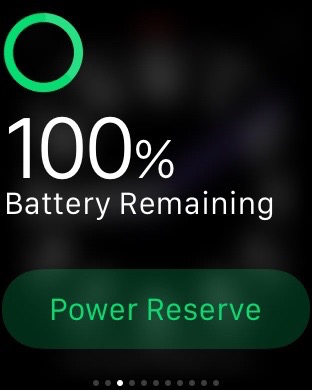
OK, so the Twitter feeds start lighting up with “OMG watchOS 2 is here!” tweets. Here’s how to get started:
- Make sure your iPhone has been updated to iOS 9
- Make sure that your iPhone and Apple Watch are talking to each other (simple way to do that — just bring your iPhone over to your Watch charger)
- Check the charge level on your Watch and make sure it has at least a 50 percent charge. To check, just swipe up from the bottom of the Watch screen to get into glimpses, then swipe left or right until you see the “battery remaining” display.
- Connect your Watch to its charger
Seriously, the installation won’t proceed unless the last two requirements are met. Your Watch must have a 50 percent or better charge, and it must be on its charger. When it’s ready to roll, here are the next steps.
The download and the installation
- Grab your iPhone, launch the Apple Watch app, and select the My Watch tab
- Tap General > Software Update. You’ll be notified that an update is ready to install
- Tap Download and Install. Things will begin to happen…
- When you’re prompted, enter your Apple Watch four-digit passcode
- While the software is installing, you’ll see an Apple logo on the display and a progress bar indicating the approximate level of completion. When everything’s done, the Watch will restart.
Troubleshooting
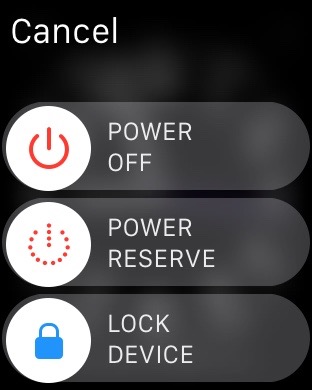
Like any update, the watchOS 2 update could potentially fail. If, for example, the download freezes or it just won’t install on the Watch, try restarting it:
- Press the side button until the Power Off slider appears
- Swipe the Power Off button to the right to shut off the Watch. Wait for 15 seconds or so…
- Press down the side button until the Apple logo shows up on the display
- Wait for the Apple Watch to restart
- When prompted, enter your passcode
If that doesn’t work, there’s always the “nuclear option” — doing a hard reset:
- Press down on both the side button and Digital Crown at the same time, and keep pressing
- The screen goes blank, followed by the appearance of the Apple logo
- Wait for the Watch to restart
- When prompted, enter your passcode
I’m really looking forward to native apps from third parties, so I’ll be checking social media and the Apple Watch app frequently for the update. How ’bout you?
