
Similar to the iPhone and iPad, Apple provides a way to add a passcode to your Watch to secure it from prying eyes. Adding a passcode to your Watch is optional, unless you’re enabling Apple Pay, which requires a passcode to protect your financial data in case of theft or loss. Read on to find out how to enable, disable or change the password on your Apple Watch.
Enabling a passcode
During setup, the Watch will prompt you to enter a passcode. If you skipped this option during the initial configuration, you can enable it after the fact through the settings on the Apple Watch or in the Watch app on the iPhone.
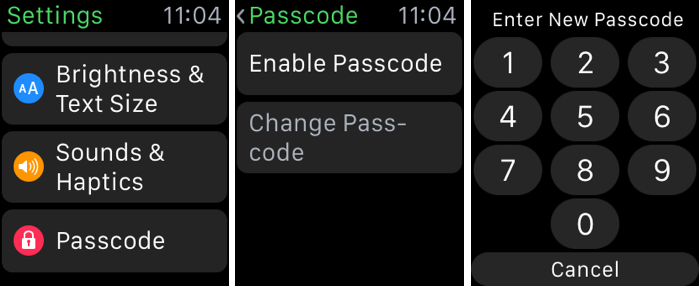
On the Apple Watch, tap the Settings icon on the home screen, scroll down until you see Passcode. Tap Passcode > Change Passcode and then follow the on-screen prompts to enter and confirm a new 4-digit passcode.
You also can open the Apple Watch app on the iPhone and tap My Watch to access the Watch setting. Tap Passcode and then tap Change Passcode and follow the on-screen prompts. Lastly, you can add a passcode by enabling Apple Pay and adding a credit card to the mobile payment service on your Watch.
Changing a Passcode
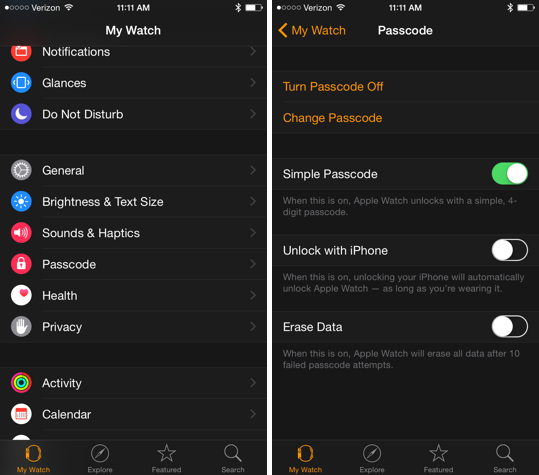
You can change your passcode directly on the Watch by opening the Settings app, then tapping Passcode > Change Passcode. If you prefer a passcode longer than four digits, you can set up the Watch to accept a longer numeric passcode via the Watch app on the iPhone.
- Open the Apple Watch app on iPhone
- Tap My Watch
- Tap Passcode
- Use the toggle to turn off Simple Passcode
- Now enter a longer passcode on Apple Watch
Unlike the iPhone, which accepts alphanumeric characters, the longer passcode on the Watch must be entirely numeric.
Entering a passcode
Your Watch will prompt you for a passcode when it loses contact with your wrist, either because you took it off, or you wear it loosely on your wrist. When the password entry field appears, just enter your passcode by tapping the appropriate numbers.
Disabling a passcode
If you prefer not to use a passcode, you can easily turn it off using the Settings app on the Apple Watch or the Apple Watch app on the iPhone. We recommend using one.

To turn off the passcode using the Apple Watch, just tap the Settings icon on the home screen, tap Passcode, and then tap Disable Passcode. You will need to enter your current passcode to turn it off.
You also can open the Apple Watch app on iPhone and tap My Watch to view the Watch-specific settings. Then tap Passcode, and tap Turn Passcode Off. You will need to enter your current passcode on your Apple Watch to turn it off.
Remember, if you disable your passcode on your Watch, you cannot use Apple Pay on the wearable device. If you have any other passcode tips or tricks, please share them in the comments.
