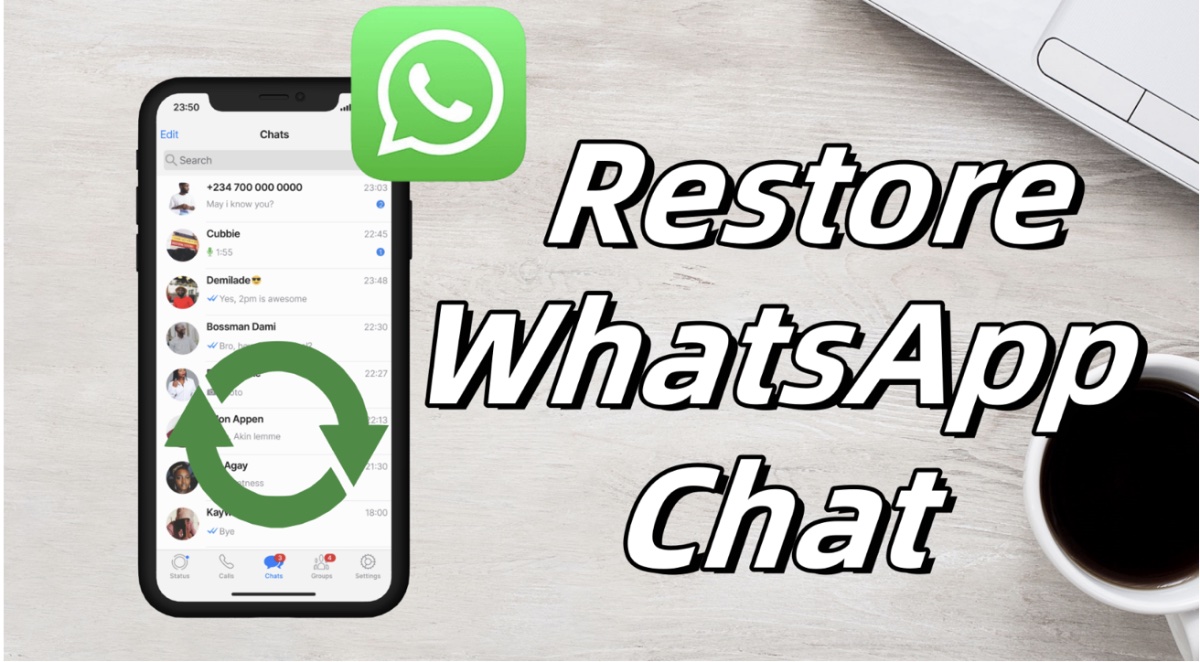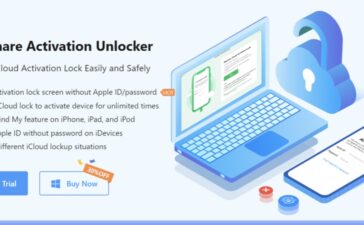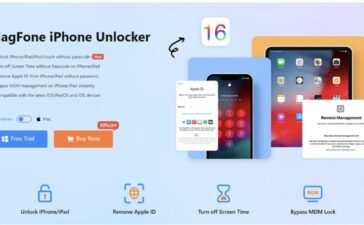Restoring WhatsApp chat history has become an essential need for many users, whether they’re switching to a new device, dealing with accidental data loss, or troubleshooting issues within WhatsApp itself. This article will walk through popular ways to restore WhatsApp chats, including using iCloud and Google Drive, while exploring a more comprehensive solution: Joyoshare WhatsApp Transfer. By covering each method’s strengths and limitations, this guide can help you choose the most effective way to restore WhatsApp chats on your device.

Methods for Restoring WhatsApp Chats
Using iCloud to Restore WhatsApp Chats (for iOS)
For iPhone users, restoring from iCloud is a common way to retrieve WhatsApp chat history, provided that WhatsApp backups have been set up. Here’s how:
- Ensure Compatibility: Make sure the same Apple ID and WhatsApp phone number are being used on the device you want to restore to.
- Enable iCloud and Perform a Factory Reset (if on a new device): Go to Settings > General > Reset > Erase All Content and Settings to prepare the device for restoration.
- Restore from iCloud: During the setup, choose Restore from iCloud Backup. Select the latest backup that includes WhatsApp data and ensure iCloud Drive is enabled.
While iCloud is convenient, this method can have limitations, such as storage constraints in the default 5GB of free iCloud storage. It also only works within iOS devices, so cross-platform data restoration from Android to iOS or vice versa isn’t supported.
Using Google Drive to Restore WhatsApp Chats (for Android)
Google Drive serves a similar function for Android users. If you’ve set up backups on Google Drive, here’s how to restore WhatsApp chats:
- Link Your Google Account: In WhatsApp, go to Settings > Chats > Chat Backup and ensure a Google account is linked. Initiate a backup by selecting Back Up Now.
- Restore on Your New Device: Download WhatsApp on your new device, and after verifying your phone number, you’ll be prompted to restore from Google Drive. Select the backup and wait for the restoration to complete.
This solution is simple and effective for Android users, but it’s limited to the Android ecosystem. Cross-platform compatibility isn’t supported, and you may encounter Google Drive storage limitations if you have a large WhatsApp chat history with media files.
When to Use a Third-Party Tool like Joyoshare WhatsApp Transfer
If neither iCloud nor Google Drive meets your needs, a third-party tool like Joyoshare WhatsApp Transfer may be the ideal solution. This tool offers a range of advantages, making it an excellent choice for users who have specific requirements, such as needing selective restoration options.

Advantages of Joyoshare WhatsApp Transfer:
- Reliable Transfer: Joyoshare provides an effective solution for iPhone users who want a straightforward way to restore WhatsApp chats to another iOS device without needing to reset their phone or uninstall WhatsApp.
- Selective Restoration: Users can preview their data in real-time and select only specific chats, photos, or attachments to restore. This feature is ideal for managing storage efficiently or recovering specific conversations.
- High Success Rate: With a success rate near 99%, Joyoshare reduces the risk of incomplete transfers or data corruption, ensuring smooth and accurate restoration of all chats and attachments.
- Export Options for Data Management: Joyoshare also allows users to export their WhatsApp chats to a computer, which can be useful for archiving or reviewing past messages on a larger screen.
Joyoshare now can transfer WhatsApp from iPhone to iPhone. It plans to support WhatsApp transfers between iOS and Android, as well as between Android devices, in an upcoming update, making it even more versatile for users with complex needs.
Steps for Using Joyoshare to Restore WhatsApp Chats
Using Joyoshare WhatsApp Transfer to restore WhatsApp chats on iOS is a simple, efficient process. Here’s a quick guide:
- Connect Your Device: Use a USB cable to link your iPhone to your computer and launch Joyoshare WhatsApp Transfer.
- Select a Backup File: In the Restore section of the program, choose the relevant backup file. You’ll see backup details such as the device model and date, which can help you select the correct one.
- Preview Data: Joyoshare allows you to view your WhatsApp messages, media, and other data in real-time. This feature helps you choose only the items you want to restore, saving space and time.
- Start Restoration: After selecting your data, click Restore to Device to complete the restoration process. Joyoshare will transfer the chosen chats and attachments seamlessly to your iOS device.
This approach is particularly helpful for users with large chat histories or limited iCloud storage, as Joyoshare doesn’t require iCloud for backup and allows for selective data restoration.

Conclusion
Restoring WhatsApp chats can be done effectively using iCloud for iOS or Google Drive for Android. However, each method has limitations, especially when users have storage concerns or need to restore chats across different platforms.
Joyoshare WhatsApp Transfer stands out as a specialized solution for iOS-to-iOS transfers, with Android and cross-platform support on the horizon. With features like selective restoration, real-time preview, and high reliability, it’s a valuable tool for iOS users who want more control over their WhatsApp data. By understanding these methods and choosing the right one for your needs, you can keep your WhatsApp chat history safe