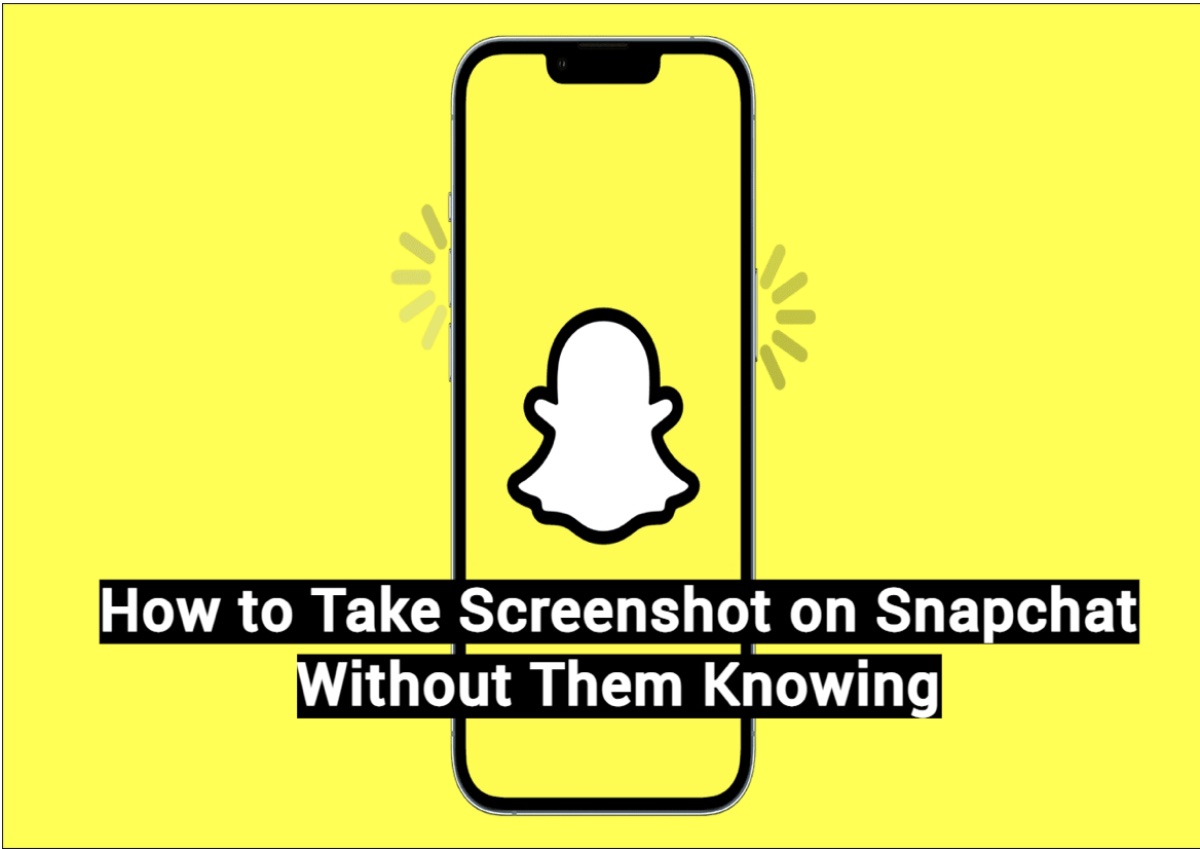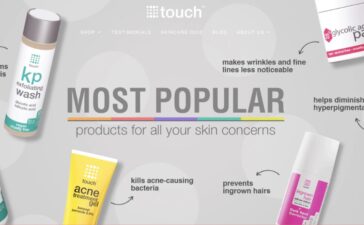Part 1. Overview
How do I capture a screenshot on Snapchat and hide it from anyone? For those Snapchat users who wish to capture screenshots of snaps without notifying the sender, this is a frequently asked question. Worry no more! We’ll look at some smart and hidden methods to take screenshots on Snapchat without getting noticed in this guide.
With our easy, comprehensive instructions, you’re covered. After reading this post, you’ll understand exactly how to take screenshot on Snapchat without them knowing. Let’s explore the specifics while protecting your screenshot secrets!
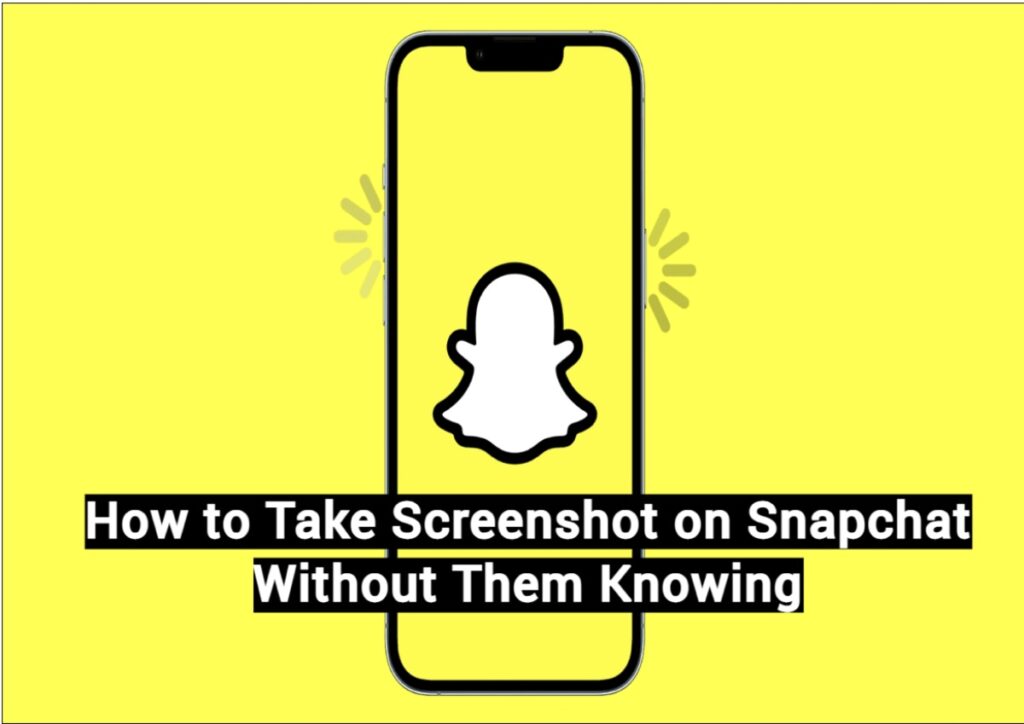
Part 2. Is It Possible to Take a Screenshot on Snapchat Without Knowing It?
While it is not officially allowed it is still possible to take a screenshot without the sender knowing. Using a specialist snapshot program, such as EaseUS RecExperts, which captures your screen without sending you a notification, is one way to accomplish this. Taking an image of the snap using a different gadget is an additional technique for this.
You can also employ screen mirroring tools to display your Snapchat screen on another device and capture the screenshot there. Additionally, using Google Assistant on Android or turning on Airplane Mode before taking a screenshot can help you bypass Snapchat’s detection.
Part 3. How to Take a Snapchat Without Anyone Else Knowing
It’s essential to understand the various methods available for capturing Snapchat screenshots discreetly. By exploring these techniques, you can ensure that you save your favorite snaps without alerting the sender. Let’s dive into some practical strategies to accomplish this.
Technique 1. Utilizing a Specialized Screenshot Application
EaseUS RecExperts is a specialized application capturing screenshots or recording snaps on Snapchat. With its advanced screen casting and screen recording capabilities, EaseUS RecExperts allows users to record snaps without triggering any notifications.
To reduce background noise and improve quality up to 4K/8K, it employs sophisticated algorithms. With its simple integration with Windows operating systems and unrestricted duration limit for recording 2D/3D games, this tool is accessible to a broad user base. EaseUS RecExperts is ideal for discreetly taking screenshots and recordings on Snapchat without sending notifications because of its feature-rich interface and intuitive design.
Key Features:
- Enjoy continuous technical support and updates for uninterrupted recording.
- Easily share recordings across platforms and with colleagues.
- Schedule recordings effortlessly with the automated start/stop function.
- Capture high-quality audio, screen, and webcam footage.
- Access user-friendly editing tools to enhance recordings seamlessly.
Now, let’s discuss the simple steps to use this tool to screenshot Snapchat without anyone knowing:
Step 1. Download and install EaseUS RecExperts. Launch the program and select “Full Screen” to start recording or capturing a screenshot or define a custom recording area if desired.
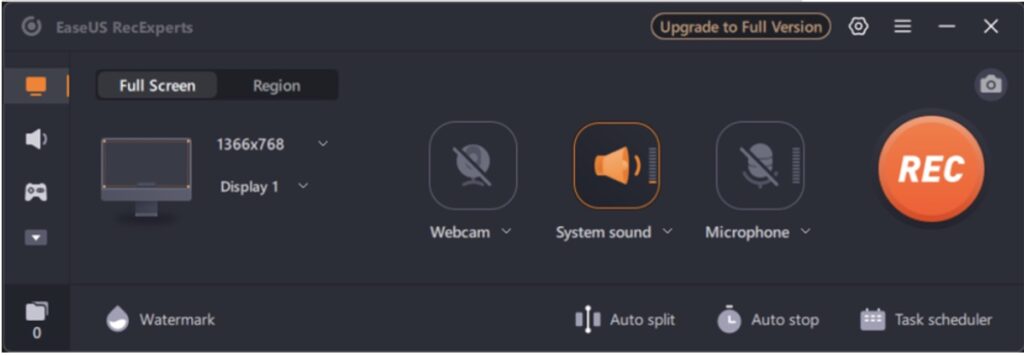
Step 2. Adjust audio settings by choosing between system sound or microphone in the “Record Audio” settings. Explore additional options in “Advanced Settings” if necessary.
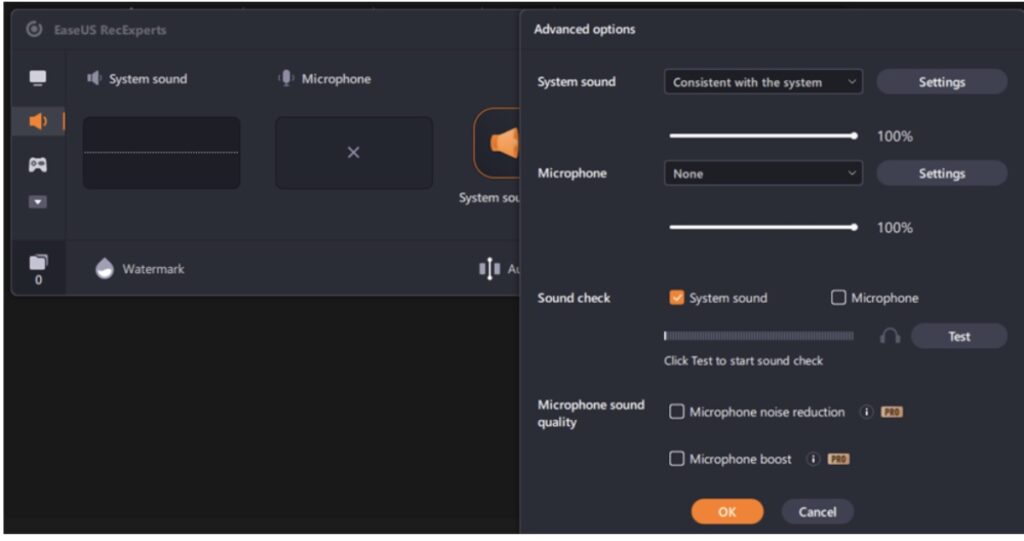
Step 3. Activate your webcam by clicking “Webcam” and adjusting settings as needed to include yourself in the recording.
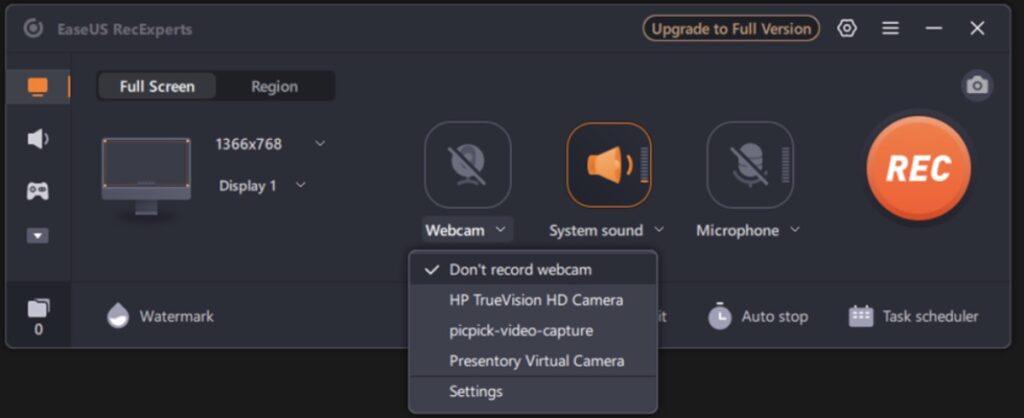
Step 4. Once done, click the “Camera” icon to take the screenshot or press the “REC” button to start recording snapchat without them knowing.
Technique 2. Use Another Device to Take Photos of Snapchat
Using another device to take photos of Snapchat is a straightforward method to capture snaps. By using a second phone or tablet, you can avoid triggering Snapchat’s screenshot notifications. It’s a reliable approach for those looking to maintain confidentiality when saving Snapchat content. Here are the simple steps for this:
Step 1. Launch Snapchat and navigate to the chat or snap you wish to save.
Step 2. Use another device, such as a phone or tablet. Open the camera app on this device.
Step 3. Aim the camera towards the Snapchat screen and capture a photo.
Technique 3. Employing Screen Mirroring
The above methods did not work? No worries! Another method to record snaps and capture screenshots on your Snapchat application is through the Screen Mirroring option. Screen mirroring allows you to present or cast your screen on other devices such as PC or TV screen. Therefore, you can capture the screenshot or record snaps from that screen without notifying the sender.
Step 1. Activate the screen mirroring optionon your device. Swipe down the notification bar and turn ON screen cast feature.
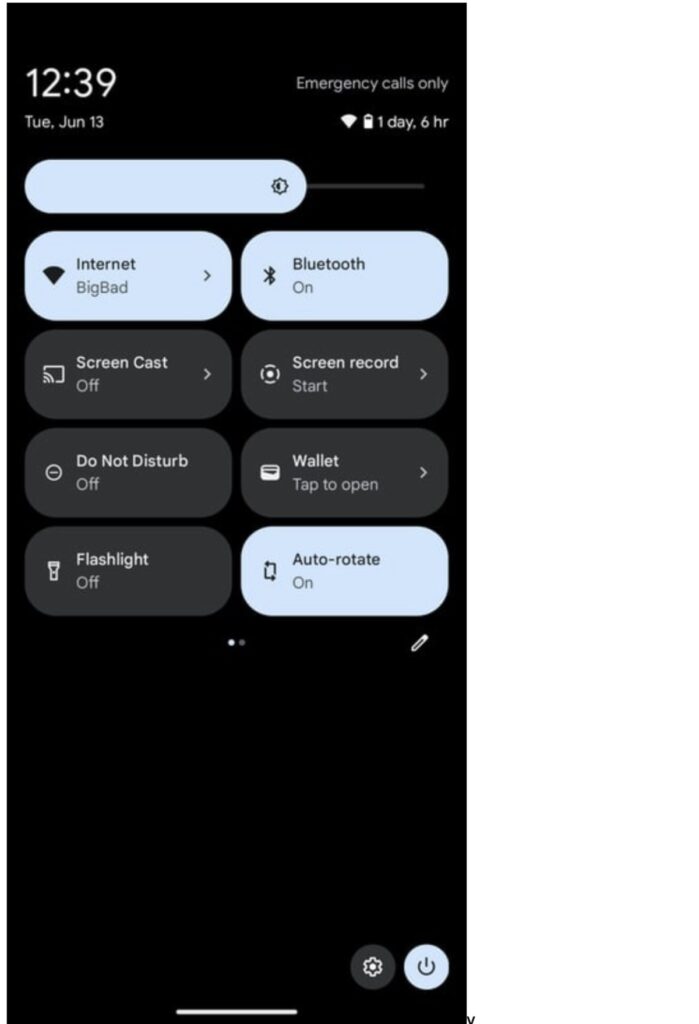
Step 2. Navigate to the message or snap you wish to screenshot on your mobile device.
Step 3. Use the screenshot function to capture the screen displayed through screen mirroring.
Technique 4. Leverage Google Assistant
Using Google Assistant to capture Snapchat content offers a unique method to avoid screenshot notifications. It can take screenshots discreetly on Android devices without alerting the sender. Here are the steps to use this technique:
Step 1. Open Snapchat and view the message or snap you want to screenshot.
Step 2. Activate Google Assistant by saying, “OK Google.”
Step 3. Command Google Assistant to “Take a Screenshot” verbally or by typing the command.
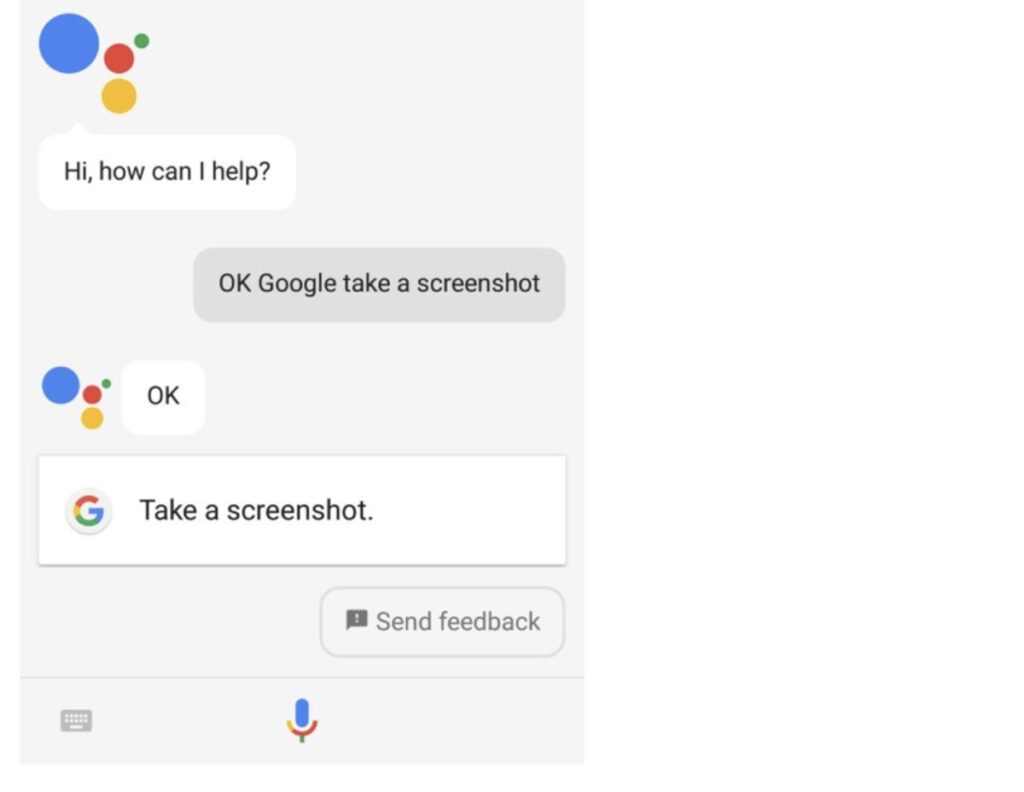
Step 4. Save the screenshot to your preferred location when prompted.
Technique 5. Activating Airplane Mode
Airplane Mode is a simple and effective way to capture screenshots on Snapchat without telling the sender. When you turn on Airplane mode, you can take content without triggering Snapchat’s screenshot detection. This strategy helps to retain privacy and discretion when saving photos. Checkout the simple steps for this method below:
Step 1. Swipe down the notification bar. Press and hold the “Airplane Mode” and turn it ON.
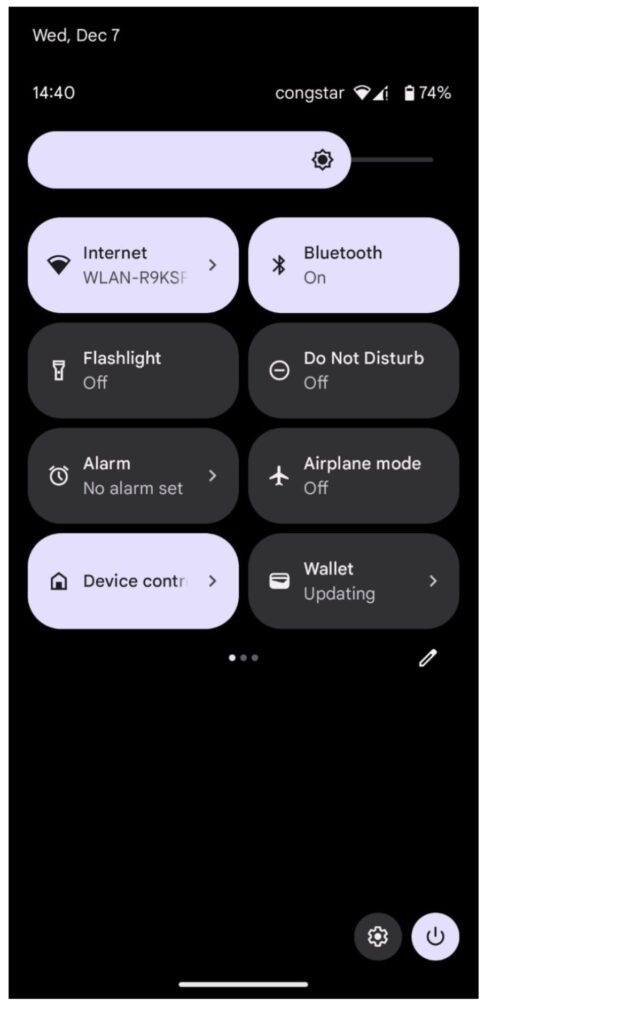
Step 2. Launch Snapchat and open the snap you wish to capture.
Step 3. Use the device’s built-in screenshot feature to capture the snap while in Airplane Mode.
Technique 6. Using Private Screenshots App
Private Screenshots allow you to take Snapchat screenshots discreetly without alerting the sender. It operates by activating ‘presentation’ mode to capture the entire screen content, ensuring no notifications are triggered. Let’s check out the basic steps to use this app:
Step 1. Install the app and enable the floating icon in settings for permission prompts.
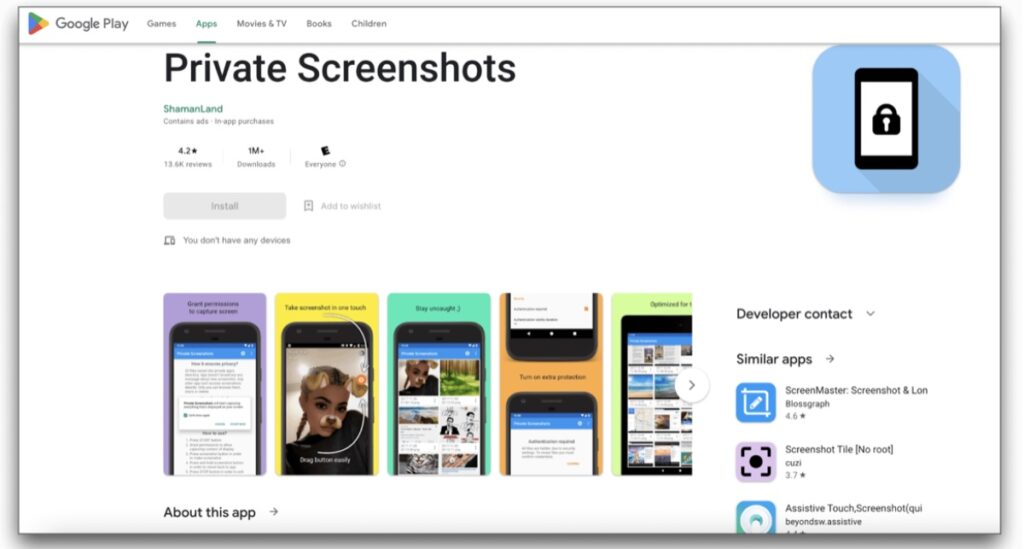
Step 2. Open Snapchat, locate the content and tap the floating icon to capture the screen secretly.
Step 3. Press the “STOP” button to exit ‘presentation’ mode once you’ve taken the screenshot.
Part 4. Conclusion
In this guide, we’ve explored various methods to discreetly capture screenshots on Snapchat without alerting the sender. From using Airplane Mode and Google Assistant to employing screen mirroring and additional devices, each technique offers privacy advantages. For a seamless and reliable solution, consider EaseUS RecExperts. It simplifies the process with advanced screen recording features, ensuring you can save snaps effortlessly on Windows systems without triggering notifications.
Part 5. How to Screenshot Snapchat Without Notification FQAs
Q: Can I capture information from a Snap without taking a screenshot?
Yes, you can use screen recording apps or features like EaseUS RecExperts to record Snap content without triggering screenshot notifications.
Q: Are there any alternative methods for capturing Snap content?
Yes, besides screenshots, you can use screen mirroring, specialized screenshot apps, or additional devices to capture Snap content discreetly.
Q: What happens when I take a screenshot of a snap?
Snapchat notifies the sender immediately when you take a screenshot of their snap or chat, alerting them that you’ve saved their content.