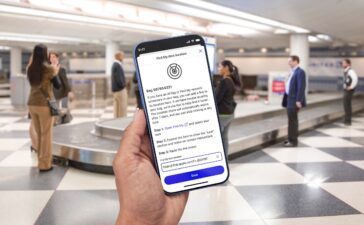iOS 16 includes a revamped dictation system with a cleaner interface, smarter punctuation, and emojis. You can use dictation instead of your keyboard to enter text with many apps and features that use the keyboard on your iPhone.
On the iPhone 6s or later, and iPad, you can use dictation without being connected to the Internet. Earlier models of iPhone and iPad require an Internet connection.
To dictate text:
To enter text, tap the microphone button on your keyboard, then start speaking. As you speak, the text appears on the screen. To finish, stop speaking, then tap the keyboard button.
If dictation isn’t sure what word it heard, you’ll see a blue line under the transcribed word so you can check it for accuracy. To make corrections, tap the underlined word, then select the correct spelling. To replace a word, double-tap it, tap the microphone button, then say it again, and tap the keyboard button.
To replace a section, select what you want to replace, then tap the microphone button and speak again. To add more text, tap where you want to add new text, tap the microphone button, then speak again.
To change the language that dictation uses, long press the microphone button, then select the language you want to use.
How to use punctuation and formatting
You can add punctuation by saying what you want. Here are some common punctuation and formatting commands that you can use:
- Quote/end quote: begin and end a quote
- New paragraph: start a new paragraph
- New line: begin a new line
- Cap: capitalize the next word
- Caps on/caps off: capitalize the first character of each word
- Smiley: insert 🙂
- Frowny: insert 🙁
- Winky: insert 😉
(This how-to is based on my experiences and info on Apple’s support pages.)