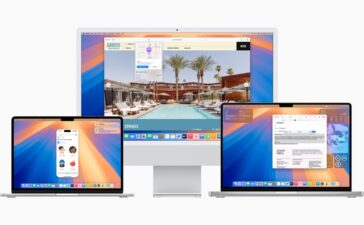watchOS 9 introduces four new watch faces, along with enhanced and modernized complications to some of the classic faces. Let’s look at how to use them.
New watch faces
The new watch faces in watchOS 9 are: Lunar, which depicts the relationship between the Gregorian calendar and lunar calendar, used in many cultures such as Chinese, Hebrew, and Islamic; Playtime, a dynamic piece of art that’s unique to Apple Watch and created in collaboration with artist Joi Fulton; Metropolitan, a classic, type-driven watch face where the style changes as the Digital Crown is turned; and Astronomy, an original face that has been completely remastered and features a new star map and current cloud data.
watchOS 9 also brings enhanced and modernized complications to some classic watch faces, such as Utility, Simple, and Activity Analog, along with background color editing for Modular, Modular Compact, and X-Large for additional personalization. The Portraits face showcases the depth effect on more photos, including cats, dogs, and landscapes, while Chinese scripts have been added as options for California and Typograph watch faces.
How to switch the watch face
To switch the watch face:
° Press the Digital Crown to go to the watch face.

° From your watch face, swipe left or right from edge to edge to see the watch faces that you’ve added to your faces.
° Stop when you get to the watch face that you want to use.
How to customize a watch face
To customize a watch face:
° Press the Digital Crown to go to the watch face.
° Touch and hold the display.
° Swipe left or right to choose a watch face, then tap Edit.
° Swipe left or right to select a feature, then turn the Digital Crown to change it. For example, you might change the color of the second hand or the markings on the watch face.
° Swipe all the way to the left to edit complications, which you can use to check things like the weather, your activity, or information from other apps that you installed. Tap a complication to select it, then turn the Digital Crown to change it.
° When you’re finished, press the Digital Crown to save your changes.
° Tap the watch face to set it as your current face.
How to add a watch face
To add a watch face to your available faces:
° Press the Digital Crown to go to the watch face.
° Touch and hold the display, swipe all the way to the right, then tap the add button (“+”).
° Turn the Digital Crown to browse all watch faces.
° When you find a watch face that you like, tap Add. If the watch face has no options for customization, it becomes your current watch face immediately. Otherwise, you can swipe through and adjust available features like colors and complications.
Press the Digital Crown twice to go to your newly added watch face.
Using the new Lunar watch face
The new Lunar watch face in watchOS 9, in Apple’s words, depicts the relationship between the Gregorian calendar and lunar calendar.” The moon is highlighted atop a field of stars.

You can choose between the Chinese, Hebrew, or Islamic calendars. This will depict the calendar around the face in relation to the phase of the moon. As you rotate the Digital Crown, the dates will rotate around the moon as the light moves across its face.
How to delete a watch face
To delete a watch face:
° Go to your current watch face, then touch and hold the display.
° Swipe left or right to the watch face that you want to remove.
° Swipe up and tap Remove.
How to change the time displayed
Here’s how to change the time that’s displayed on your Apple Watch:
° Open the Settings app on your watch, then tap Clock.
° Tap +0 min.
° Turn the Digital Crown and choose how far ahead to set your watch.
° Tap Cancel or Set.
Note that you can only set the time shown on the watch face ahead. Your alarms, notifications, World Clock, and any other times will still match the actual time.