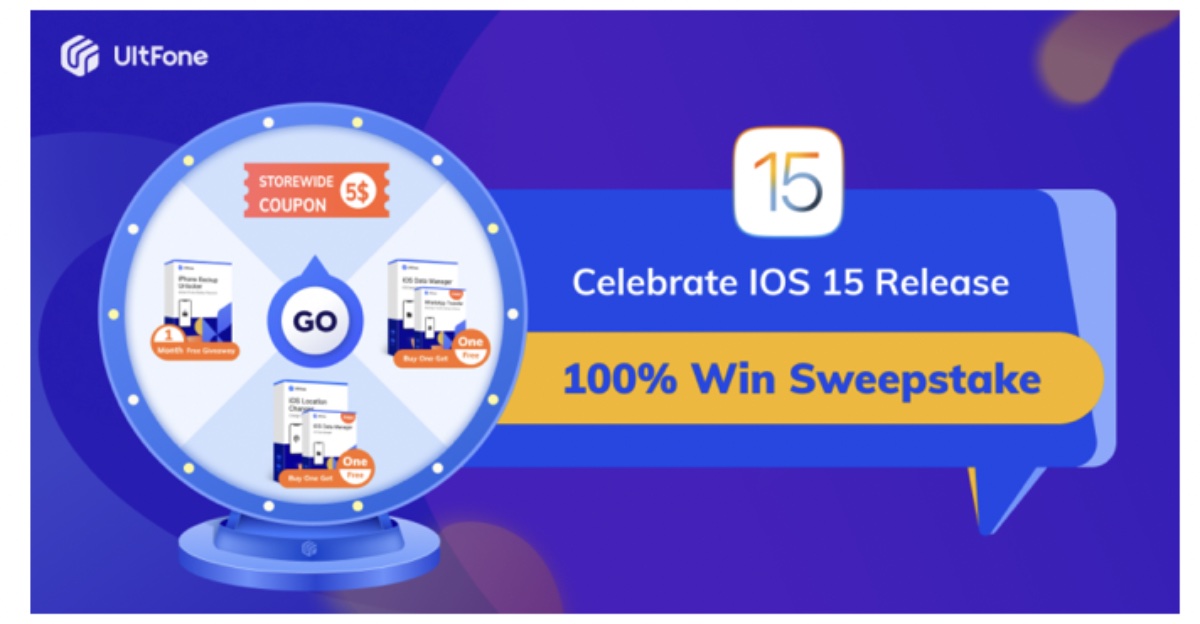By Hannah
Since it arrived, I have been a fan of Pokemon Go; I loved how the game helped me explore my neighborhood.
As much as I loved exploring those parks and places, sometimes I was restricted by rain, laziness, or other factors; hence I couldn’t enjoy my game. Living in Gasquet, California, you never know when the next shower will come and leave you all soggy. Most of the time, I had to move out with a weather check to prevent my attire from getting wet; the troubles were getting too much, but my love for the game is eternal; I can’t leave it because of some struggles.
So, I started looking for ways to help me stay in my comfort zone yet keep progressing in Pokemon Go. I found that location spoofers can help me find newer neighborhoods with high Pokemon density, and I won’t need to leave my house.
However, things weren’t that easy; most spoofers didn’t work or had a shady look, but I kept the struggle on and finally found the UltFone iOS location changer.
UltFone iOS Location Changer
The software is an all-in-one package. It allows me to move between two coordinates at a fixed speed so that the movement looks real and the game servers can’t detect it. While using the software, I realized that it was the best for various uses, and my hands were on a gold mine. I would sometimes prank my friends by changing my location to a different country. Similarly, I would reveal the dirty me by fixing my location at a hospital and calling my boss for sick leave. If I were to be all honest, I also used it to find matches from different regions on multiple dating apps; it works smooth! If I were to highlight its four main features, they would be as follows.

Top 4 Features of UltFone iOS Location Changer
Fake Your Location:
Of course, spoofing location is the primary feature of the UltFone iOS location changer. It works so well that even high-profiled Apple servers would show the fixed location. You can use it to prank your followers by checking in on different airports; they won’t find out anything until they see you.
Set Route and Speed:
How often are you late? I have never been able to prepare in time, so I started using this feature. I would set the route to my friend’s house and set a slow speed. Then, I can have all the time in the world to prepare and reach their place. The excuse was always high traffic on main roads.
Multi-Spot Movement Feature:
This iOS Spoofer tool also supports Multi-spot Movement features. The feature lets you plan a route by choosing multiple spots on the map, and then move along these spots. The feature is quite helpful when playing location-based AR Games such as Pokemon Go.
Access Geo-Blocked Apps:
Do you know that several websites are free in some regions while paid in others? I would rather pay for UltFone iOS location changer than for them. All I have to do is change my location, and boom! The site is free to use.
Below is the guide on how to spoof location on iOS devices by using UltFone iOS Location Changer.
Part 1. How to Fake GPS Location on iPhone with One-Click
Step 1: Launch UltFone iOS Location Changer on your PC/Computer. The default mode is “Change Location”. Tick the disclaimer, and hit the “Enter” button.
Step 2: After that, connect your iOS device to the computer.
Step 3: Now, enter the address that you want to teleport to in the search bar. For instance, let’s take California, and then click “Start to Modify”.
Step 4: That’s it! Your location is changed.
Part 2. Simulate GPS Movement along A Route between Two Point
Step 1: From the main interface, switch to “Single-spot Movement ” and click on “Enter” to continue. Ensure that your device remains connected to the Computer/PC.
Step 2: On the following screen, choose the “Start & End Points” by entering the address. Moreover, you can also select the location by clicking on the map. You can also set up the number of moves and vary the movement speed.
Step 3: Once done, hit the “Start to Move” button.
Done! Now, your iPhone is moving even when you’re relaxing at your desk.
Part 3. Simulate GPS Movement along A Route with Multiple Points
Step 1: Switch to Multi-Spot Movement from the default interface. Make sure you have connected your iPhone/iPad to the PC/Computer.
Step 2: After the device gets recognized, you’ll be required to select multiple points on the map. Choose more than two points, set up the number of moves, and adjust the movement speed.
Step 3: After successfully set these parameters, click “Start to Move” to begin the journey.
UltFone Celebrates iOS 15 Release (100% Sweepstake & Up To 70% Off)
UltFone has recently announced that it is celebrating the iOS 15 Release with amazing giveaways. The campaign will last from September 16 to October 31. The software company will offer many promotional activities, including 70% Discount Deals, $5 Giveaways, Free Licenses, and Free Gifts. So, don’t miss out this incredible opportunity to win amazing prizes for yourself.
To participate in free giveaways, visit the official website of UltFone.
For further details: https://www.ultfone.com/ios-15-release-celebration.html

Conclusion:
There you go! I hope everything is cleared about spoofing your iOS device location. Faking location wouldn’t only hide your location but would also let you unleash the real gaming experience. However, ensure to use a reliable and trustworthy tool, just like UltFone iOS Location Changer. The app is easy to use, and there is no need for any technical know-how.