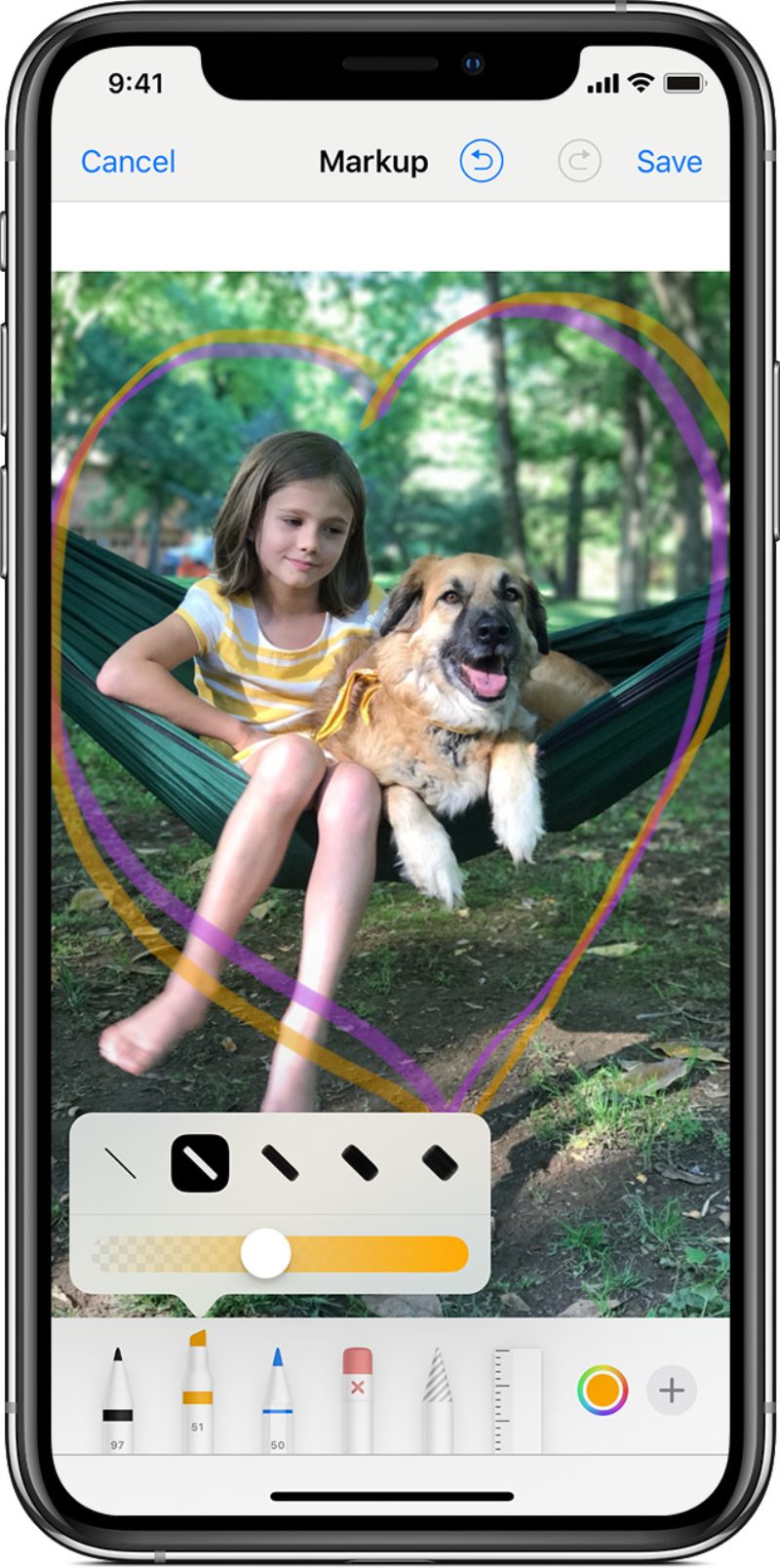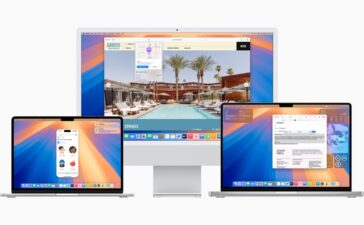With Markup in iOS 14 (and versions back to iOS 12), you can draw, edit screenshots and photos, select different opacity and font thickness, and even add a signature to a PDF document. Here’s how to use it to draw:
° Choose a Markup tool, like the pen, highlighter, or or pencil.
° Select a color and start drawing. Tap the same tool again to change the color opacity, or tap another tool to change the thickness. You can also tap the color button to change color shades.
After you draw something, you can move it around. Tap the Lasso tool (which looks — to me anyway — like a striped “dunce” hate), trace a circle around the drawing that you want to move, then drag it where you want it.
To redo a drawing, tap the eraser button and rub your finger across the area you want to erase. You can also undo any markup action by using the undo button (which looks like a U-turn inside a circle). If you accidentally undo a markup, you can shake your device and tap Redo.
(This how-to is based on my experiences and info on Apple’s support pages — where the images sometimes come from.)