The new widgets in iOS 14 (and iPadOS 14) present timely information at a glance and can be pinned in different sizes on any Home Screen page. What’s more, you can create a Smart Stack of widgets, which uses on-device intelligence to surface the right widget based on time, location, and activity.
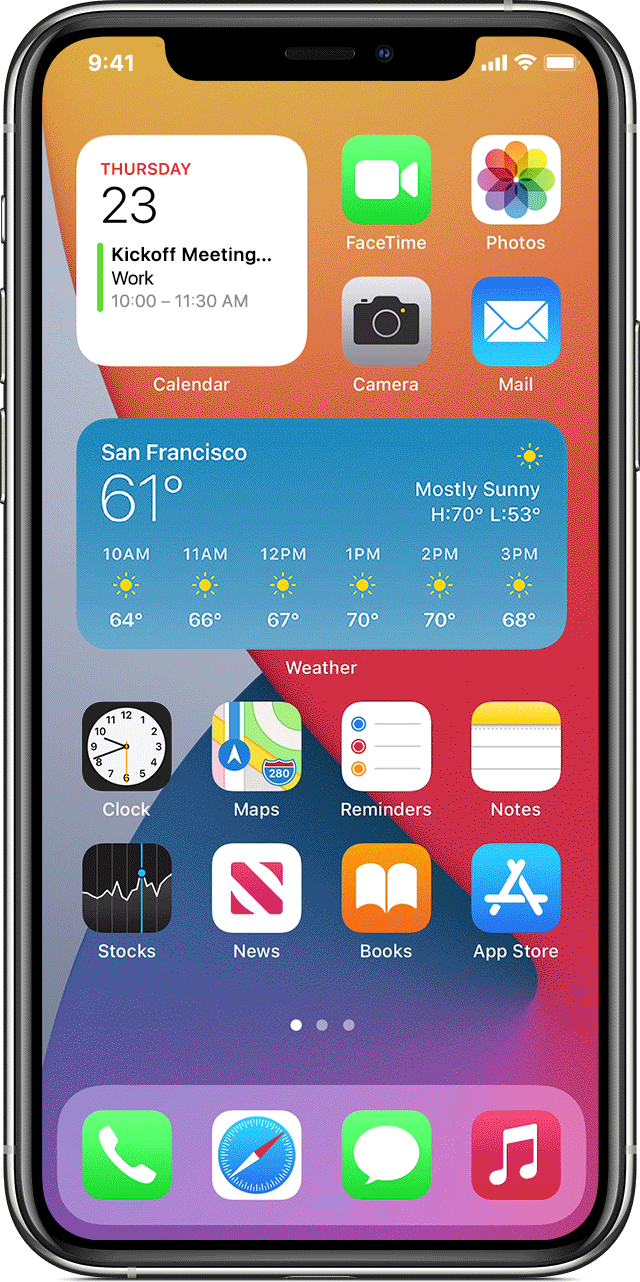
A Smart Stack automatically rotates widgets to show the most relevant information throughout the day. Here’s how to create a Smart Stack:
Touch and hold an area on your Home Screen or in Today View until the apps jiggle. Tap the Add button (a “+” sign) in the upper-left corner.Scroll down and tap Smart Stack.
Tap Add Widget.
To create your own widget stacks:
Touch and hold an app or empty area on the Home Screen or Today View until the apps jiggle.
Drag a widget on top of another widget. You can stack up to 10 widgets.
Tap Done.
To edit a widget stack:
Touch and hold the widget stack.
Tap Edit Stack. From here, you can reorder the widgets in the stack by dragging the grid icon (three parallel lines). You can also turn on Smart Rotate if you want iOS to show you relevant widgets throughout the day. Or swipe left over a widget to delete it.
Tap “x” when you’re done.
To remove widgets:
Touch and hold the widget that you want to remove.
Tap Remove Widget.
Tap Remove again to confirm.
(This how-to is based on my experiences and info on Apple’s support pages — where the images sometimes come from.)





