Whoo hoo! You can now use a HomePod or stereo pair with your Apple TV 4K to create a theater experience with Dolby Atmos or surround sound right in your home.
You’ll need: an Apple TV 4K updated to the latest software; two HomePod speakers updated to the latest software (actually, you can do it with just one, but two sound soooo much better; and an iPhone, iPad, or iPod touch updated to the latest software. Two caveats: 1) Home theater audio doesn’t support other AirPlay 2-compatible speakers, and 2) you can’t do this with HomePod minis.
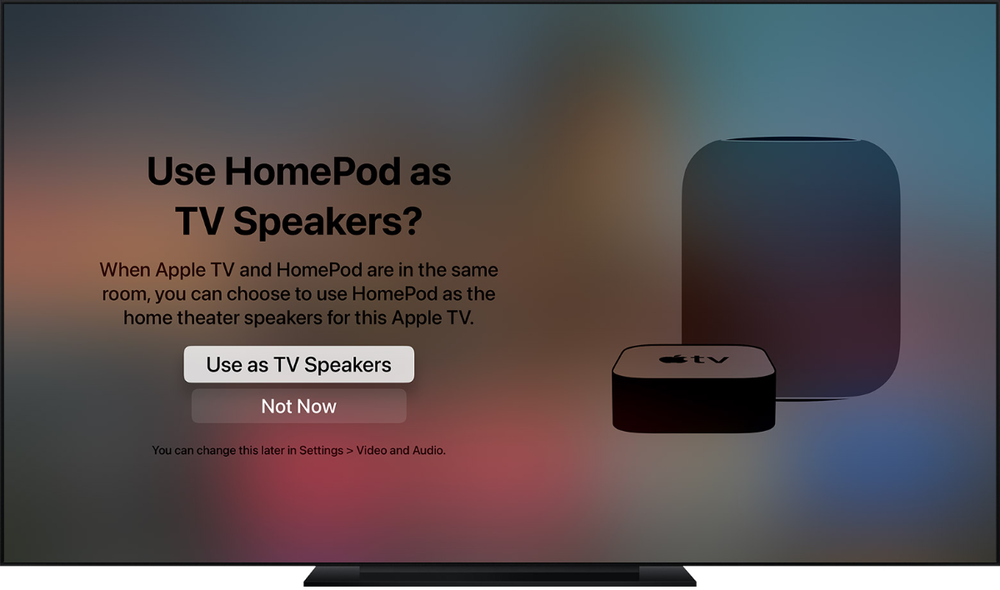
To set up home theater audio, you’ll need to use your iPhone, iPad, or iPod touch to put your Apple TV and HomePods in the same room in the Home app.
If you have’t yet created a room in the Home app, on your iPhone, iPad, or iPod touch, open the Home app, tap the Rooms tab, and tap the house icon in the upper-left corner, then tap Room Settings. Next tap < Rooms. Tap Add Room. Name your room and save it.
To assign accessories to a room on your iPhone, iPad, or iPod touch, press an hold the icon of the accessory, tap Setting > Room, choose a Room and tap “x” to save.
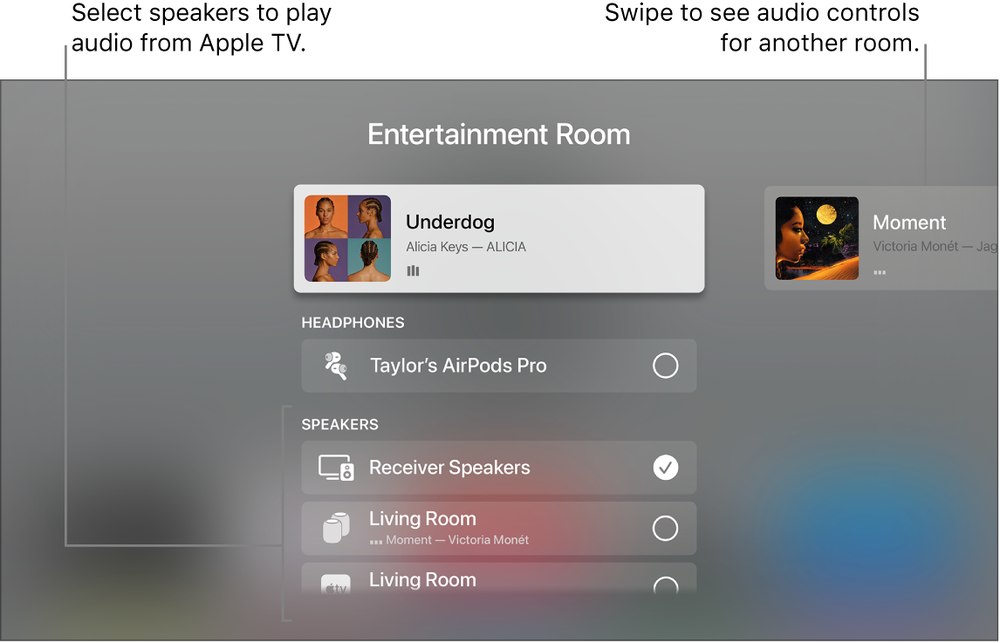
To create a stereo pair with two HomePods:
° Make sure that both HomePod speakers are in the same room in the Home app.
° Open the Home app, press and hold HomePod, then tap Settings.
° Tap Create Stereo Pair.
° Choose a second HomePod to use as a stereo pair.
° Tap a HomePod on the right or left side to identify it.
° Tap Back, then tap Done.
Turn on your Apple TV. From the Home screen on Apple TV, select Settings > Video and Audio > Default Audio Output. Select the room with your HomePod or stereo pair.
