iOS 13 QuickType keyboard includes QuickPath, so you can swipe your finger from one letter to the next to enter a word without removing your finger from the keyboard.
Alternate word options appear in the predictive bar, so you can quickly choose a different option. You can swipe or tap to type interchangeably, so you can choose what’s most convenient even if you’re mid‑sentence.
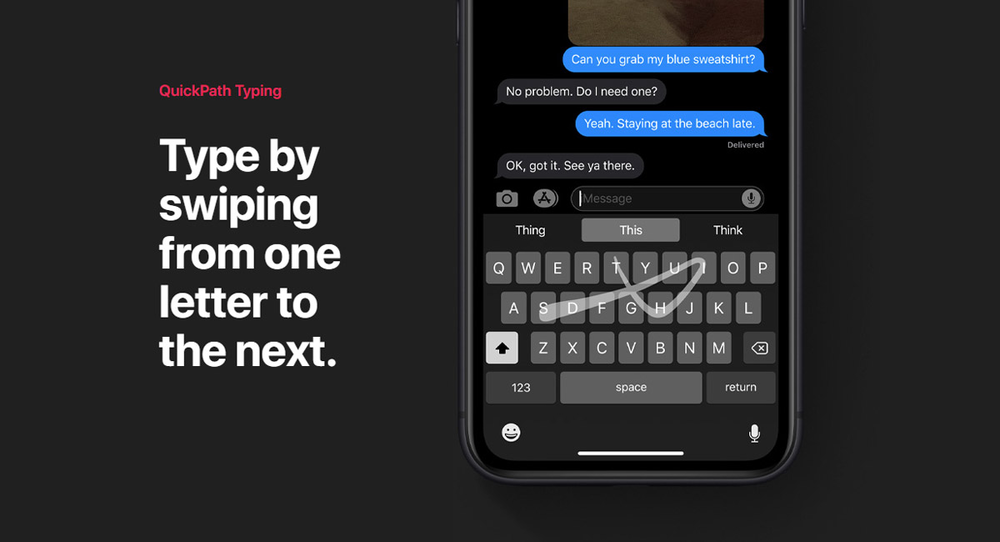
To use just place a finger on the virtual keyboard and swipe. For example, if you wanted to type “Apple,” you’d start by placing a finger on the “A” key and then drawing a line to the “P” followed by “P” and “L”, etc. until you connect every letter in the word. Once you’re done, lift your finger off of the keyboard. Entering the next word — or words — is done the same way.
QuickPath is enabled by default after installing iOS 13. However, you can disable if if you wish by going to Settings > General > Keyboard > Slide to Type.
