I love Apple Pay, and I’ve noticed that with the current pandemic even more places are accepting Apple’s touch-free pay system. It’s great to just put your iPhone near a point of sale terminal and tap the iPhone screen instead of touching that yucky retail display. If you have more than one card in your Wallet, you might want to change your default card — here’s how to do that.
1) On your iPhone, launch the Wallet app. The current default card is shown at the front of the “stack” of cards in the wallet.
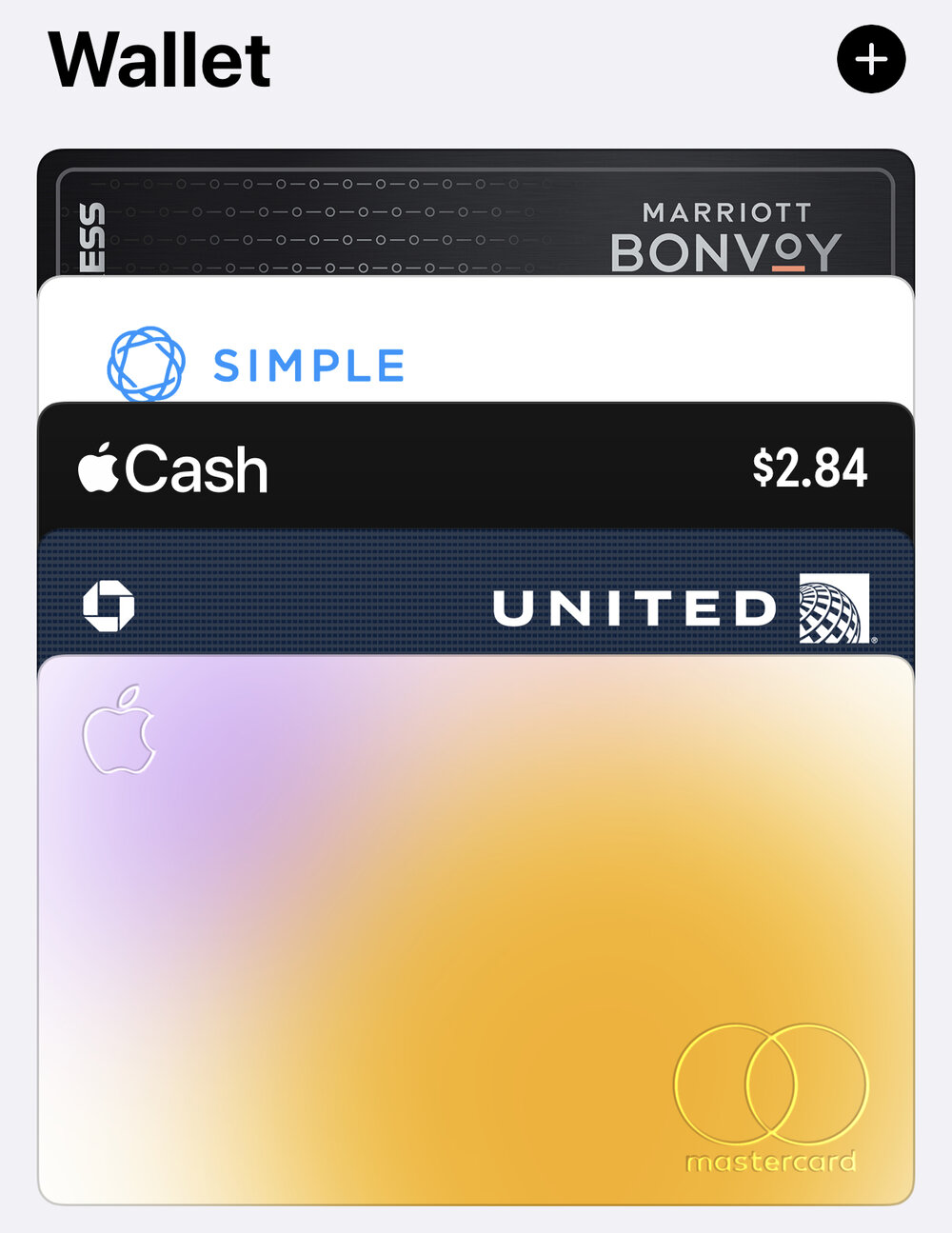
2) Let’s say that I want to make that United Mileage Plus Visa card my default card. I tap and hold on the top of the card, and it “raises up” a bit, as if I’m going to slide it out of the wallet.
3) Now all I need to do is drag that card down. It moves in front of the Apple Card that was my previous default card, and a message appears showing me that the Visa is now the default:
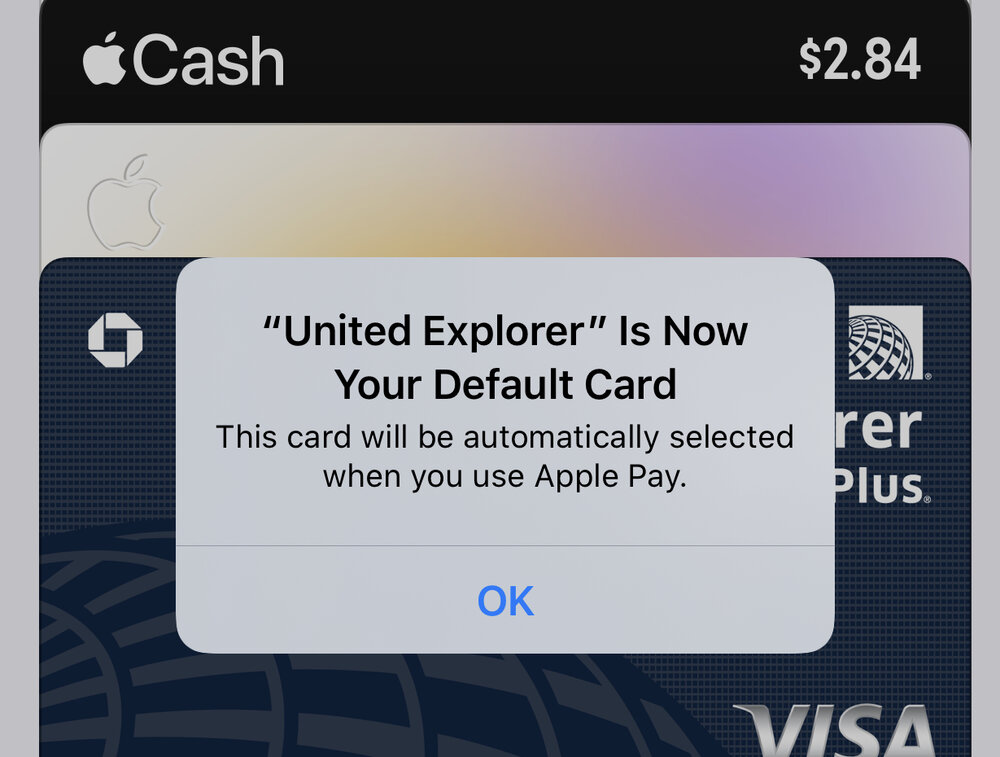
4) Tap OK to accept the message, and you’re set. The next time you use Apple Pay, it will use the default card.
You can change your default card to your liking at any time. For example, when I travel I like to use an American Express card that I have, so I always make it my default Apple Pay card while I’m on the road.
