iOS 13 brought new features to the Maps app, including Collections for sharing favorite restaurants, travel destinations or places to shop with friends, and Favorites for navigating to frequent destinations, such as home, work, the gym or school.
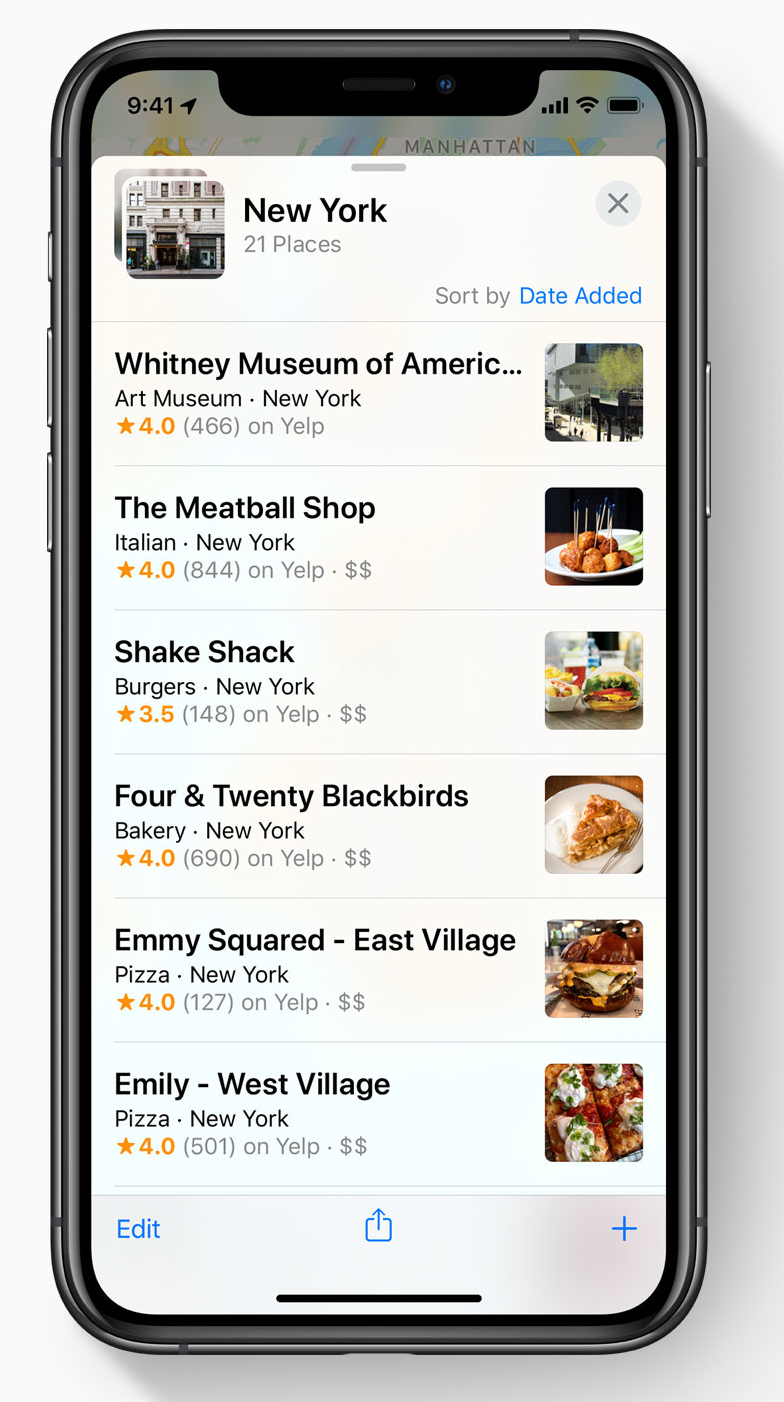
To use open the Maps app and swipe a finger to expand the panel at the bottom of the screen using the small drag handle above the search field.
-
Under Collections, tap New Collection….
-
Name the new collection.
-
Tap Create.
-
Tap the Add a Place button in the panel shown below your new collection.
-
Type the name of a place you might to visit.
-
Tap the “i” icon next to the place you’re looking for in the search results to add it to your collection. Delete the search term to find and add more location.
-
When you’re finished, tap Done.
The locations listed in your new collection and their location on the map should be visible. To add more locations to a collection, choose your desired list in the Collections section, drag the panel up over the map, and then tap the “+” icon at the bottom-right corner of the screen.
