
The Apple Worldwide Developer Conference (WWDC) keynote presentation is always exciting, and today’s event delivered news for Mac fans that represents the biggest changes to the platform since…well, maybe 1984! To start with, macOS 11 will be called “Big Sur”, and Apple announced a transition to Macs with their own “Apple Silicon”. Let’s look at the highlights from today.
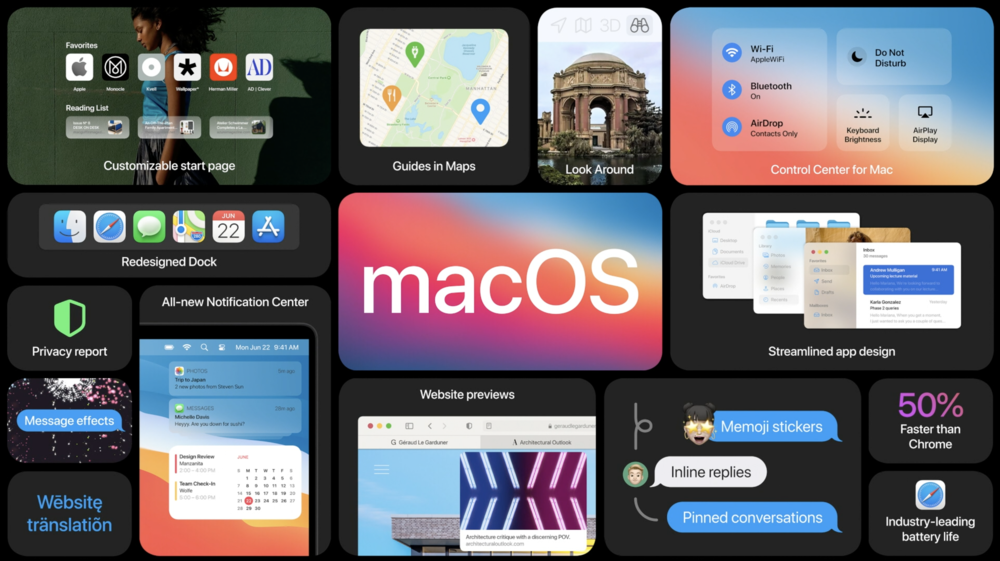
Design
macOS Big Sur represents the biggest change to the design of the Mac operating system since OS X first shipped in 2001. It’s cleaner, more attractive, more futuristic-looking, and brings many of the improvements also announced for iOS and iPadOS to the desktop and laptop lines for the first time.
To start with, most app icons have been redesigned from the ground up with a 3D feel to them, and the Dock corners are more rounded than before. Many of the “built-in apps” — those that ship with macOS — now have a translucent sidebar with more vertical spacing between items and glyphs that are common across all Apple operating systems. For example, the Mail app shows a more rounded row selection (what you get when clicking on a specific message in the app), and the small icons that indicate folders, trash, etc… are all very clean and colorful.

The macOS menu bar is also completely translucent now, and once again the layout of menu items gives each item more vertical space. In one sense, that might be a bit of a problem for those of us who have used Macs since 1984, as we’ve built up muscle memory on how far to move a pointer to select an item — but then again, we’ll find out for sure in the next day or so when we load up the first developer beta.
The Control Center now moves from iOS and iPadOS to macOS. With a click on a menubar icon, a simple pane offers access to a lot of controls at once. Mac users can also customize the menubar more easily by dragging items from Control Center to the bar. The widgets found in iOS and iPadOS now move to macOS as well, and they share screen space with Notification Center.
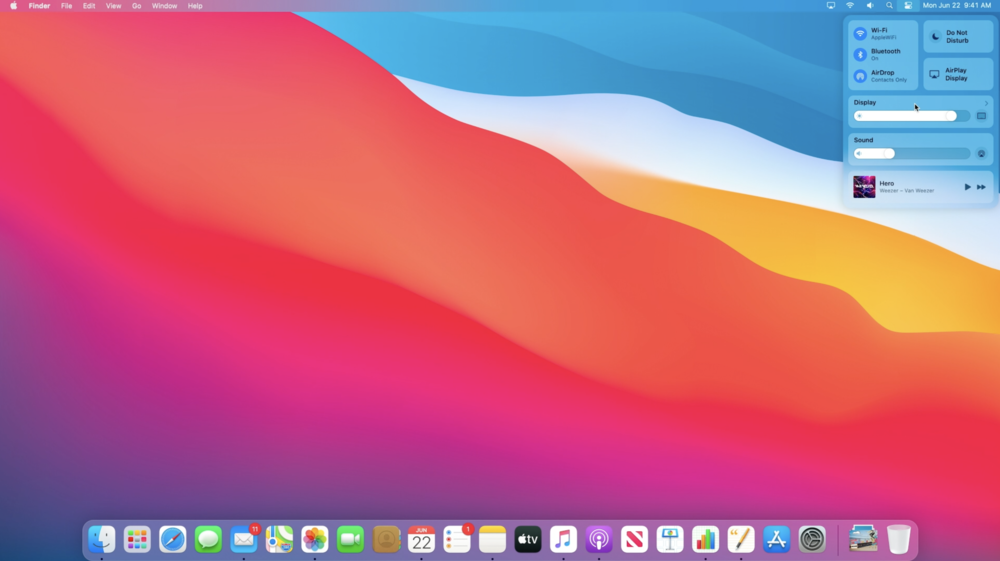
Messages
The macOS Messages app gains all of the features of the versions found in iOS and iPadOS, including a way to search messages easily, edit Memoji on the Mac, and the ability to pin important conversations to the top of the Messages app. No more digging around to find a Messages stream from your significant other — it can be pinned to the top!
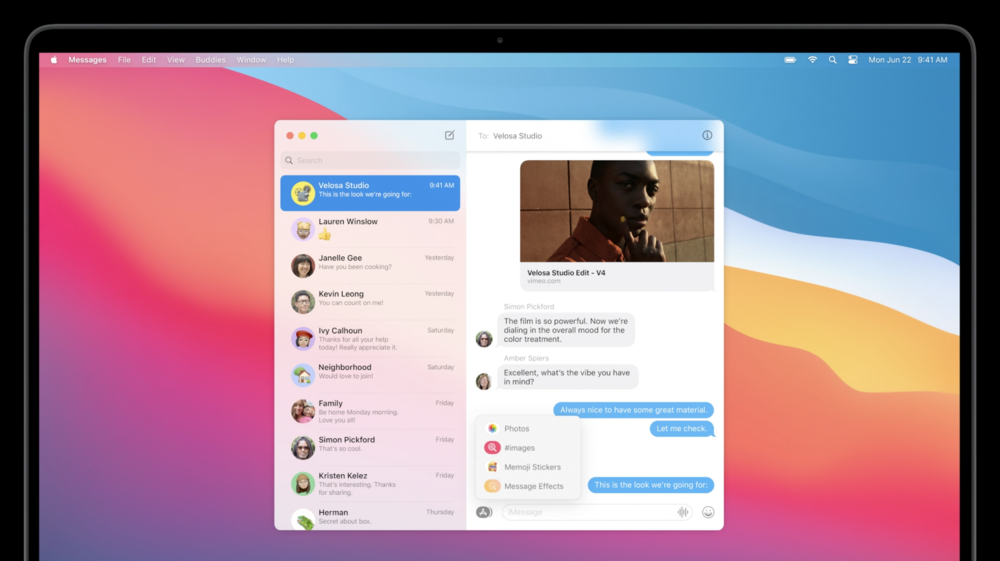
Maps
The Maps app on macOS Big Sur now moves much closer in functionality and look to its iOS and iPadOS brethren. One feature is the ability to create guides — collections of places in a location. For example, let’s say that I’m going to visit Nashville, TN and the surrounding area. I can create a Nashville guide, adding restaurants, sites to see, locations of friends to visit, and so on. For those of you who always liked the Glympse web app for finding out how close to home your friends or relatives were when they were sharing their locations, the Maps app will now show their route, current location, and ETA.
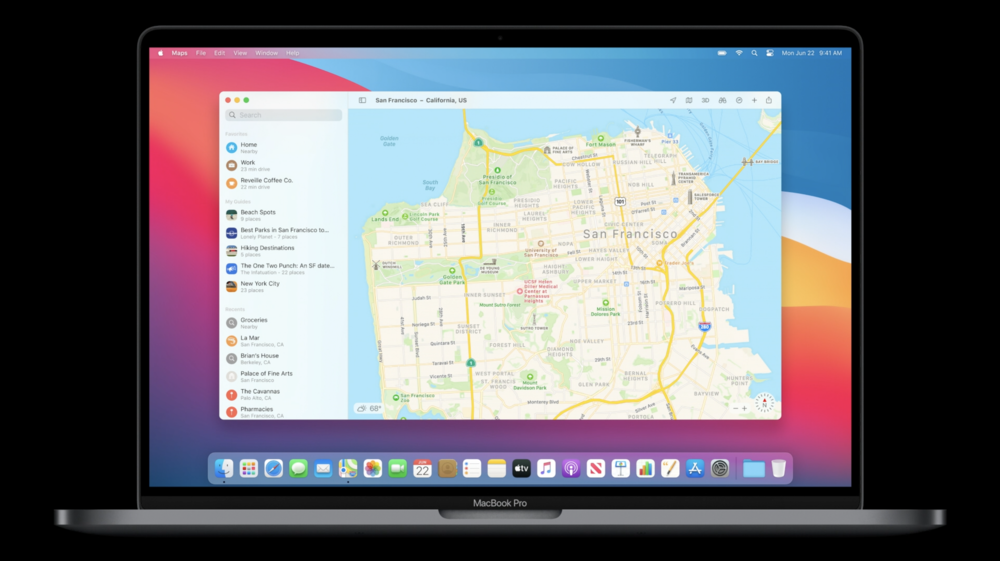
Catalyst
So what made the Messages and Maps apps in macOS a lot more like their iOS and iPadOS counterparts? Apple Catalyst, which is the framework that allows apps written for iPadOS to be compiled for macOS as well. As you’ll see a bit later in this article, that will also make it easier to have commonality across all Apple platforms…
Safari
Apple referred to the redesigned Safari app as the biggest change ever in Apple’s web browser. It’s always been an extremely fast browser, but the latest version clocks in at a whopping 50% faster at page rendering than Google Chrome.

There’s now a privacy tracker icon that will show up for each website you visit. Give it a click, and you can see what trackers were blocked by Safari. Passwords that are saved for websites will now inform you if they have been compromised during a security breach. That’s useful for things like banks and credit card companies, as they’re popular targets for hackers, and Safari can send out a warning to users immediately if security has been breached.
Extensions are being supercharged, and you can now select which sites and at what times they can be used. If an extension is loaded, it has a tiny button in the Safari toolbar that can be clicked for preferences.
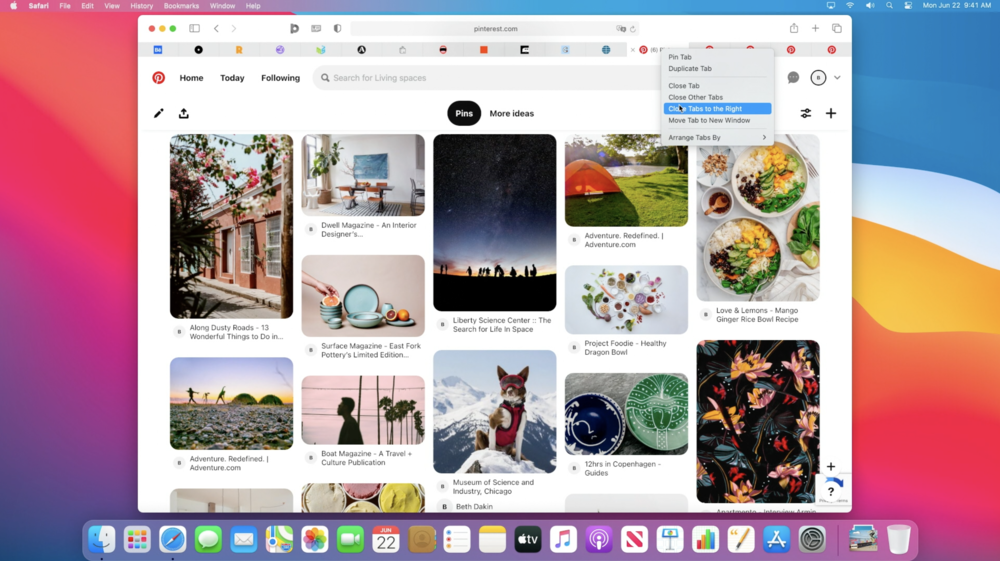
People are going to love the customizable start page, which can feature custom backgrounds (including personal photos) and content like iCloud tabs. Speaking of tabs, they now have icons associated with each website (favicons) in the tab for easier identification, and by hovering over a tab, a preview of the web page appears.
If you like visiting websites that are published in other languages, native translation of those pages is built into Safari.
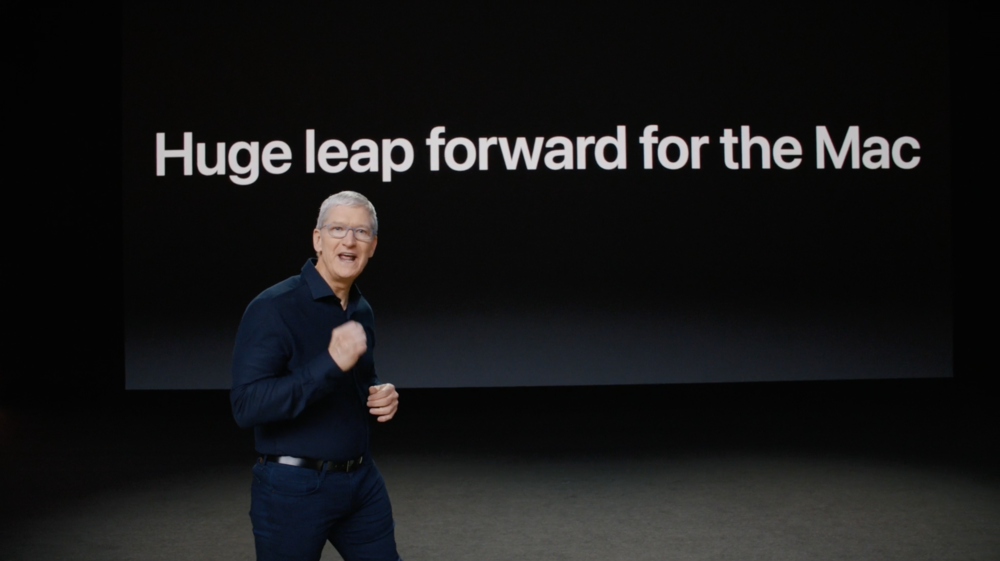
The Big News — Apple Silicon
Beginning with the iPhone, Apple began creating its own ARM-based System on Chip designs in order to optimize performance and efficiency. As we all expected, Apple announce that it will be moving the Mac platform to its own “Apple Silicon” beginning this year and with macOS Big Sur.
Apple has plenty of experience with these SoCs — they’ve shipped over 2 billion of them, along with other specialized chips (like the T2 security chip) so far. The company wants to make sure that they have the best performance per watt of energy expended, and they’ve gotten very good at doing so.
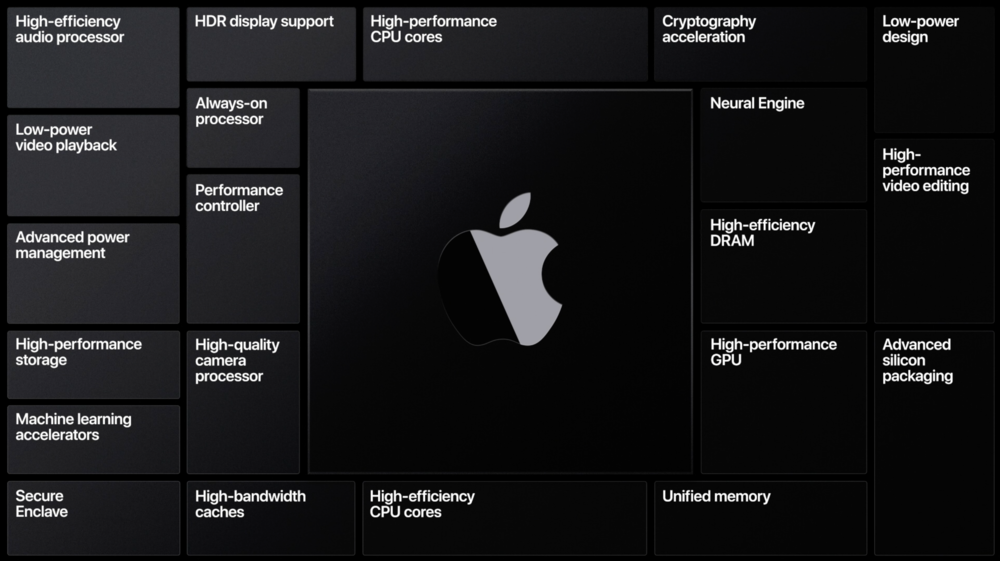
This isn’t the first time that Apple has made a processor change. Originally, all Macs used Motorola 680X0 CPUS, and then the company made a switch to the PowerPC chips made by Apple, IBM and Motorola. In the 2000s, Apple switched the Mac platform away from PowerPC to Intel chips. It made this easy for developers and users by creating Universal — a way for developers to create one binary that ran on both PowerPC and Intel. Now Apple introduces Universal 2, which creates a single binary that will run both on Intel and Apple systems.
So far, it appears to be quite simple for developers to move their code to Universal 2; Microsoft Office natively runs on Apple Silicon, as well as Adobe Lightroom and PhotoShop and Apple’s own Final Cut Pro. All of the macOS Big Sur default apps are Universal 2 apps, so they’ll run equally as well on Intel and Apple Silicon Macs.
Those of us who “survived” the change from PowerPC to Intel also remember Rosetta, which is a way for the operating system to “translate” apps that have not been rewritten to take advantage of Universal 2. Rosetta 2 will allow legacy apps to run on the Mac platform for as long as Apple continues to support it. The apps are translated during installation, and for code that is loaded in real-time (like JavaScript), it actually translates in real-time.
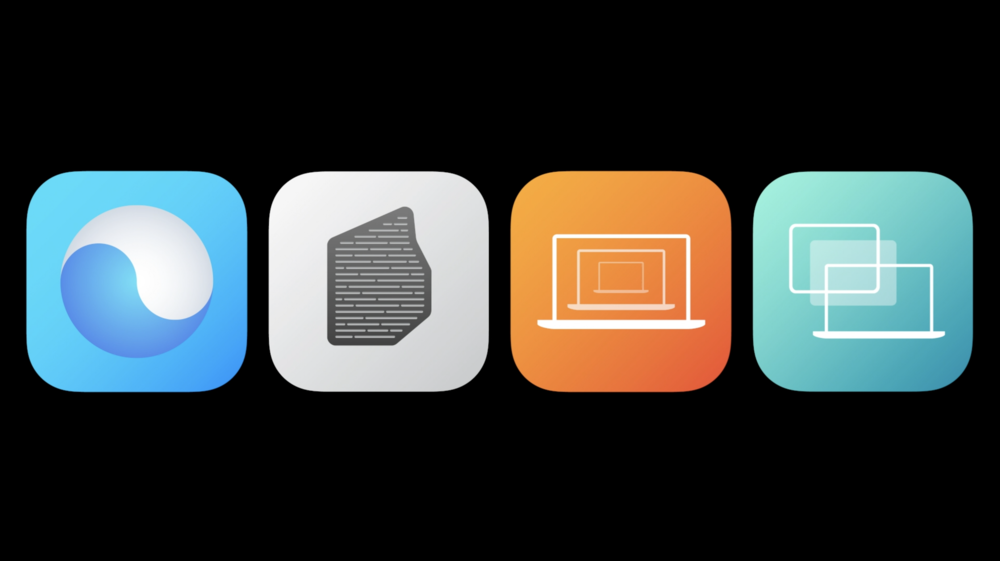
Although we’ll need to listen in on the specific macOS session on virtualization, it appears that the switch to Apple Silicon will also improve virtual environments — especially for Linux (Windows was not mentioned).
Another big surprise: iPhone and iPad apps will run unmodified on the new Macs. Is there an iPhone app that you absolutely love, but you always need to have your iPhone sitting next to your Mac to access it? Once the Apple Silicon Macs are available, you will be able to load any iPhone or iPad app and it will run natively on the Mac.

For developers, Apple announced a QuickStart program for shifting apps over to Apple Silicon. There’s even a hardware developer transition kit (DTK) available, with a Mac mini included that uses the Apple A12Z chip used in the iPad Pro. Developers can apply for the QuickStart program and order the DTK today.
The first Apple Silicon Macs will ship this fall, and Apple expects all Macs to be running on their own SoCs within two years.
The developer beta of macOS Big Sur is available today, and a public beta will become available in July. All Apple operating systems will ship this fall.
