
Instagram is great on the iPhone. You’ve got a wonderful app that you can use to snap and share images, or look through your Photos library and grab one to share with followers. On the Mac? Not so easy, because there’s no native Instagram app and the Instagram website on Mac Safari (or any other Mac browser) doesn’t offer a way to upload photos. Today I’ll show you how to share photos to Instagram from your Mac.
1) Prepare your photo. One of the reasons I prefer sharing photos to Instagram from my Mac is that I have much more opportunities to make my photos look great. I can grab a photo from my Canon mirrorless camera, run it through Luminar to change settings and add effects, then save it to a folder for upload.
2) Launch Safari and open Instagram in a new tab. Log into your Instagram account (if you’re not already logged in). You’ll notice that while you can view your Instagram stream, you can’t upload anything.
3) Here’s where we trick Instagram into thinking that your Mac is actually an iPhone! Go to the Safari menu and select Preferences > Advanced. Check the box at the bottom marked “Show Develop menu in menu bar”.
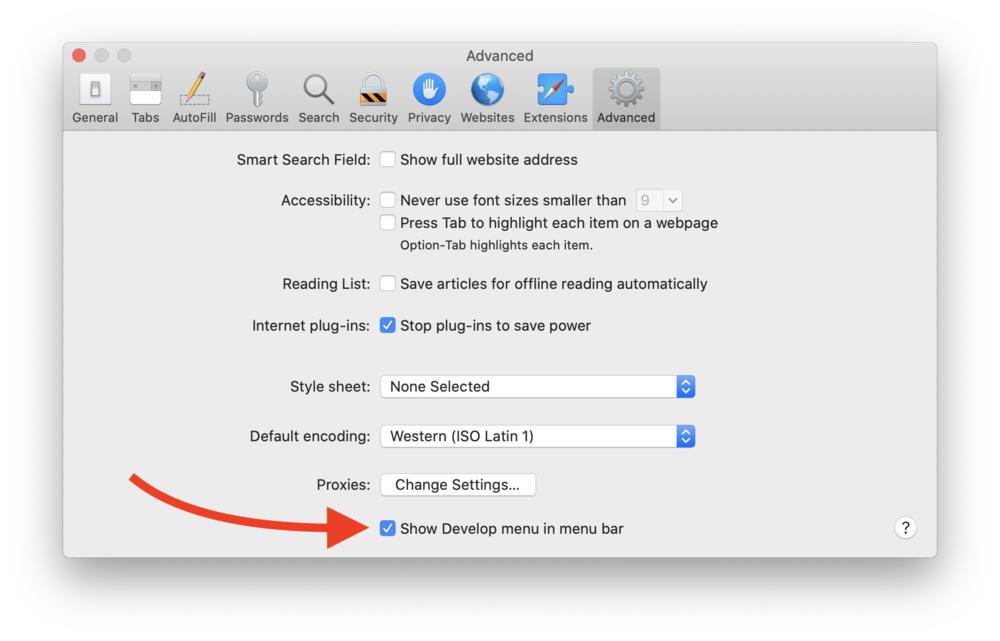
4) Now, with your Instagram tab open in Safari, go to the Develop menu and select User Agent > Safari iOS —XX.XX.XX — iPhone (XX.XX.XX will be the latest version of Safari for the iPhone).

5) Reload the Instagram tab, and you’ll see that it changes. We’ve made Instagram think your Mac Safari window is actually open on an iPhone. In the center of the bottom of the Instagram page is a plus ( + ) button — for adding photos to Instagram!
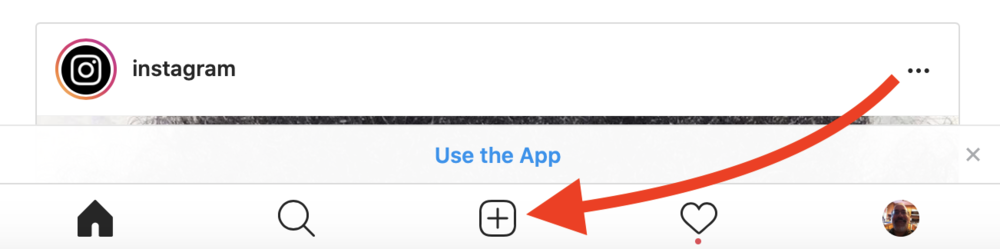
6) Click the plus button, select your image, and let the image load. Click next to add any comments or location info, and then click Share to send the photo out to Instagram-land.
7) When you’re done uploading images, be sure to revert Mac Safari back to the Mac setting by selecting Develop > User Agent > Safari XX.XX.XX (where XX.XX.XX represents the latest version of Mac Safari).
That’s it! Just remember, all you’re doing is making Instagram think your Mac is actually an iPhone. This is a very useful workaround for any Mac owner who loves to use Instagram.
