Whoo hoo! With the arrival of iPadOS, you get the “desktop version” of the Safari web browser rather than the more limited mobile version. What’s more you can manage downloads in the tablet operating system.
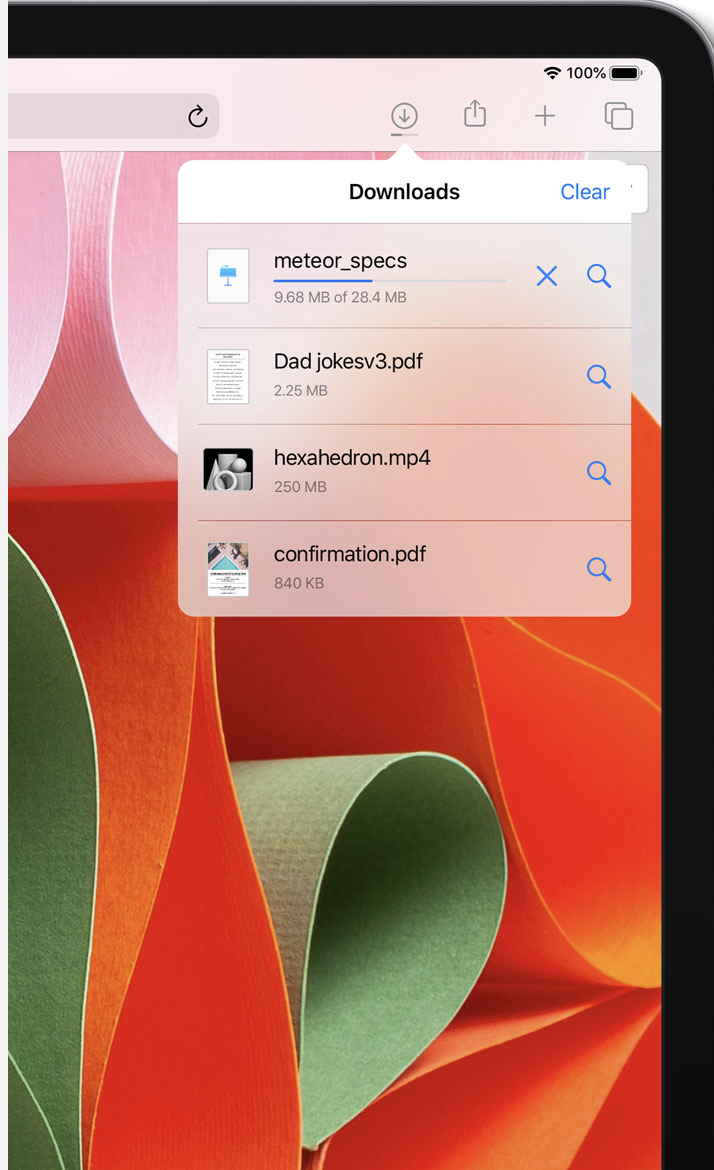
To start downloading a file with Safari open:
-
Go to the webpage from which you want to download a file.
-
See if there’s an option to download the file (it could be hiding under the menu option). Once found, tap on the option to download the file.
-
You may (or may not)be prompted to ensure that you want to download the file. If asked, click Download. The file will begin to download immediately.
You can see your active and recent downloads in Safari and easily access them from the new Downloads folder in Files.
The Downloads folder in Files is where downloads are automatically stored. However, you can change the default download location. You can even change it to the local storage.
Go to Settings -> Safari -> Downloads and switch to On my iPad. You can also go in and select another folder of your choice.
