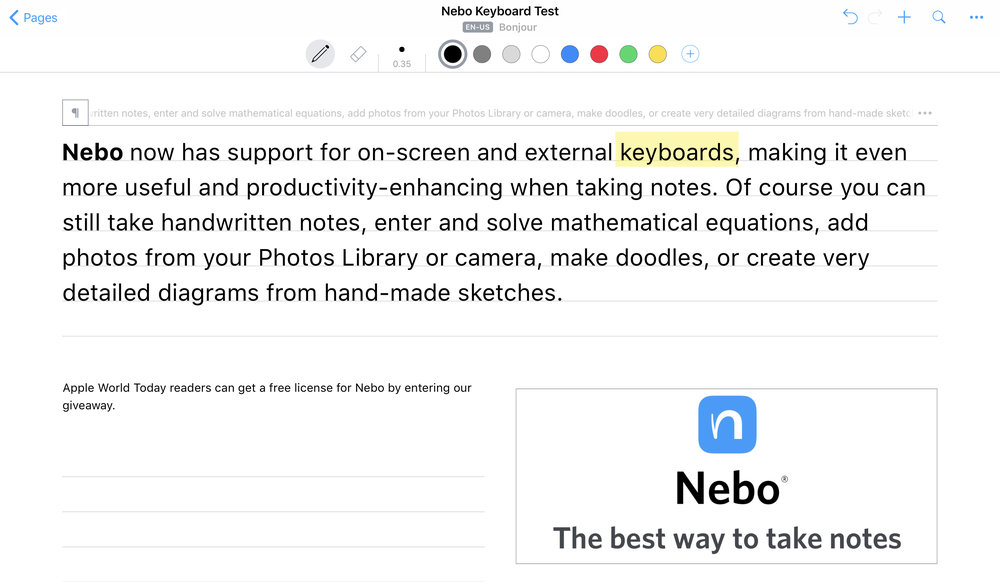
Nebo from MyScript is an amazing app that takes advantage of an active stylus like the Apple Pencil or Pencil 2 to turn an iPad into a note-taking powerhouse. We first reviewed Nebo back in 2016, and were so impressed with it that it received a 5 out of 5 star rating and was one of our Top Picks of the year. The app instantly and accurately recognizes handwriting, provides the ability to add diagrams and editable/solvable equations, and more. Nebo just got even better with the addition in Version 2.2.1 of the ability (in beta) to add text with an onscreen or external keyboard for those situations where it may be faster to type in text than write it by hand. We’re so sure you’ll like the new version that we’re giving away 10 licenses, so be sure to enter our giveaway at the end of this review. First, check out this video showing some of the features of Nebo:
Handwriting recognition got a bad reputation in the 1990s due to Apple’s Newton MessagePad, but it’s obvious when using Nebo 2.2.1 that the technology has advanced drastically. How good is the handwriting recognition? So good that it can understand my fastest scrawl close to 100% of the time with no delay at all. Most of the time when I’m typing a blog entry, I want to create headings (H1, H2), break the text into paragraphs, and make bullet lists. All are possible in Nebo using handwriting and very simple Pencil gestures.
The diagram feature is one of my favorites in Nebo. Using the Apple Pencil, you can draw flow charts or diagrams of any sort, annotate with handwritten text, and then convert the hand-drawn diagram into an editable. The screenshots below demonstrate this, with my sloppy writing and drawing on the left, the converted diagram on the right.
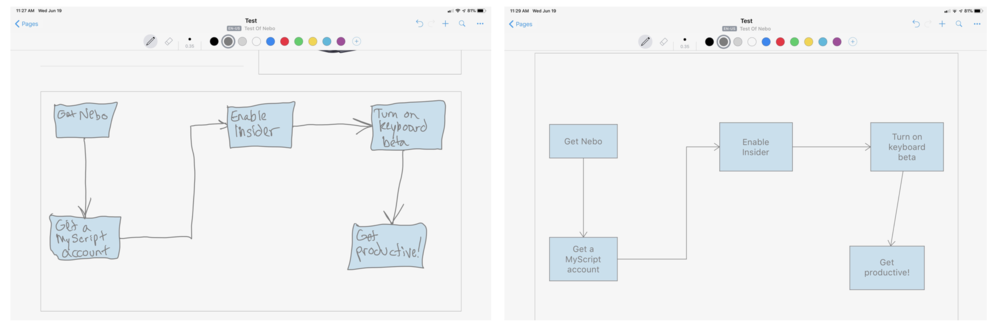
Keyboard Support
Although Nebo’s handwriting recognition capabilities are powerful and fast, there are times where I want to just type in as much information as possible — my typing is much faster than my handwriting. That wasn’t possible in earlier versions of Nebo, but has been added as a beta feature to Nebo 2.2. Now I can take handwritten notes when required, type if I need to get a lot of text in quickly, add images through the Photos library or camera, make my own sketches, and so on.
I use a Logitech Slim Folio for iPad Pro or the Apple Smart Keyboard Folio for typing, both working flawlessly with Nebo 2.2. However, if you like to work on the iPad without a physical keyboard attached, the usual iPad onscreen keyboard appears.
Existing text, whether handwritten or converted, can be edited using the keyboard as well. I found that this makes editing handwritten text blocks a lot faster. The keyboard can’t be used in a math, diagram or sketch object, only in text blocks or empty lines.
When typing text into Nebo, I found that being able to use the Pencil to quickly apply formatting was useful as I didn’t have to try using the traditional text “handles” in iOS. It works very well — you just use Pencil to underline text that you wish to make bold face (or a title), and highlighting text is as easy as drawing a box around it.
Editing text becomes a lot easier with the keyboard support. Let’s say that I’ve handwritten a paragraph or two in a Nebo text block, then tapped it to convert it to text. I just tap the text to bring up a cursor, make whatever changes I need to make using the keyboard, and then tap outside of the text box to remove the cursor.
Selecting text in Nebo 2.2 is a lot easier now as well. To highlight a handwritten word, you simply long-press the word to select it. While typing, a double-tap selects the word.

How To Try Out The Keyboard Beta in Nebo 2.2
Whether you’re a seasoned fan of Nebo, just intrigued by the app, or happen to be one of the winners of our license giveaway, you’ll need to be part of the Insider program to gain access to the keyboard beta. Sign up for a free MyScript account in the app settings, which gives you cloud synchronization (with Dropbox, Google Drive or iCloud), multiple-device synch, and access to beta features.
Next, tap Settings in the Nebo app, and at the bottom of the sidebar you’ll see a section marked “Beta”. Tap “Insider Program” below that, and the screen seen at right appears. Just tap Use Keyboard Beta to enable it, and. you’re ready to go. Note that you’ll need an iPad running iOS 11 or later.
For more detailed information on the keyboard beta, MyScript has provided an FAQ that you can read here.
More is coming soon from MyScript. We’ll have news in the very near future about another powerful addition to the app.
Enter Our Giveaway To Get A Full License For Nebo 2.2
MyScript has provided Apple World Today with ten licenses for Nebo 2.2.1 so you can try out all of the features on your iPad or iPad Pro. Of course, it helps to have an Apple Pencil or Pencil 2 to take full advantage of the handwriting recognition, sketching, and diagram features. Just fill out the entry form below and the first ten respondents will get a free license.
SORRY – ALL LICENSES HAVE ALREADY BEEN GIVEN AWAY! WE’LL HAVE ANOTHER GIVEAWAY OF NEBO LICENSES SOON, SO STAY TUNED!
