With Reading Lists in iOS 12, you can save webpages for later and read ‘em whenever you want — even if you don’t have an Internet connection. Here’s how:
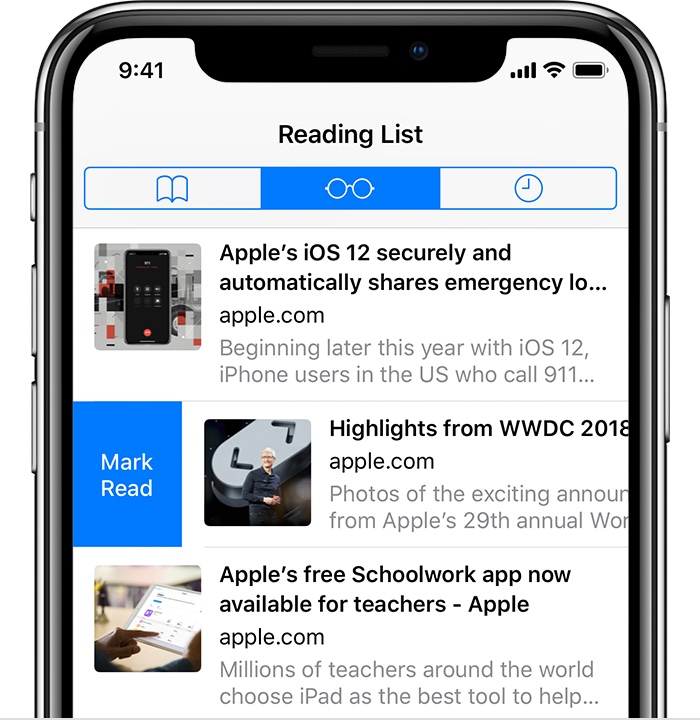
-
Open a webpage in Safari on your iPhone, iPad, or iPod touch.
-
Tap the page up icon, then tap Add to Reading List.
-
Safari saves the link and the webpage.
-
You can read the webpage later, even if you’re offline. To save articles offline, go to Settings > Safari > Reading List and tap Automatically Save Offline. If you recently updated to iOS 11, you might see a prompt to Save Automatically.
-
To view your Reading List.
-
Tap the open book icon, then tap the eyeglasses icon.
-
Tap the webpage that you want to read.
When you’re done, swipe right to mark the webpage as read or swipe left to delete it from your reading list.
(This how-to is based on my experiences and info on Apple’s support pages — where the images sometimes come from.)
