
Old iOS devices never die; they are given to friends or relatives, sold to firms that refurbish them for resale, and so on. Not everyone takes care to turn off FindMyiPhone and reset their devices prior to selling them or giving them away, which is why a tool like iMyFone LockWiper is increasingly important. Purchase the app for Mac or Windows, connect your iOS device, and it takes it back to factory settings, ready for a new owner. It’s the easy way to unlock an iPhone without knowing the passcode.
We wouldn’t want you to just hear about one solution, so before we get started we’ll also mention StarzSoft KeyPass. It’s a similar solution that is compatible with all iPhones and iPads, and it’s compatible with iOS 14.
Why Would I Need iMyFone LockWiper?
There are five common situations where you might need to use iMyFone LockWiper:
1 – You’ve forgotten your iPhone screen passcode
2 – You fumbled unlocking your iPhone so many times that it’s disabled and locked you out
3 – You have a second-hand iPhone with a locked screen
4 – You broke the screen on your iPhone and it can no longer accept a passcode
5 – Face ID or Touch ID isn’t being accepted for some reason, and you’re locked out
For other iOS utility needs, iMyFone offers a complete line of tools including D-Back to recover and restore lost data, Umate Pro to completely erase and wipe devices, and Fixppo for handling other issues.
What Does iMyFone LockWiper Do?
To get your iOS device back to operable condition, iMyFone LockWiper reinstalls the system firmware. Now, normally this is something that requires some tech skills, but iMyFone LockWiper is a self-service program that easily walks you through the process.
When you’re done, the Apple ID on the device is gone so you can change to a different Apple ID or create a new one. That, in turn, gives you the ability to use any iCloud service and enjoy all of the features of your Apple ID. For example, future iOS versions will be installed “over the air” automatically again.
There are also some safety features provided by using iMyFone LockWiper:
1 – After unlocking your iOS device, it can no longer be tracked using the previous Apple ID
2 – The device is removed from the previous iCloud account
3 – The previous owner can’t remotely block or erase your device out of spite or as a practical joke.
Is iMyFone LockWiper Safe to Use?
From the moment you make the decision to buy iMyFone LockWiper through your use of the app, you can rest assured that you’re in good hands. If you’re not completely satisfied, there’s a 30-day money back guarantee. Your purchase information and transactions are protected fully. There are well over 2 million happy users of iMyFone!
You do need to understand that all data on your iOS will be erased after the passcode is removed, so hopefully you have a backup or have no issues about starting from scratch with a “new” device. Also, your device will be updated to the latest version available, which may make some of your favorite apps unusable.
Does iMyFone LockWiper Support My iPhone or iPad?
Yep! IMyFone LockWiper supports all versions of iOS and even the newest iOS devices – the iPhone XS, XS Max and XR.
Is iMyFone LockWiper Hard To Use?
Absolutely not, and to show you how easy it is, we went through the process and grabbed screenshots (disclaimer: we didn’t want to erase our iPhone so we skipped the last step that unlocks the device and reloads the firmware).
The startup screen of iMyFone LockWiper tells you exactly what the app does and what is done (see screenshot below):
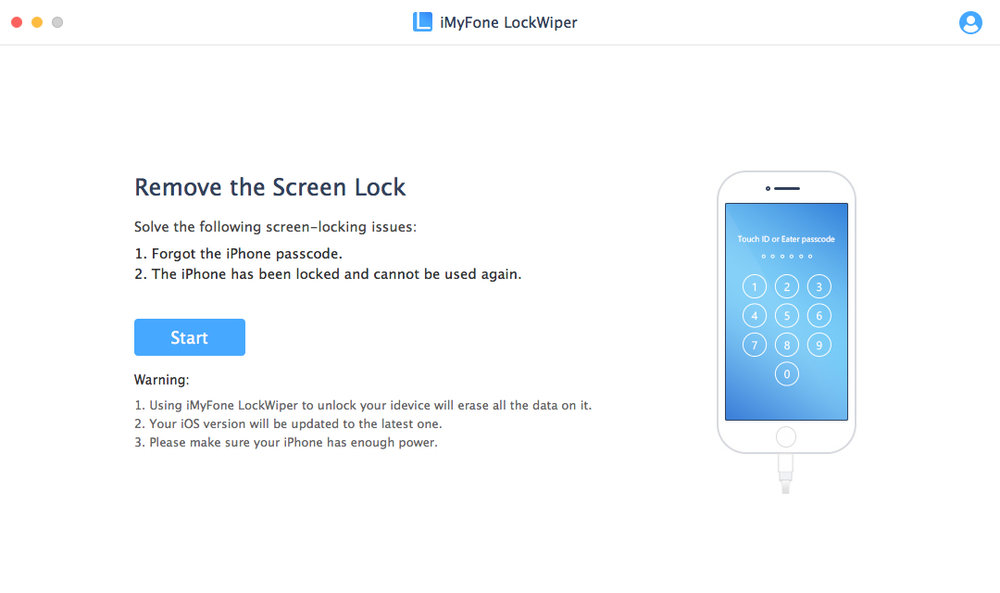
Next, iMyFone LockWiper provides step by step details on how to place your iOS device into Device Firmware Update (DFU) Mode. This is dependent on the model of iPhone you’re unlocking (see screenshot below). Make sure that your iPhone or other iOS device is plugged in so that the Mac app can recognize the device and install the new firmware onto it.

As soon as your device is placed in DFU mode, iMyFone LockWiper displays the type of device, the model, model number, and the existing version of iOS running on it. The app prompts you to download the latest iOS firmware package — clicking the Download button grabs it from Apple’s servers.

Instantly, the firmware download begins (see screenshot below):
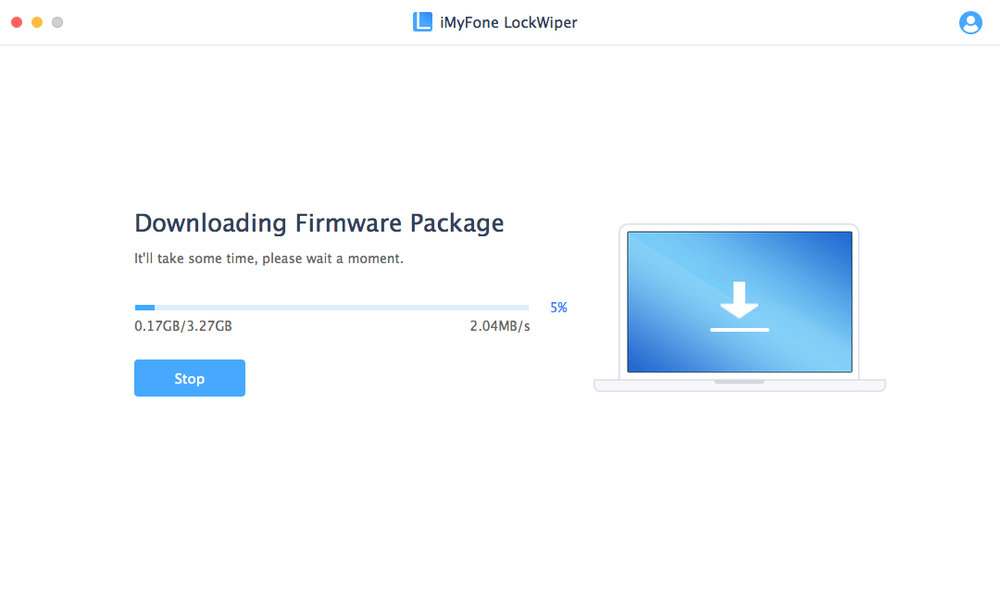
Once the download is completed, iMyFone LockWiper displays the following screen, showing your device model and the iOS version. To verify that the firmware was downloaded properly and is valid, click the “Start to Verify” button.
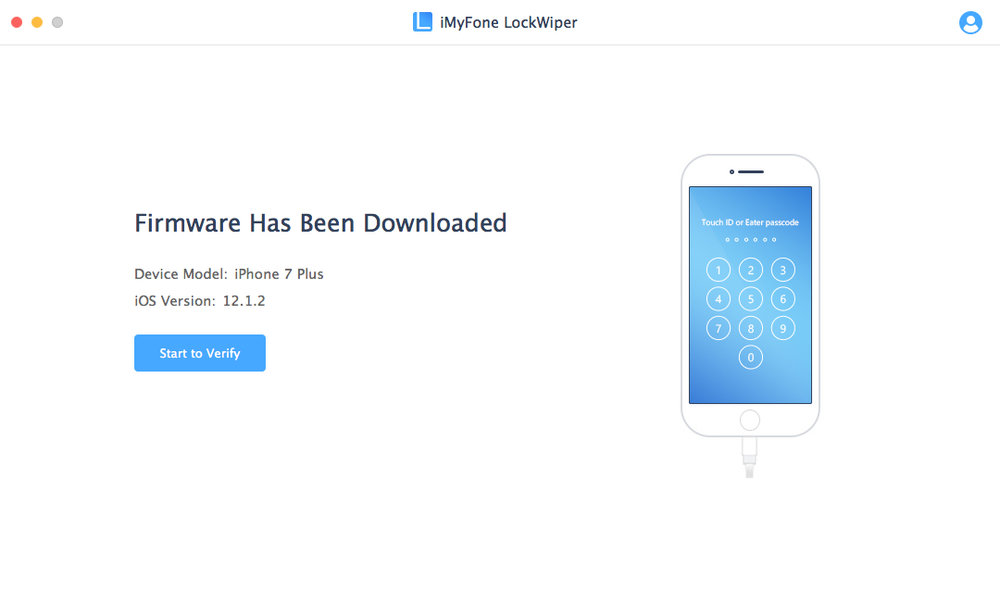
The firmware goes through a verification process to ensure that it can be installed with no issues. Be sure to keep your iOS device connected and don’t use it while the verification process is underway!
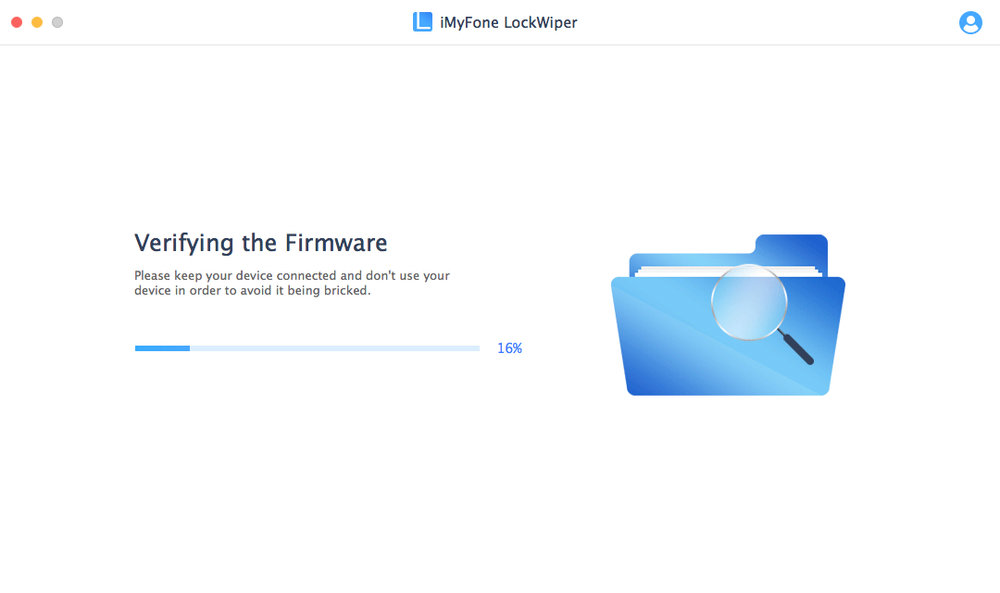
When the verification is done, there’s only one more thing to do — unlock the device. That’s done by clicking the Start Unlock button, as seen in the screenshot below.
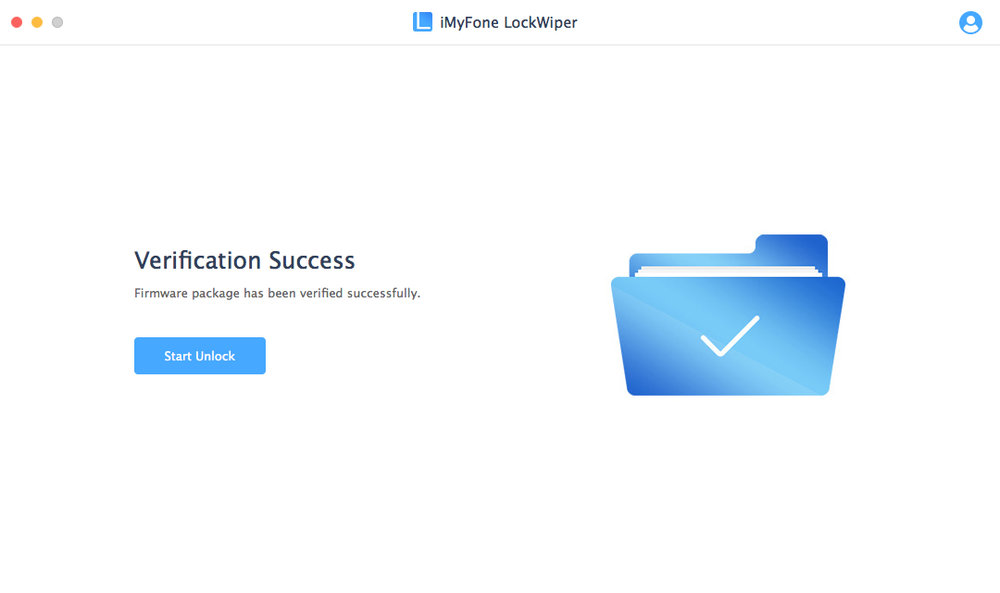
Ready to go? Type “000000” (six zeroes) to confirm that you’re ready to unlock the device, click the Unlock button, and the new firmware is installed in minutes.
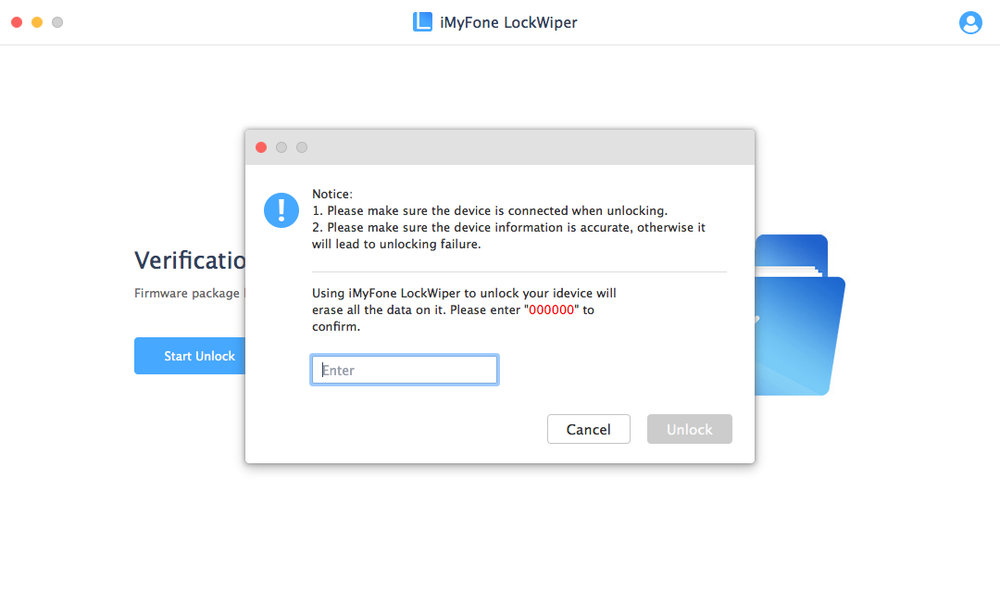
When the process is complete, your iOS device reboots and you’ll be guided through setup as if it was a brand new iPhone or iPad. If you want to reload it from a previous backup of an iPhone or iPad, log in with the same Apple ID you used on the other device and “restore from backup”.
We found the entire process to be quick, easy, and trouble-free. It’s perfect for unlocking an iOS device from your Mac, and automates the process so that you’re not searching for firmware files or trying to figure out which Mac app to use to load new firmware.
iMyFone LockWiper gets our enthusiastic approval as the utility for unlocking an iOS device!
