There are several ways to delete mail in the Mail app of macOS Mojave. To delete a message from a Mail notification or with a swipe, the “Move discarded messages” option in Viewing preferences in Mail must be set to Trash; otherwise, the message is archived.
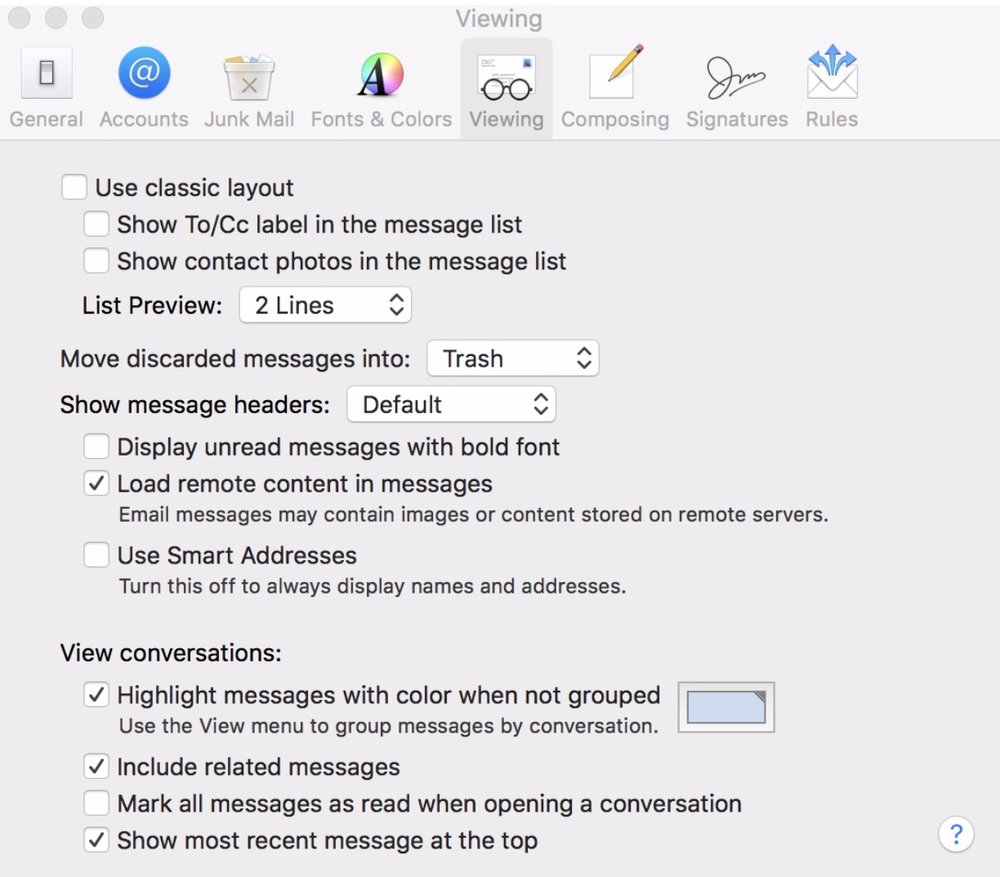
-
In a Mail notification: Move the pointer over the notification, then click Trash.
-
In the Message viewer: Do one of the following:
-
Swipe left with two fingers, then click Trash, or swipe all the way to the left until the message disappears.
-
Move the pointer over the message header, then click the Delete button (it looks like a trashcan) that appears.
-
Select a message in the list, then click the Delete button in the Mail toolbar.
(This how-to is based on my experiences and info on Apple’s support pages — where the images sometimes come from.)
