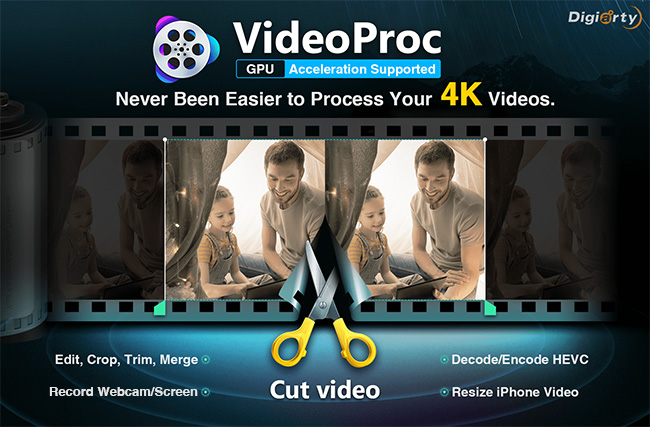
Our friends at Digiarty are back with a new Mac and Windows app called VideoProc that’s the best tool we’ve seen for doing video processing. Today we’d like to tell you about the advantages of processing your video with VideoProc, let you download the app for a free trial, and give you a chance to win an iPhone XS, Apple AirPods and more!
What’s Video Processing?
There are a lot of video converter apps in the Mac world, but not that many video processing apps. What’s the difference? Converter apps are used to take video in one format and convert it into an optimum format for another platform. For example, think of taking a DVD and converting it to a file that’s optimized for an iPhone. Video processing apps are much different, as they are designed to do a lot more with video files, like edit, resize, and adjust those files.
VideoProc can process any video file, whether it’s from an iPhone, a GoPro or other action camera, a DSLR, a drone, a webcam, or even a baby monitor. Have a screen capture you’ve made on your iPhone or iPad that needs work? VideoProc can handle it. Even segments legally downloaded with authorized copyrights from Facebook, Twitter or user-generated content sites can be processed easily with VideoProc.
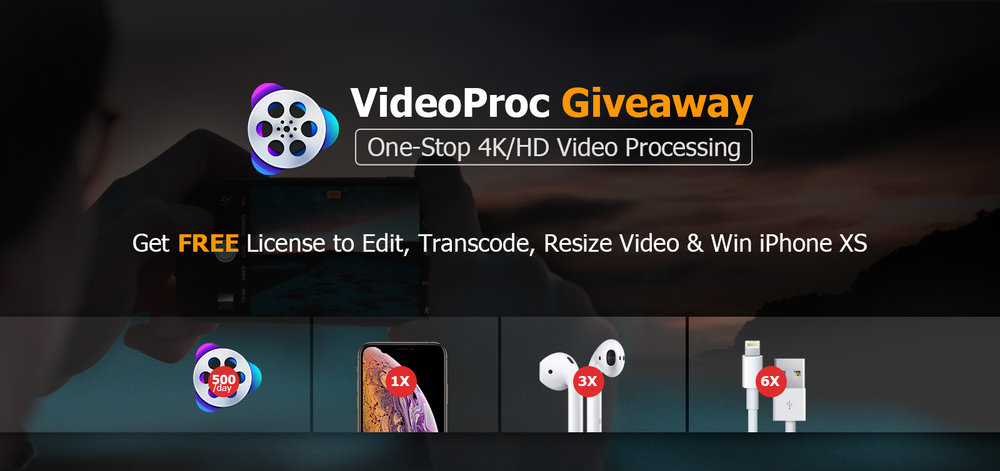
Enter to Win VideoProc licenses, an iPhone XS, AirPods and More!
Between now and November 30, visit the video processing page for multiple chances to win great prizes! The grand prize is a brand-new iPhone XS valued at $999, there are three sets of AirPods (valued at $159 each) up for grabs, and six iPhone charger cables ($12.99 value) that are part of the giveaway. There will also be 500 VideoProc license keys given away each day, each worth $78.90!
All you need to do is submit a valid email address to get one entry. Follow VideoProc on Facebook or Twitter, or share the sweepstakes on social media to get even more entries.
The iPhone Dilemma
iPhone users in particular need VideoProc to resolve issues with video captured with the smartphone. First, there are issues with formatting and codecs (compressor/decompressor software). iPhone users find it difficult to play MKV, FLV and AVI videos on iPhone, and unless it is properly transcoded, the 4K HEVC video captured with an iPhone can’t play on other devices. For those who wish to import iPhone HEVC and variable bit rate videos into Adobe Premiere, it’s not going to happen unless the video is processed first.

Next, there are problems with trying to edit video on iPhones. The small screen — even on the iPhone XS Max — is simply not the best place to try to make complicated changes to videos. It’s hard and time-consuming to export 4K 60fps video after it has been edited on iPhone, and even the most powerful iPhone chokes when editing long videos.
Using the iPhone for sharing on video and social sites is even more problematic. You can waste hours uploading those videos to YouTube, then find out that your videos aren’t accepted because they’re over the time allowed for a site. Sharing on Instagram? Your video image may be cropped when you upload from an iPhone. And if you try playing videos with a non-standard aspect ratio on iPhone, you’ll find that you’re wasting your screen space as the video is letterboxed.
Since the HEVC video format can’t be shared directly to some social and video sharing sites, converting HEVC to the more common H.264 format is a must.
The last set of problems has to do with the video resolution and quality of video shot with iPhone. Often, what looks like amazing HD quality video looks fuzzy after being uploaded to YouTube. If you’re recording your iPhone screen, you’ll often see a distracting red bar. Sometimes hand-holding the iPhone while shooting video can result in shaky, unstable video, while low-light captures are dim and grainy.
So what’s the solution for iPhone video? VideoProc! You can quickly transfer videos from an iPhone to a Mac for processing using iTunes or a third-party utility like DearMob iPhone Manager.
How VideoProc Helps in Editing iPhone Videos
Running VideoProc on your Mac makes the editing of iPhone video a snap. For basic editing, VideoProc can take large HD and 4K files, and trim individual clips, cut, crop, merge, rotate, flip and apply effects. Want to change the aspect ratio of the video? Just change the setting in VideoProc and it’s done.
VideoProc’s power lets you do more “professional” editing as well. You can stabilize shaky video, remove background noise, take snapshots (perfect for those thumbnails that sharing sites want), make a GIF of a video, correct fisheye distortion caused by third-party add-on lenses, make color and audio adjustments, brighten dim video, add a watermark, or even speed up or slow down your video from 0.1x to 16x speed.
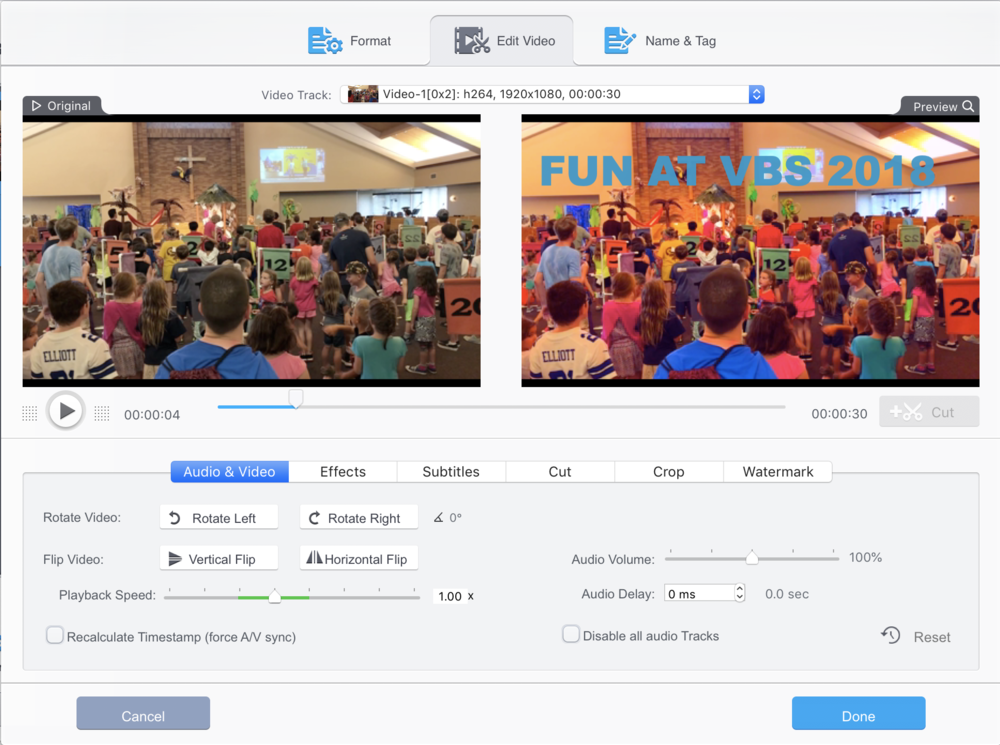
Use VideoProc to Transcode Videos
Transcoding videos — that is, changing the video format — is fast and simple with VideoProc. Through the use of hardware acceleration that takes advantage of the Intel, AMD or NVIDIA GPU on your Mac, video is transcoded up to 47 times faster than real-time with full high-quality output. Those iPhone videos in their native HEVC and H.264 format can be transcoded for viewing on PC or Mac, on TV or even on Android devices.
What if you have a favorite video you’d like to watch on your iPhone without taking up too much space? VideoProc boasts an enormous number of possible input codecs — 370 in all — and over 420 output formats. Just about any video format can be quickly converted to the compact, high-quality iPhone HEVC format.
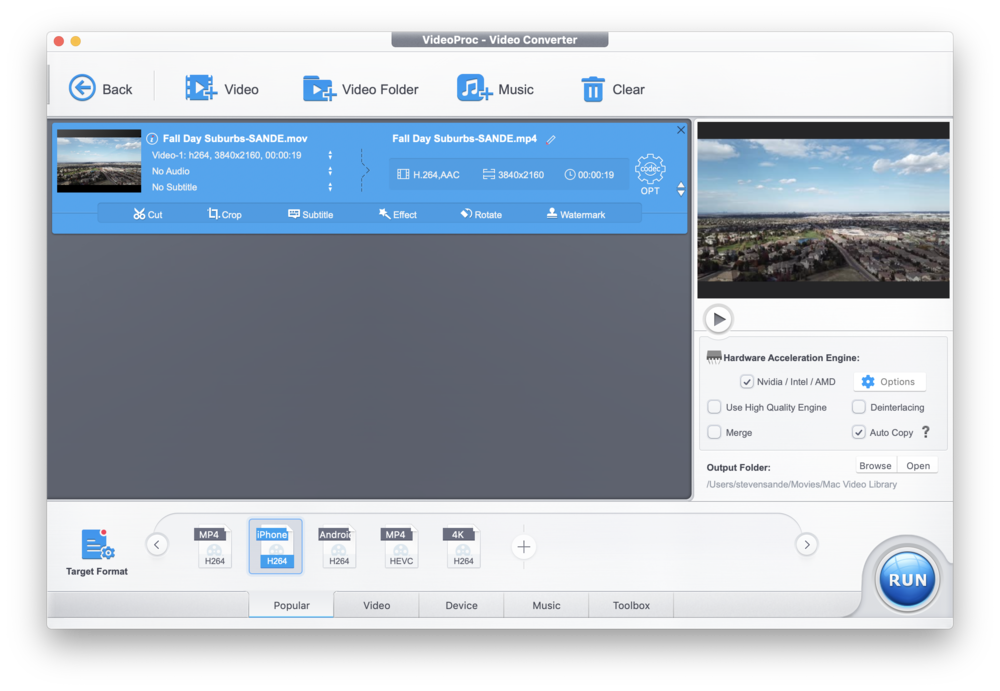
VideoProc even has a Video/Audio to Audio Converter built-in, so you can make a favorite movie catch phrase into an iPhone ringtone, or download videos and transcode them to MP3 for iPhone playback.
Save iPhone Storage By Resizing Videos with VideoProc
Storing hundreds of 4K HD videos on your iPhone is possible through the resizing capabilities of VideoProc. You can change the frame rate of iPhone video from 60fps to 30fps to save storage, and adjust audio settings to reduce the amount of space used.
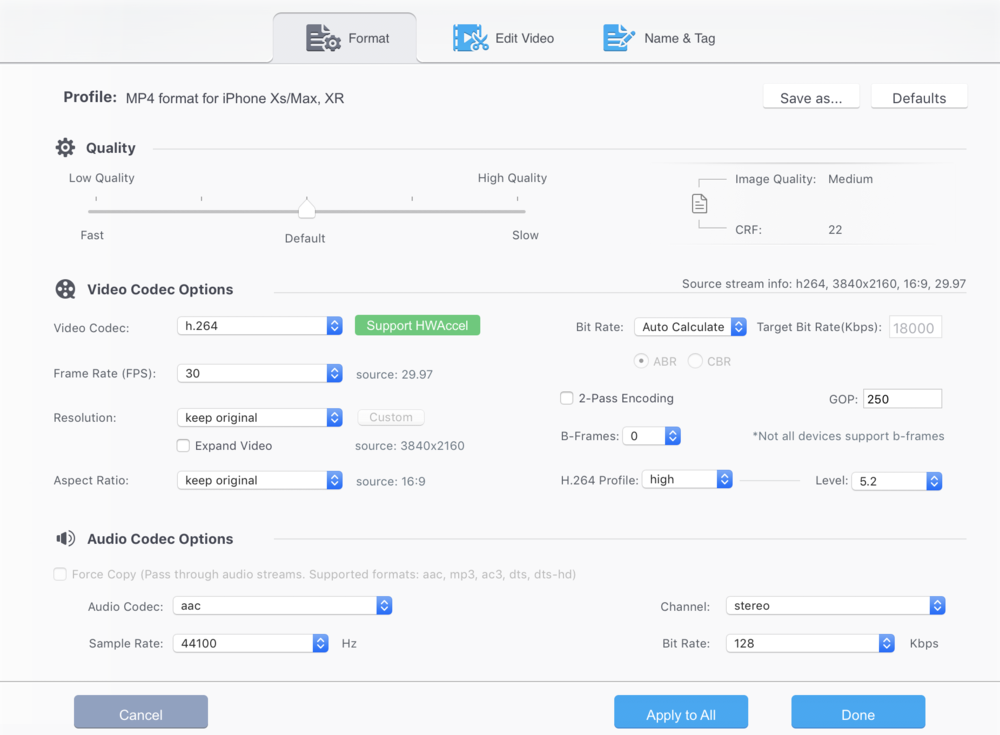
Other strategies used by VideoProc for reducing video storage space needs include adjusting the bit rate of the video and changing the video resolution. Just changing a video codec can compress the video more with no loss in quality, and videos can be cut, trimmed or cropped to get rid of unnecessary footage.
Why VideoProc Beats Other Solutions
There are eight primary reasons why VideoProc is the new go-to solution for video processing:
-
The unique GPU acceleration technology that takes advantage of your Mac’s hardware to boost video processing speed by up to 47X.
-
It’s designed from the ground up with powerful abilities to process 4K, high frame rate, and large video files.
-
Compatibility with a vast variety of video formats, including support for decoding and encoding HEVC and variable bit rate videos.
-
A High Quality Engine and special deinterlacing technology that provide lossless output that looks as good as the original.
-
With this one app, you get the top features of dozens of other Mac video applications
-
VideoProc is useful not only for basic users, but advanced users as well.
-
An intuitive user interface makes it possible for anyone to finish video processing tasks with just a few clicks
-
No more iPhone sluggishness or force-quitting, thanks to much more stable operations on Mac.
The Bottom Line
VideoProc’s powerful capabilities are the best and fastest way to process large video files on your Mac. Combining the capabilities of a number of Mac video utilities into one easy-to-use app, VideoProc takes care of all of your video editing and processing needs.
Try it today for free, and be sure to enter the giveaway for a chance at a brand-new iPhone XS and more!
