I heard Dave Hamilton and John F. Braun discuss this tip on Mac Geek Gab recently. It’s a technique I’ve been using for long enough to have forgotten it’s not the default (i.e. Built-in).
The tip is that if you go to Settings–>General–>Accessability, and scroll all the way to the bottom of the list and tap Accessibility Shortcut, you can choose up to nine tools to appear when you invoke the accessibility shortcut by triple-tapping the Home button (or side button on iPhone X). Or, if you choose only one item, triple-tapping the button opens that item instantly.
Two pictures are worth two thousand words, so on the left you see the list of all nine tools you could add to the shortcut overlay if you cared to. Note that I’ve got three checked—Magnifier, Reduce White Point, and Smart Invert Colors.
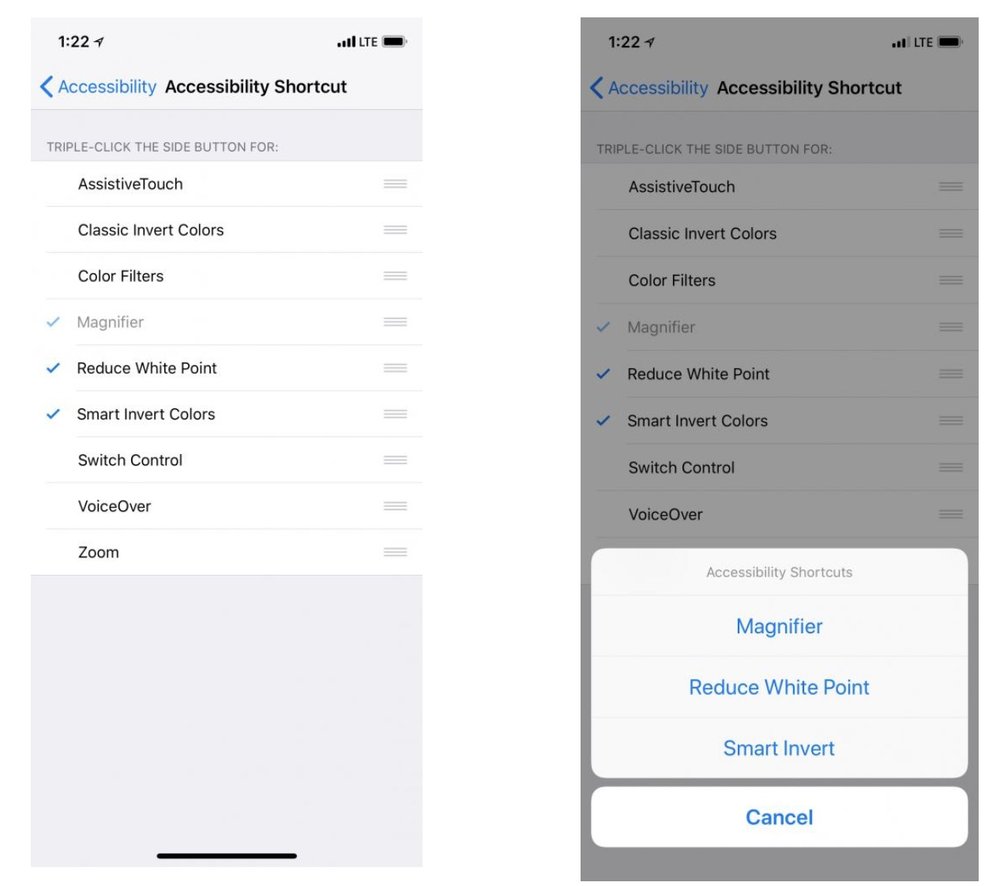
As a result, when I triple-tap the Home button (or the side button on my iPhone X), I get an overlay with shortcuts to the three tools I checked, as shown above on the right.
I love having those tools easily available.
So, give it a try (if you haven’t already). I use it all the time and you probably will, too.
This nugget of info is from my “Working Smarter for Mac Users” newsletter. You can sign up for free and get free timesaving tips, and more, every week.
Like this article? Consider supporting Apple World Today with a $5 monthly Team AWT membership.
