Yesterday we looked at how to send a text message by dictating with Siri. You can also use Apple’s personal digital assistant on your iPhone or iPad to send an email. Here’s how:
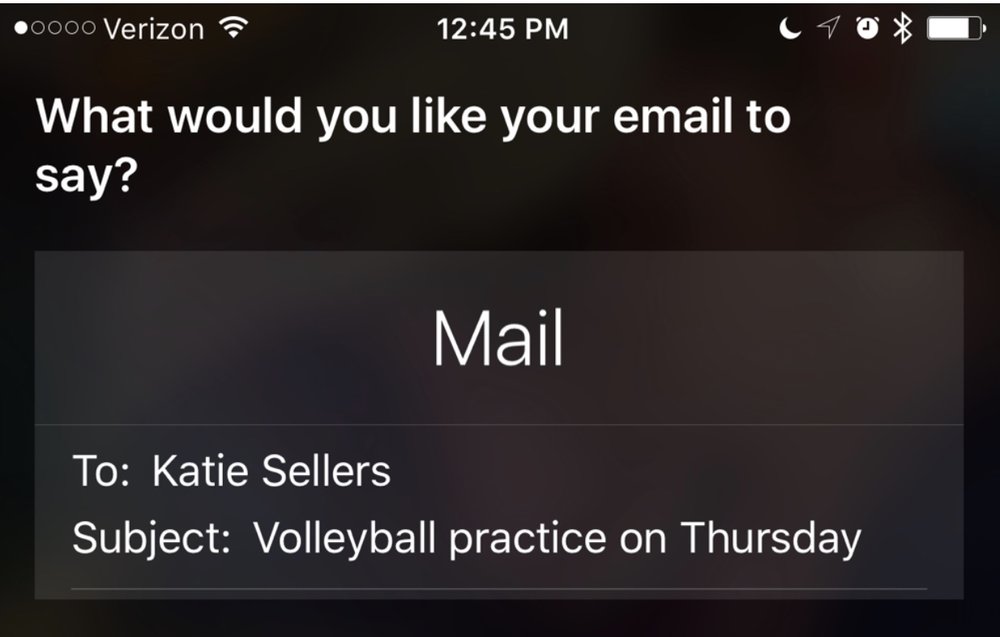
-
Press and hold the Home button to activate Siri (or say “Hey, Siri” if you iPhone supports this feature).
-
Say something like “Email Matt Sellers” or “Send an email to Matt Sellers.” Or you can send an email to multiple recipients with a phrase like “Send an email to Matt Sellers and Katie Sellers.”
-
Siri opens your Messages app and grabs the email address of the person or persons you’re emailing. If the contact has more than one email address, you’ll be asked to choose the address you wish to use.
-
Tell Siri the subject of the email. For example: “Volleyball practice Thursday night.”
-
Dictate to Siri the contents of the email.
-
Wait for Siri to confirm the content of your text.
-
Tap Send or say Yes to send your email.
(This how-to is based on my experiences and info on Apple’s support pages — where the images sometimes come from.)
