Do you often forget where your parked your car in the mall parking lot? If you’ve got an iPhone running iOS 11, no problem. Here’s how:
-
Turn on Location Services. Go to Settings > Privacy > Location Services.
-
Make sure that Significant Locations is on. Go to Settings > Privacy > Location Services > System Services > Significant Locations > Significant Locations.
-
Turn on Show Parked Location. Go to Settings > Maps > Show Parked Location.
-
Make sure that your iPhone is paired to CarPlay or Bluetooth in your car.
When you leave your vehicle, your iPhone disconnects from Bluetooth, which lets Maps mark the location of your car. To edit your car’s location, open Maps and tap the car icon (a blue circle with a white car inside) or add a photo of where you parked.
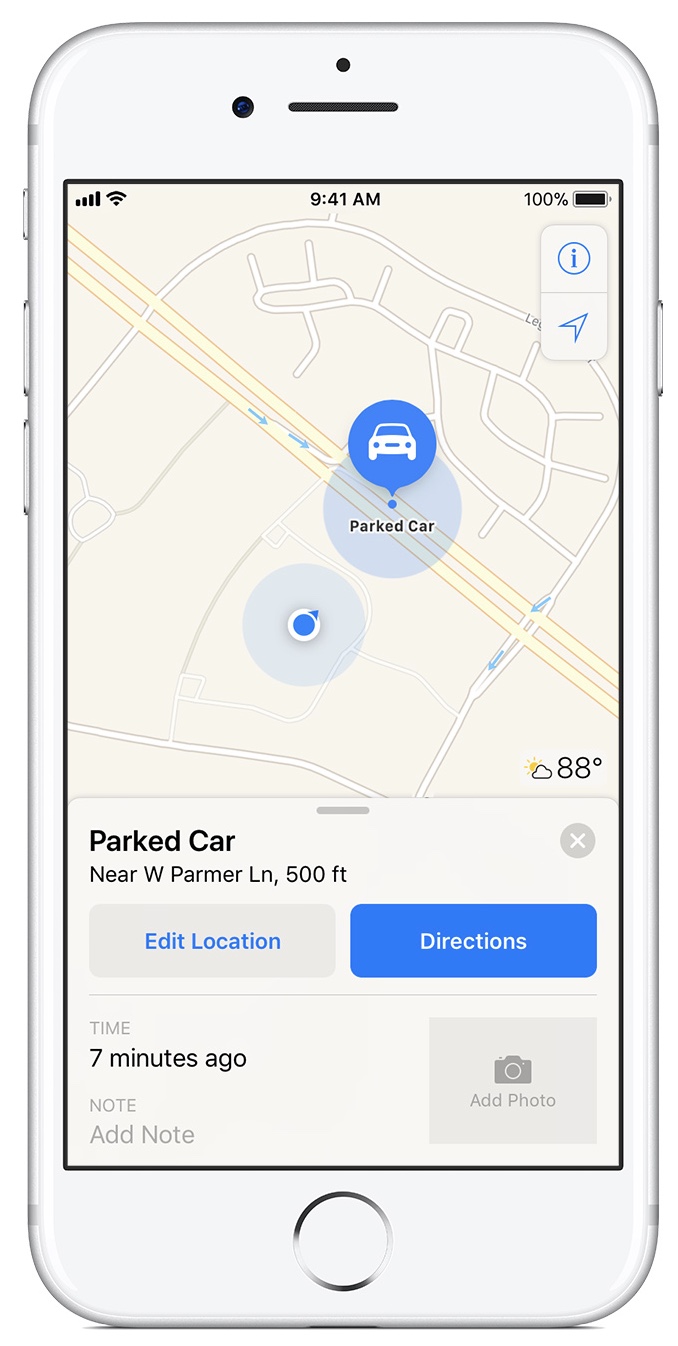
When you’re ready to go back to your car, follow these steps:
-
Open Maps.
-
Tap the Search field, then choose Parked Car from the suggestions list.
-
Tap Directions and choose Drive, Walk, Transit, or Ride.
-
Select the route that you prefer. When you’re ready, tap GO.
To remove a Parked Car pin, tap the car icon on the map. Then swipe up on the menu card, and tap Remove Car. Maps won’t mark your parked car if you frequently park in the same location, like at home or work.
(This how-to is based on my experiences and info on Apple’s support pages — where the images sometimes come from.)
