If you’ve set up your tabs in macOS High Sierra, it’s easy to find the items you’ve tagged. Click the Finder icon in the Dock to open a Finder window and do any of the following:
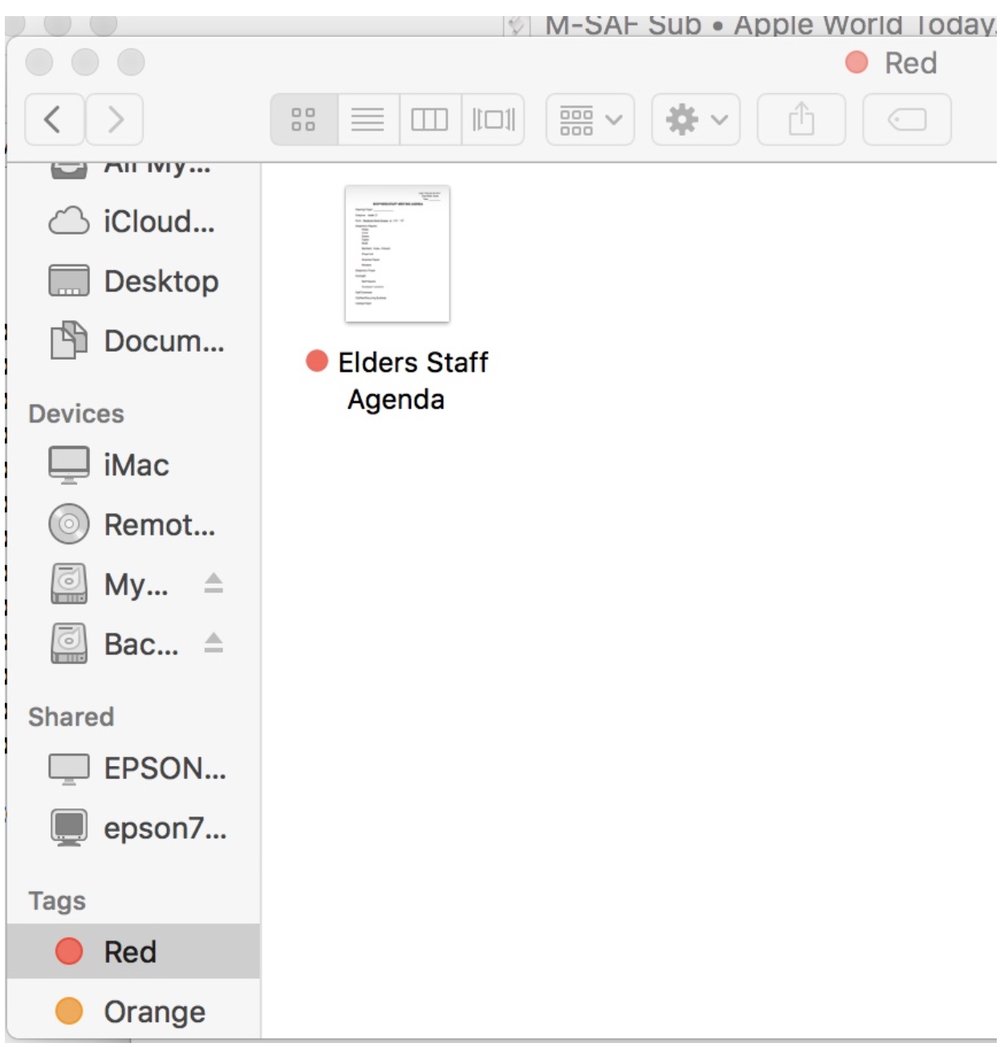
-
Search for a tag: Enter the tag color or name in the search field, then select the tag from the suggestions.
-
Ask Siri. Say something like: “Find files with a red tag.”
-
Select a tag in the sidebar: To see everything with a certain tag, click the tag in the Finder sidebar.
-
To change the items you see in the sidebar, choose Finder > Preferences, click Tags, then select the tags you want to see.
-
Arrange items by a tag: Click the Item Arrangement button , then choose Tags.
-
Sort items by a tag: In any view, choose View > Show View Options, then select the Tags checkbox. In List view and Cover Flow, move the pointer over the Tags column, then click it. Click the column name again to reverse the sort order.
(This how-to is based on my experiences and info on Apple’s support pages — where the images sometimes come from.)
