The utilities in macOS High Sierra’s macOS Recovery can help you restore from Time Machine, reinstall macOS, get help online, repair or erase a hard disk, and more.
macOS Recovery is part of the built-in recovery system of your Mac. You can start up from macOS Recovery and use its utilities to recover from certain software issues or take other actions on your Mac.
To use macOS Recovery, hold down Command-Ron your keyboard immediately after restarting your Mac or immediately after your Mac begins to restart. Continue holding until you see the Apple logo or a spinning globe. Startup is complete when you see the utilities window.
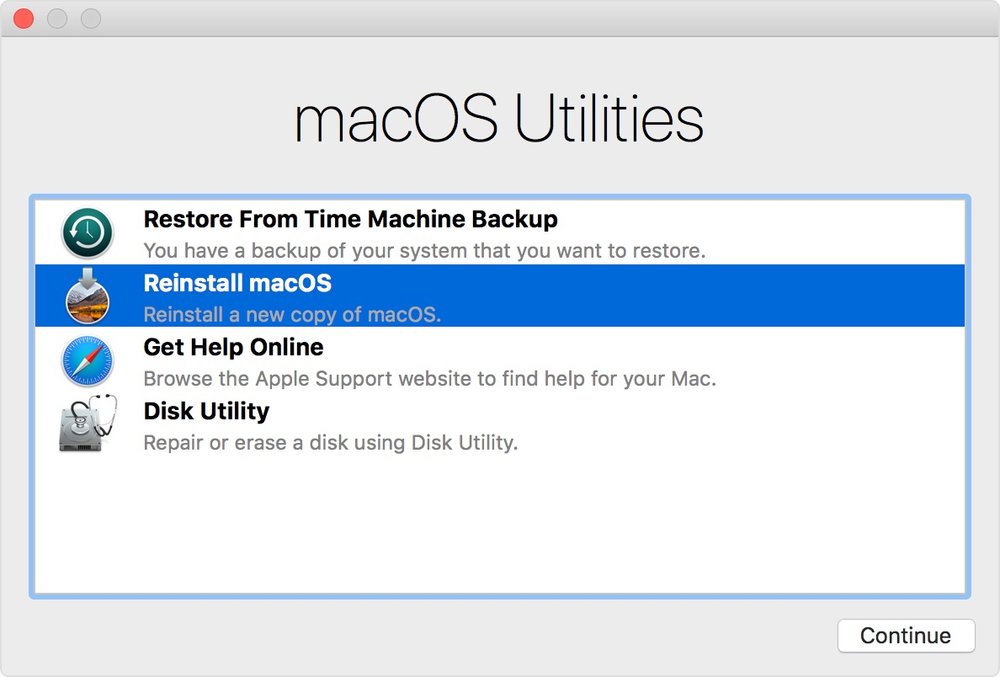
- After starting up from macOS Recovery, select from these utilities, then click Continue:
- Restore From Time Machine Backup: Restore your Mac from an external hard drive or Time Capsule that contains a Time Machine backup of your Mac.
- Reinstall macOS: Download and reinstall the Mac operating system.
The Reinstall macOS utility installs different versions of macOS depending on the key combination you used while starting up. Newer Mac computers and some older Macs automatically try to start up from macOS Recovery over the Internet when unable to start up from the built-in recovery system. When that happens, you see a spinning globe instead of an Apple logo during startup. To manually start up from macOS Recovery over the Internet, hold down Option-Command-R or Shift-Option-Command-R at startup.
If you still can’t start up from macOS Recovery, and you have a Mac that is able to start up completely, you might be able to create an external Mac startup disk to start up from instead. We’ll tell you how to do this tomorrow.
(This how-to is based on my experiences and info on Apple’s support pages — where the images sometimes come from.)
