Parallels Desktop 13 for Mac was released a few months ago, and since then I’ve been using it to run Windows, Linux, Mac and even Android virtual machines on my 27-inch iMac. Parallels has been making great strides in providing a top virtualization tool since the first days of Intel Macs, and this 13th iteration adds a few features and hones performance.
New Features
A lot of MacBook Pros with Touch Bar have been sold in the past year or so, and it’s not surprising that Parallels decided to add Touch Bar support to Parallels Desktop 13. The Touch Bar support is integrated with Microsoft Outlook, Word, Excel and PowerPoint for Windows, as well as a handful of browsers including Internet Explorer and Microsoft Edge. Elements that are pinned in the Windows Task Bar show up in the Touch Bar along with buttons for Cortana, Task View and settings. Other Touch Bar actions can be customized for just about any Windows app running in Parallels Desktop 13.
In an upcoming release of Windows 10, Microsoft will launch the “People Bar” that allows users to pin contacts to the Task Bar. Parallels Desktop will support that by allowing users to add favorite contacts to the Mac Dock.
Another new feature is Picture-in-Picture view, which makes small windows of active virtual machines that are always visible, even if a Mac app is in Full Screen Mode. This can be very useful if you’re using a Windows VM for streaming or running a process that you need to keep an eye on.
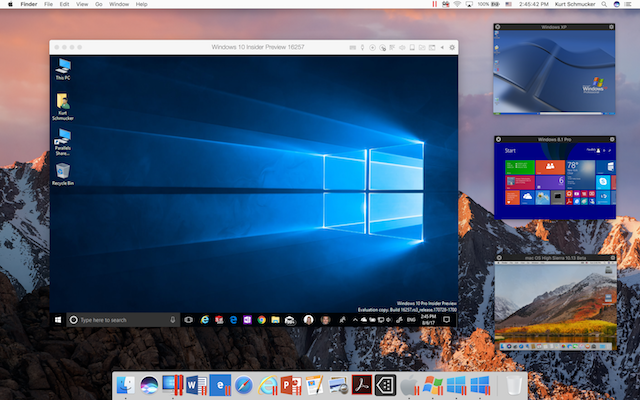
Parallels noted that the Business Edition of Parallels Desktop 13 for Mac now has a Single Application mode in which admins can deliver an “invisible” Windows VM to a user’s Mac Dock that has selected apps pre-installed. The user doesn’t even have to know that the Windows app(s) are running in a VM.
As you’d expect, Parallels also improved the performance of Desktop 13. External Thunderbolt SSDs now respond at near native speeds, snapshots of VMs using a lot of memory happen up to 50 percent faster, working with Windows files on a Mac is now up to 47 percent faster, and even USB devices perform up to 40 percent faster. Finally, Parallels Desktop 13 appears to work better with Retina displays in scaled mode, with transitions and the sharpness of text and graphics being much improved over the previous version.
Hands-On With Parallels Desktop 13 for Mac
The process of creating a new VM for just about any operating system is getting easier with each successive version of Parallels Desktop. When setting up a Windows 10 VM, you don’t even need to have a license; you can purchase one from Microsoft during setup. Of course, it’s possible to install Windows from an image file or DVD, or even transfer it from a PC you’re replacing to a Mac VM.

Need to run a specialized app in another OS? Parallels includes a bunch of free systems, including the Windows 10 Development Environment, the Modern.IE Test Environment, your existing macOS installation (which is installed from the Recovery Partition), and Ubuntu, Fedora, CentOS, Mint and Debian GNU Linux. As mentioned earlier, Parallels Desktop 13 can even be used to set up an Android VM.
Since the release of macOS High Sierra, I’ve been running betas of new versions under Desktop 13, and it’s stable and fast. One thing I don’t personally use that’s part of Parallels Desktop 13 is the Toolbox. That’s a collection of over 30 utilities for the Mac, and most of them are redundant so I don’t even think about installing it.
On today’s higher-powered Macs — especially those with a lot of RAM — VMs run very quickly, even when you’re running graphics-intensive apps. Parallels Desktop 13 can optimize VM settings automatically for the fastest possible virtual environment by selecting either productivity, games, design or development. It tweaks memory, graphics and other settings to make it run at peak performance.
The update to Parallels Desktop 13 from earlier versions 11 and 12 is just $49.99 regardless if you’re a “student” or a full power user. A new license is $79.99 for students and home use, or $99.99 per year for the power users.
The Bottom Line
If you need to run other operating systems on a Mac, Parallels Desktop is still the way to go. It’s reasonably-priced, fast, and includes the wonderful Parallels Access remote access capability for remotely controlling a Mac.
