macOS High Sierra’s Safari lets you mute audio in any open tabs. You can do this right from the Smart Search field, so there’s no need to click through all your tabs to locate the one you want to silence. If you’re viewing a tab that’s not playing audio, the Audio button in the Smart Search field is white with a blue outline. If the tab is playing audio, the Audio button is solid blue.
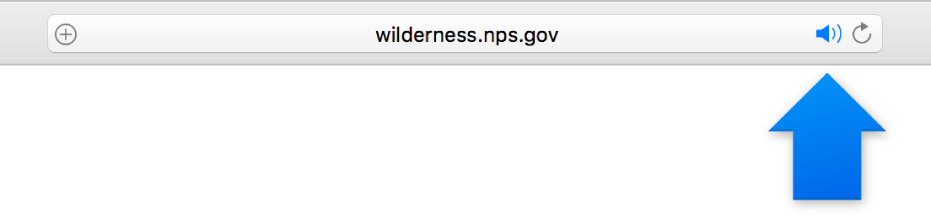
- Mute audio in the tab you’re viewing: Click the Audio button in the Smart Search field.
- Mute audio in other tabs: If you’re viewing several websites that are playing audio, Option-click the Audio button in the Smart Search field to let audio play in the tab you’re currently viewing and mute the audio in other tabs.
- Mute all audio: If you’re viewing a website that’s not playing audio and other tabs are playing audio, click the Audio button in the Smart Search field to quickly mute all audio in other tabs.
- Mute any tab: Click the Audio button on the right side of the tab in the tab bar.
- See websites playing audio: Click and hold the Audio button in the Smart Search field to see a list of websites that are playing audio. Choose a website to go to the tab where the audio is playing. If you’re viewing a website that’s not playing audio, the list of open websites also includes the Mute All Tabs option. If it is playing audio, it includes the Mute This Tab or Mute Other Tabs option.
To unmute audio, click the muted Audio button in the Smart Search field, or on the right side of the tab in the tab bar.
