The Universal Clipboard feature in macOS High Sierra and iOS 11 allows you to copy content, including text, images, photos and video from one Apple device and paste it in another. For example, you can browse a recipe on your Mac and paste the ingredients right to the grocery list on your iPhone.
The cool thing about Universal Clipboard is that you don’t have to turn on any settings for it to work. It just happens automatically as long as all your Mac and iOS devices are on the same Wi-Fi network. Also, make sure that Bluetooth is enabled on your iPhone and/or iPad.
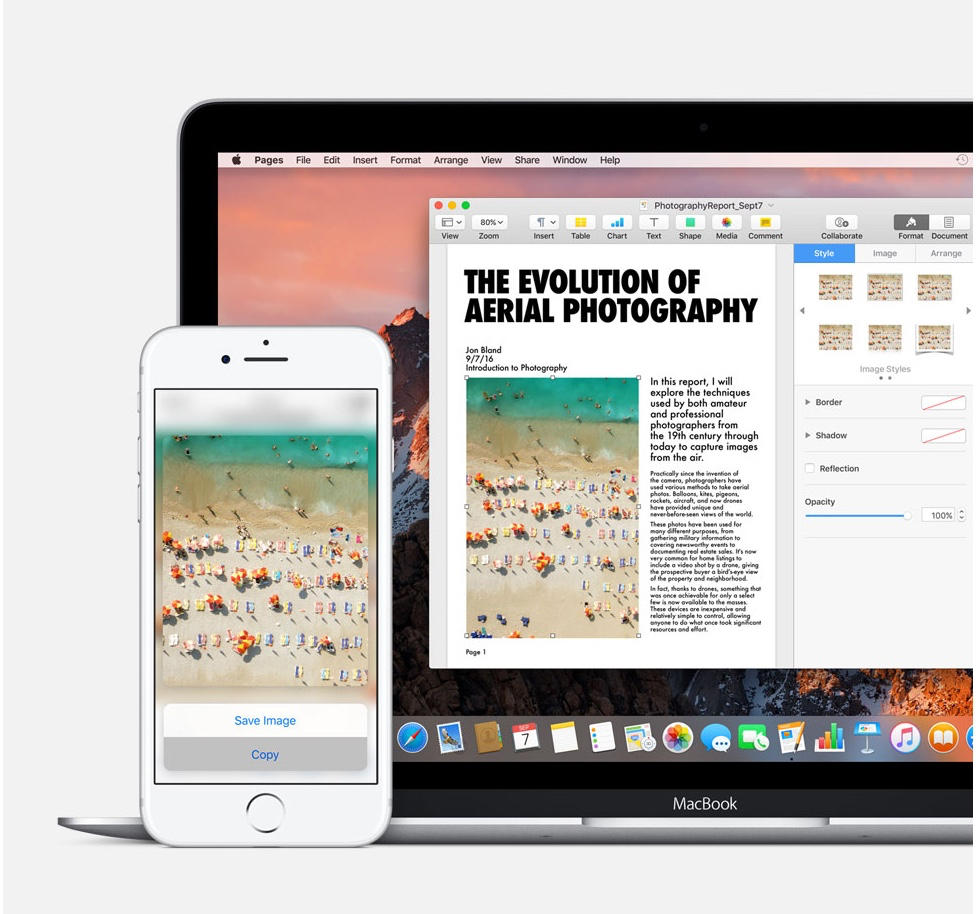
With these steps implemented, you can copy on one device, go to another, and paste the data (text, photos, or videos) into another.
To copy on a device, select the content you want to copy, then copy it. For example, on your Mac, press Command-C or choose Edit > Copy. The copied content is available to paste on your other devices only for a short time.
To paste on a device, position the pointer where you want to paste the content, then paste it. For example, on your iPad, double tap, then choose Paste from the options.
(This how-to is based on my experiences and info on Apple’s support pages — where the images sometimes come from.)
