Have a note that you update often, like a to-do list or shared brainstorm? You can pin it to the top of a list in macOS High Sierra.
- Launch the Notes app and choose a note.
- Click on File in the App menu at the upper left of the screen, then choose Pin Note.
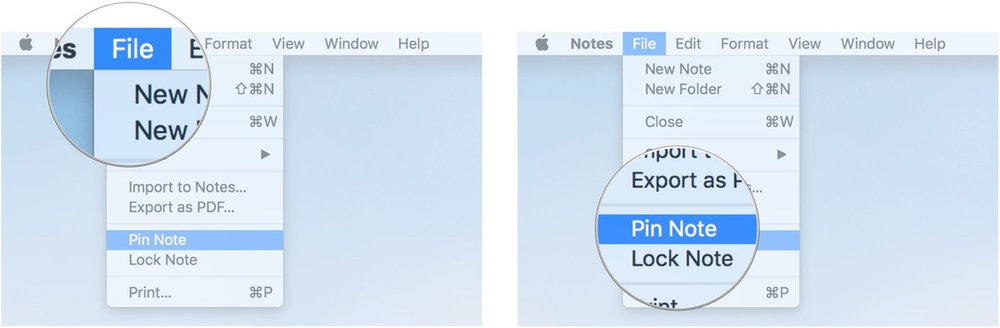
The note is always easy to find. It will remain at the top of your list under a section called Pinned Notes, no matter what changes you make to the rest of your notes, or on which device. Pinned notes sync across all of your devices connected with the same iCloud account.
To unpin a note, launch the Notes app and choose a pinned note. Click on File in the App menu, and select Unpin Note.
(This how-to is based on my experiences and info on Apple’s support pages — where the images sometimes come from.)
