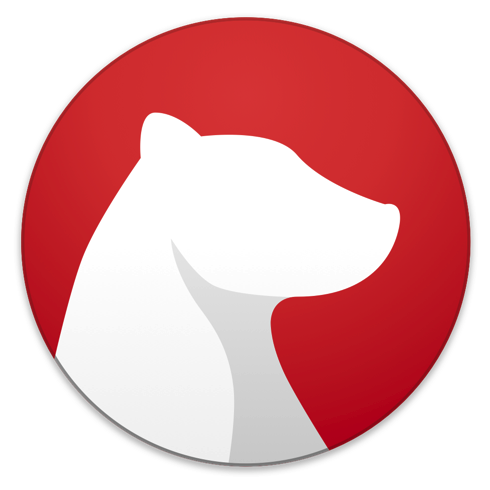
Being a tech blogger can be an expensive habit. You write about something, try it out, and the next thing you know you’re either buying a piece of hardware or installing an app. Yesterday’s AWT News Update included a little piece about a note-taking app named Bear from developer Shiny Frog that had been updated to include an Apple Watch app. The next thing I knew, I had installed it on my iPhone, iPad Pro, Macs and Apple Watch.
The app is free to try, but to enable such important features as iCloud syncing, themes, and exporting files in certain formats there is a monthly ($1.49) or annual ($14.99) subscription fee paid through an in-app purchase. The monthly subscription includes a free one-week trial, while the annual subscription gives you a month to try out the features of Bear.
Now, what the heck do I need another writing tool for? Up until last week, I had used a competing app that has an annual subscription fee of $39.99. That app does pretty much the same things as Bear, but Bear will save me $25 a year. Not much, but when you make as little as I do that’s a lot!
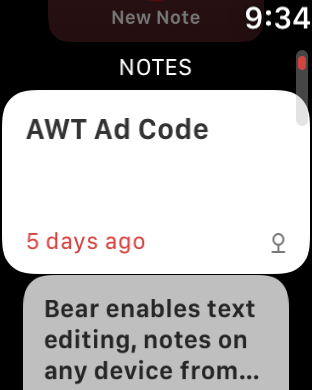
As mentioned, what had originally caught my attention was Bear’s Apple Watch app. I always wondered why Apple hadn’t added the Notes app to the Apple Watch, since it would be useful for reading notes (lists, etc…) when and where you need them. Bear goes one step beyond that, actually using Siri dictation to let you create new notes on the Watch that are then synchronized to the rest of your connected devices.
So that’s what I started with; I installed the iOS version of Bear on my iPhone, and the Apple Watch app (see image at right) was installed in seconds. I tried creating a new note using Siri dictation, and it worked like a champ. There’s even a Bear complication that makes creating a new note on the Watch as simple as tapping on the face.
Like most text editing apps, Bear includes a markup editor. According to the Bear website, that editor “supports and highlights over 20 programming languages”. Yep, you can use it to write and edit code. But for me, I need a tool that can be used for a number of purposes:
- Writing drafts of blog posts
- Creating to-do lists
- Making off-the-cuff notes about anything from palatable European bottled waters to how long I need to water my lawn and shrubs
- Writing a book if I need to
My initial work shows me that Bear is capable of doing all of these things and more, so I decided to dump my existing editor of choice. For someone who writes for a living, that’s not something done lightly.
The first thing I needed to do was to see if I could move my documents from my previous tool of choice to Bear. The other app uses a folder method of organizing documents, and I always found that to be rather confusing — I would start a document in the wrong folder and have to move it, and searching for documents always seemed hit or miss. Bear uses a simple hashtag method of organizing docs.
If a document contains a hashtag, then that tag ends up being a “category” in the app sidebar. Documents can contain multiple word hashtags as well, making it easy to actually create subcategories into which each document can go. I’ve found that searching my notes seems to be much more productive as well.
Moving to Bear gave me an opportunity to go through my documents and delete a pile of drafts that were old and no longer needed. I did the same thing with the Apple Notes app. For each one of the notes or drafts that I wanted to keep, I put one or more hashtags at the bottom.
I exported the notes from the other app and did a simple “Import Notes” in Bear. Other than not bringing over the hashtags I had added (it saw those as headings), everything went smoothly. I quickly re-added the hashtags and literally within a few minutes all of my work from the other app was in Bear and nicely organized.
Migrating my notes from Apple’s Notes app wasn’t quite as easy, but a nice little utility called Exporter in the Mac App Store made it quite simple to export most of my Notes over to Bear. It converts Notes to Markdown, placing them into folders based on how they were organized in Notes. I went through each of those documents and put them into folders in Notes, did the export, then imported each of the folders of notes into Bear categories

One things I’ve noticed that I really like in Bear for iOS is the drag and drop support, which makes it simple to move documents between categories…and do much more. Bear has what’s called a Drop Bar (it’s that red dot in the screenshot above) — simply drag one or more notes to the Drop Bar and you can pin them to the top of the Notes list, move them to Trash, merge them, share to other apps as a merged note, export them as a merged note to a bunch of different formats, and a lot more.
In the Mac version, tools stay hidden out of the way when I’m doing work, but if I want to bring them up I just hover my cursor over the right side of the window. There’s an info button to show things like word counts, reading times, what device I was using when I last edited the note, and the formats I can convert the note to. Of course there are share and delete buttons, and then there’s a button that displays markup shortcuts. Finally, there’s another button for showing or hiding other panes — Bear can show just the text I’m working on, my work and other items in the current category, or the latter and all of the categories I have.
And there’s more. You can cross-link notes, which means that one note can reference another. There’s also smart data recognition, so links, emails, addresses, and colors are recognized and display something special. I was making a list of colors for a logo I’m working on, and when I put the hex code for the colors into Bear, it displayed a small dot of the exact color (screenshot below).

I’m sold on Bear. It’s been rock-solid, it looks good, and I have been able to add items to one of my lists using Siri dictation on my Apple Watch. What else could I ask for? Bear is now residing in my Dock on both Macs and my iPad Pro, which is high praise indeed.
