Downloaded an app to your Apple TV, but don’t use it any more and are tired of seeing it take up space on the tvOS interface? No problem. You can move and hide apps with ease.
- Highlight the app that you want to move.
- On your Siri Remote or Apple TV Remote, hold down the Touch surface until the app starts to jiggle.
- To move the app on Siri Remote or Apple TV Remote, swipe left, right, up, or down.
- When you’re finished, press the Touch surface or press Select.
- Repeat these steps to move other apps.
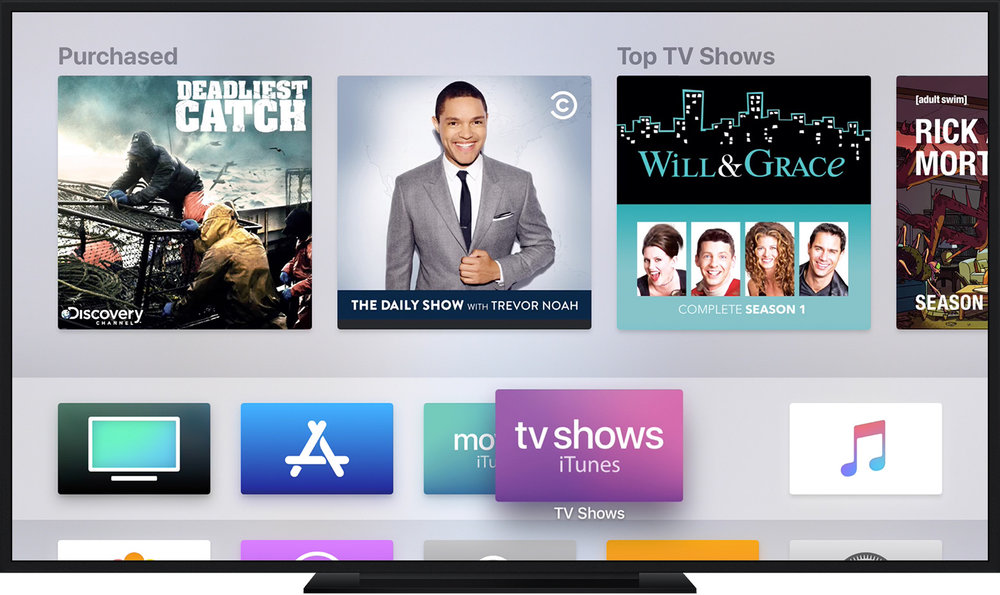
To delete an app:
- Highlight the app you want to delete.
- Hold down the Touch surface or Select until the app starts to jiggle.
- Then press the Play/Pause button and choose Delete or Hide.
- Repeat these steps to delete other apps.
(This how-to is based on my experiences and info on Apple’s support pages — where the images sometimes come from.)
