I’ve been doing a lot of work with my MacBook Pro over Personal Hotspot lately due to some ongoing family issues. Normally that would mean that I’d be heading towards a data plan overage fee, but not this month because I’ve been using TripMode for macOS (US$7.99 or part of the Setapp subscription app bundle).
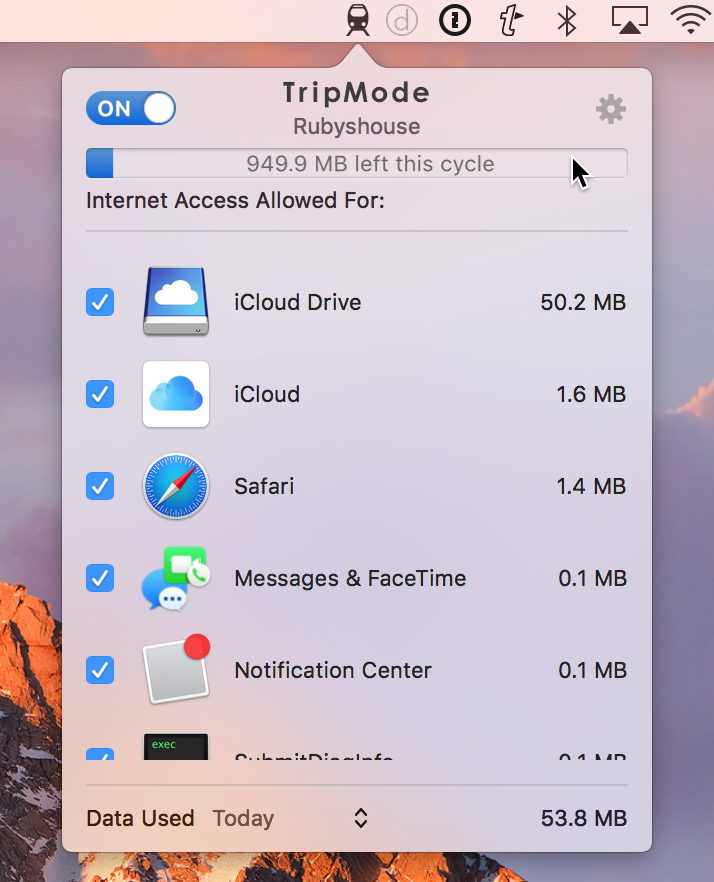
TripMode is a gatekeeper that keeps an eye on your data usage for the apps on your Mac. When you’re on a Wi-Fi network and don’t need to worry about how much data you’re chewing up, it can be set to let every app use as much data as it needs. But when you really need to watch that data usage — when you’re using your iPhone’s Personal Hotspot feature or on a limited data package overseas — TripMode blocks any app that you’ve pre-set from using data.
For example, when I am using Personal Hotspot to connect the MacBook Pro to the internet, I just let the important apps that I use while running Apple World Today have access. Those include Safari (which can be a big data hog), Mail, Ulysses, TextExpander and 1Password. The rest of the apps on the MacBook Pro can wait until I’m back on a Wi-Fi network.
During a session, TripMode provides you with a constant running update of just how much data you’ve used. It’s also possible to see how much data you’ve used for a day or during a month. If there’s an app that is trying to gain network access and is blocked by the app, the TripMode “train” icon in the menu bar will flash red and you can also set up the app to provide a notification sound or verbal alert.
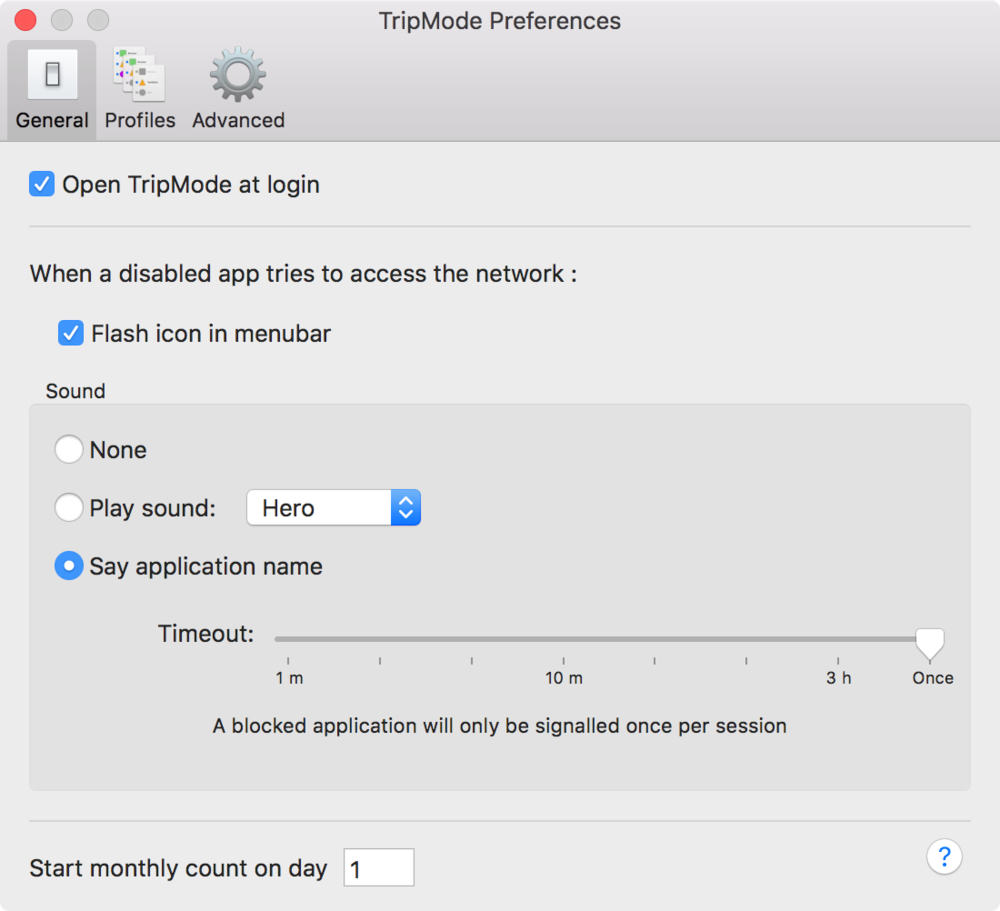
Have a MacBook Pro with Touch Bar? When you click on the TripMode menu bar icon, the Touch Bar displays switch for toggling TripMode on and off, as well as the data usage for the current session or period.
TripMode lets you set up a profile for a common situation. For example, let’s say that I am on a cruise ship (that actually happens quite often) and that I’ve signed up for a data plan that gives me just 500 MB of data per day. I can set up a profile that the app automatically switches to when I’m on the ship’s Wi-Fi network, shuts off access for a number of apps, and warns me when I’m getting close to the daily data limit.
There’s one more use case for TripMode that I really like; just finding out how much data your laptop sends and receives during an average day. If you allow all apps unfettered access to the internet, it’s an eye-opener to see just how many gigabytes of data are used by your apps. Note that TripMode does not block some system-critical apps that run in background on the Mac, so some data is used without being tracked or added to your monthly total. But by monitoring your usage for a period of time, you can see exactly which apps are the biggest users and shut off access to those in bandwidth-constrained situations.
There’s a very useful Help system built into the app; having written Help files for apps before, it pains me to see how many developers don’t expend the effort to write comprehensive support files. That’s not the case with TripMode, and almost every question I had about using the app or setting preferences was answered in the Help system.
You can download a free 7-day trial of TripMode from the website, then make your purchase from within the app should you decide to keep it. If you’ve ever had the shock of getting hit with a massive overage charge for data usage, you’ll definitely want to keep TripMode on your MacBook.
