When the MacBook Pro with Touch Bar was announced, I decided to replace my 27-inch iMac AND 12-inch MacBook with one machine. After seven months of working with the MB Pro and a LG UltraFine 5K display, I’ve decided to go back to the iMac — one of the new ones.
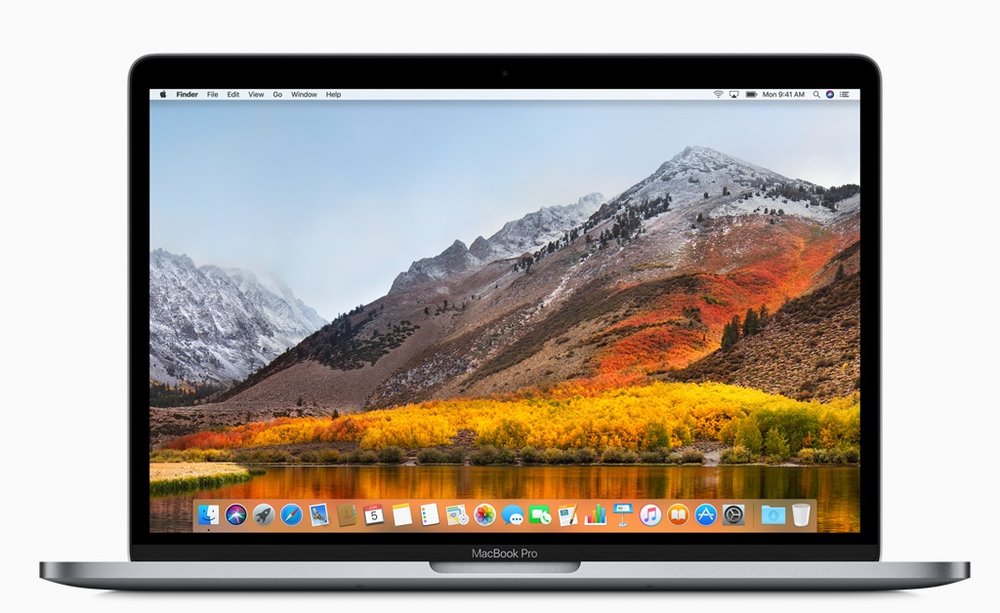
It’s not that the set-up with the MacBook Pro didn’t work. However, the LG display looks clunky compared to the gorgeous, spacey screen on the iMac (so, yes, I’m an Apple fanboy) and it took several peripherals to overcome the lack of connectivity ports on the laptop. That said, the revamped MacBook Pro with Touch Bar introduced at last week’s Apple Worldwide Developer Conference is a decent upgrade — though folks who bought a laptop in late 2016 may be irritated at the roll-out of a (slightly) better model so soon.
The revved 15-inch MacBook Pro goes up to 3.1GHz Core i7 with Turbo Boost up to 4.1GHz and now comes standard with more powerful discrete graphics with more video memory. Overall and in general terms, tests show that it’s about 20% faster than its 2016 counterpart.
My daily work involves having Pages, Numbers, Safari, Calendar, Mail, Pixelmator, Messages, and AppleScript running at all times. Usually, iTunes is open, and sometimes Photos is up and running. Even with all these apps open, the 2017 MB Pro never stutters and hasn’t gotten hot to the touch.

The display on the 2016/2017 pro Mac laptops is even more impressive than those in previous generations, which is saying something. As thin as a MacBook display at .88 mm, the Retina display on the new MacBook Pro has 500 nits of brightness. The laptop boasts a native resolution of 2880-by-1800 at 220 pixels per inch with support for millions of colors. Apple says it’s 67% brighter than the previous MB Pro, features 67% more contrast, and is the first Mac notebook display to support a wider color gamut.
The support for Wide Color also means the screen shows the full color spectrum captured by iPhone 7’s cameras. Photos and graphics are lush and vibrant.
What’s more, the 15-inch MacBook Pro can run two of the LG UltraFine 5K displays with 5120 x 2880, 5K resolution, P3 wide color gamut, and over 14.7 million pixels.
The MacBook Pro with Touch Bar provides up to 10 hours of wireless web time, up to 10 hours of iTunes movie playback, and up to 30 days of standby time. The 15-incher, at just 15.5 mm thin, is 14% thinner and has 20% less volume than pre-2016 MB Pros. Weighing just four pounds, it’s nearly half a pound lighter.
This svelte design includes speakers that have double the dynamic range and improved bass. They won’t replace your audio system, but they are the best speakers I’ve heard on a laptop.
The MacBook Pro with Touch Bar’s big ol’ Force Touch trackpad makes it easy to click, drag and perform other gestures, even if you start from the middle of the trackpad. Unfortunately, some owners of the laptop are reporting that the three-finger drag gesture doesn’t work on the trackpad or works inconsistently. I can attest to this; it only works intermittently on mine. Hopefully, this is a software, not a hardware, issue.
Then there’s the keyboard with a second-generation butterfly mechanism. I’ve heard complaints about the keyboard, including gripes that it’s too loud. However, I’ve found it to have less travel than the first gen butterfly keyboard that arrived with the 12-inch MacBook. My ears haven’t found typing on the keyboard to be noticeably loud.
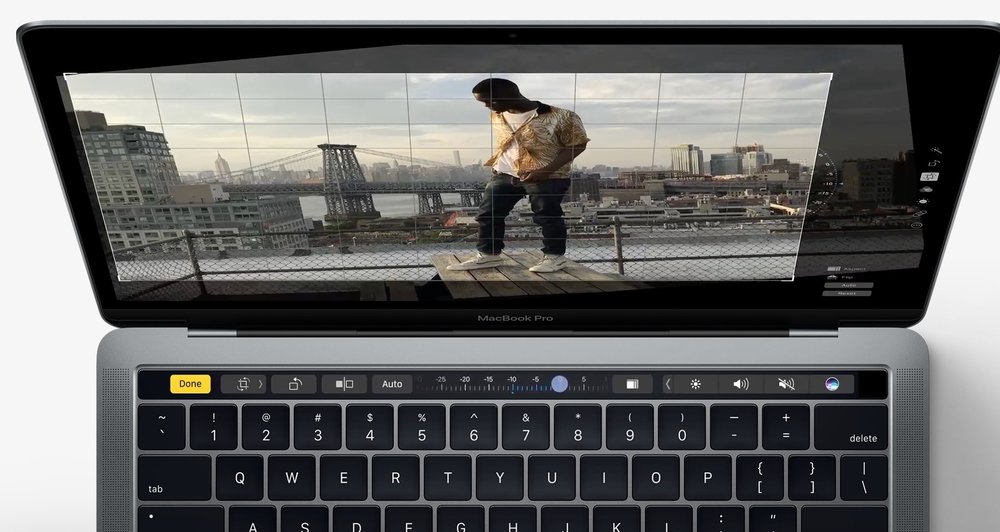
Of course, there’s the controversial Touch Bar, which replaces the function keys that have long occupied the top of your keyboard. It changes automatically based on what you’re doing, and is either a gimmick or a great new feature.
I think it’s the latter, though it’s hardly the earth-shaking innovation Apple would like you to believe it is. The Touch Bar is a clever way to bring touchscreen features to a Mac without having a touchscreen display. However, with the revamped 12-inch MacBooks lacking the feature, and no Magic Keyboard with Touch Bar released for the new iMacs, you have to wonder about the future of the technology.
Whatever its future (or lack of it), I’ve grown fond of the Touch Bar. It lets you do things like adjust volume and brightness with iTunes. With Safari, you have interactive ways to adjust or browse through content. It brings Touch ID to the Mac for the first time, something I really like. It also allows instant access to logins and online purchases with Apple Pay.
Heck, it even displays a standard row of function keys when running Windows through Boot Camp. In other words, the Touch Bar “adapts” when using the system or apps like Mail, Finder, Calendar, Numbers, GarageBand, Final Cut Pro X and more.
It’s useful not only because the controls adapt to match the app you’re using, but also because it’s customizable. Go to System Preferences > Keyboard, and you can choose what happens when you press the Fn key. For example, you could have the Fn key expand the Control Strip to full size.
The Control Strip is a set of four of your favorite keys, and it stays on the right side of the Touch Bar all the time. You can choose which four buttons you want in System Preferences > Keyboard by clicking Control Strip. This displays a grid of buttons on your screen, and then you use the MacBook Pro’s giant trackpad to drag them from the screen directly onto the Touch Bar. The default set of Control Strip keys is brightness, volume, mute, and Siri.
More and more apps are being updated with Touch Bar compatibility. I think it’s a helpful feature with lots of potential.
The biggest downside of the new MacBook Pro for many users is its abandonment of all legacy ports for unified Thunderbolt 3/USB-C connectors only. Another major gripe is the limit of 16GB of RAM. Even though the 2017 MacBook Pros have moved to Kaby Lake processors, that limit remains.
One of my biggest disappointments is the elimination of the MagSafe port, one of most practical features Apple ever added to its laptop line. MagSafe cables attach magnetically and detach when you bump into them instead of causing your laptop to take a tumble.
In exchange for this, new MacBook Pro owners get the ability to charge their computer through any of the laptop’s four USB-C ports. That’s convenient, but I’ll bet the disappearance of MagSafe results in a lot more damaged MB Pros.
You can get a Griffin BreakSafe, which brings MagSafe-like tech to USB-C connections. The problem? With the 15-inch MacBook Pro, Apple includes a USB-C charger and block with 87W of power. This means that the included charger will be able to adequately charge the MacBook Pro’s 76-watt-hour battery.
The BreakSafe (pictured below), however, is only capable of reaching 60W of power. This means that charging the 15-inch MacBook Pro will take longer than expected.

Of course, when it comes to the 15-inch MacBook Pro with Touch Bar, money is, indeed, an object. It’s very expensive; my test model has a 2.9GHz processor Intel Core i7 processor, 16GB of memory, 512GB SSD storage, and a Radeon Pro 560 with 4GB of video RAM for $2,799.
