Represented by the blue icon with the smiling face, the macOS Sierra Finder is the home base for your Mac. You use it to organize and access almost everything on your Mac, including documents, images, movies, and any other files you have.
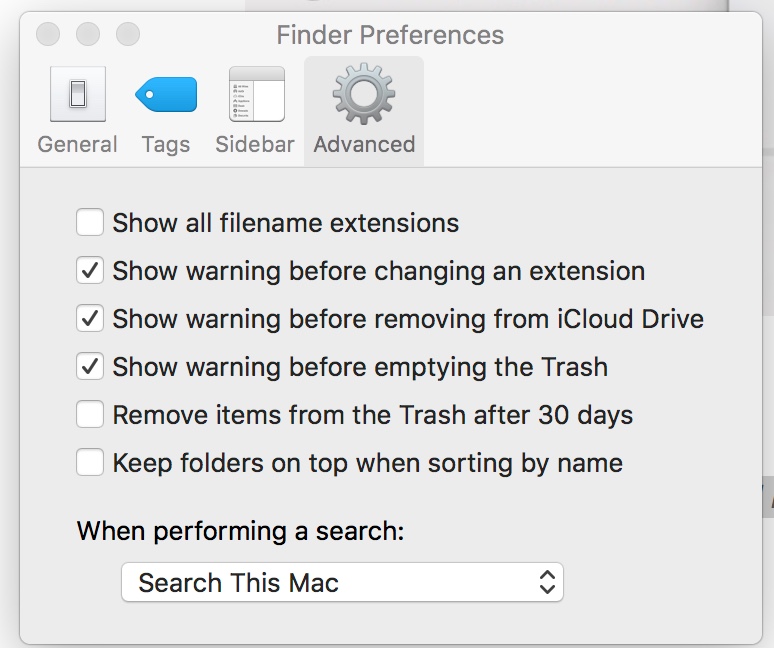
Normally, when you do a search, the Finder will search through your entire Mac to find what you’re looking for. However, you can change the default search scope. Here’s how:
- From the Finder, go the Apple menu at the top left side of your Mac’s screen and click Finder.
- Select Preferences from the drop-down menu.
- Click the Advanced tab.
- Navigate to the bottom of the Preferences window and locate the drop-down menu labeled “When performing a search and click on it.”
- You’ll have three options from which to chooses: Search This Mac, Search the Current Folder and Use the Previous Search Scope. Pick the one you want.
(This how-to is based on my experiences and info on Apple’s support pages — where the images sometimes come from.)
