With macOS Sierra you can share calendars with others who have iCloud accounts. You can also choose whether others can edit the calendar or only view it. If you also use iCloud Family Sharing, a Family calendar automatically appears in the iCloud calendar list. Everyone in your Family Sharing group can view and update the same Family calendar.
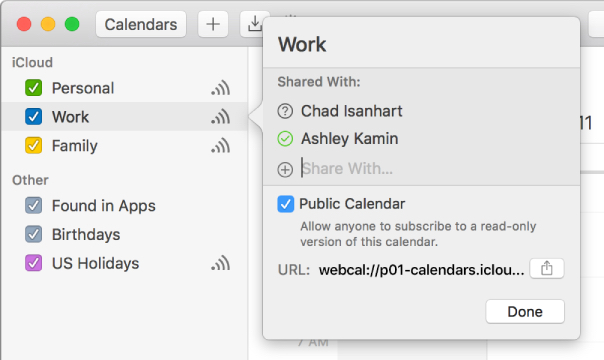
To share a calendar place the pointer over the calendar’s name in the calendar list, then click the Share Calendar button.

If you don’t see the calendar list on the left, choose View > Show Calendar List.
Click Share With, then enter the names or email addresses of people you want to invite to share your calendar.
You can also enter the name of a group in Contacts to invite all the group members.
If you don’t see Share With, click below the last name or email address in the Shared With list. If you see a Shared By [name] list instead of a Shared With list, only the person named can add people.
To keep someone from making changes to your shared calendar, Control-click the person’s name or email address in the Shared With list, then choose View Only.
To let anyone view your calendar—including people not listed in the Shared With list—select Public Calendar. To send people a link to subscribe to your public calendar, click the Share button.

Then choose how you want to send the link.
People who subscribe to your public calendar can view it, but can’t change it. Only people listed in the Share With field who have view and edit privileges can make changes. Click Done.
People you added to the Shared With list are sent an invitation (a notification and an email) to join the shared calendar.
To resend a shared calendar invitation, place the pointer over the calendar’s name in the calendar list, then click the Share Calendar button. If you don’t see the calendar list on the left, choose View > Show Calendar List. Control-click a person’s name, then choose Invite Again.
To stop sharing a calendar, choose View > Show Calendar List. Then you can do any of the following:
- Stop sharing your calendar with specific people: Place the pointer over the calendar’s name in the calendar list, then click the Share Calendar button. Click a person’s name, then press Delete.
- Stop sharing your calendar with everyone: Control-click the calendar in the calendar list, then choose Stop Sharing.
- Stop sharing someone else’s calendar: Control-click the calendar in the calendar list, then choose Unsubscribe.
If you receive an invitation to join an iCloud shared calendar, you can accept the invitation on your Mac, your iOS device set up for the same iCloud account, or iCloud Calendar on iCloud.com.
If you share an iCloud calendar or join someone else’s shared iCloud calendar, you may receive email whenever the shared calendar is updated. You can stop receiving these emails by changing a preference setting in the Calendar app on iCloud.com.
(This how-to is based on my experiences and info on Apple’s support pages — where the images come from.)
