You can have multiple calendars in the Calendar app in macOS Sierra. When you move an event to a different calendar, the event’s color changes to match the new calendar. If you want color-coded events, such as red mandatory events and yellow optional events, create a calendar for each type of event and move events between the calendars.
To move events, do any of the following:
- Double-click the event, then choose a calendar from the colored square pop-up menu in the top-right corner.
- Drag the event to a new calendar in the calendar list. If you don’t see the calendar list on the left, choose View > Show Calendar List.
- To move several events at once, Command-click them, Control-click one of them, choose Calendar > [calendar].
- To copy an event, select the event, then choose Edit > Copy. Select the calendar where you want the event, then choose Edit > Paste.
- To move all events from one calendar to another, export one calendar and import it into another.
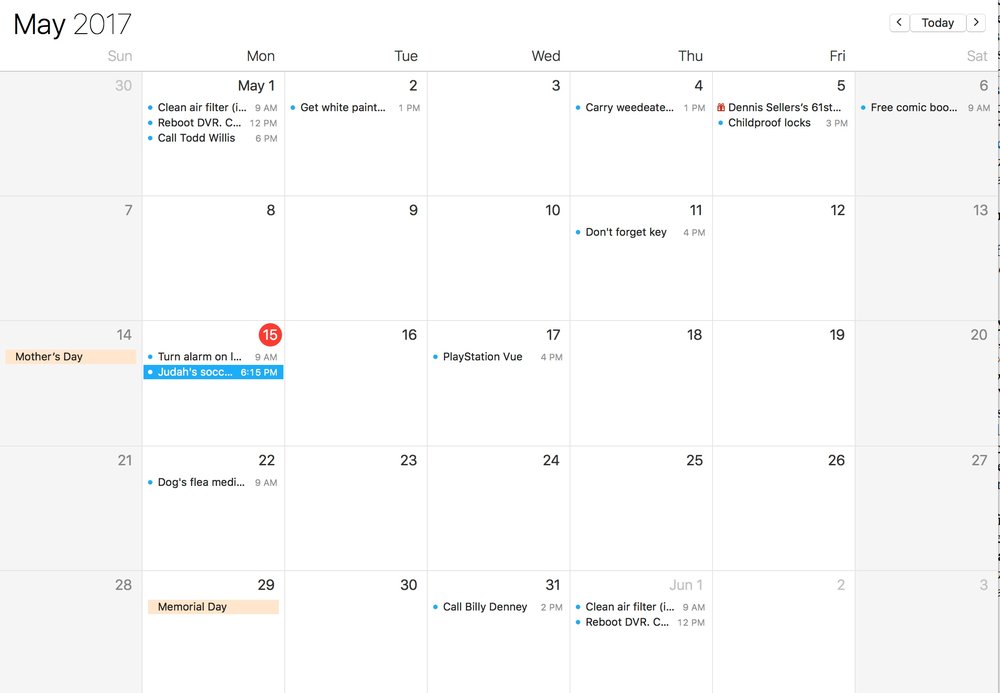
If you move an event from a calendar that’s not hosted on an Exchange server to a calendar that is, some event information may be saved in the Note field because some options aren’t available in Exchange calendars.
(This how-to is based on my experiences and info on Apple’s support pages — where the images come from.)
