With macOS Sierra’s Back to My Mac, you can connect to your other Macs securely over the Internet. It’s an iCloud feature that lets you set up a network of Macs that you can access remotely.
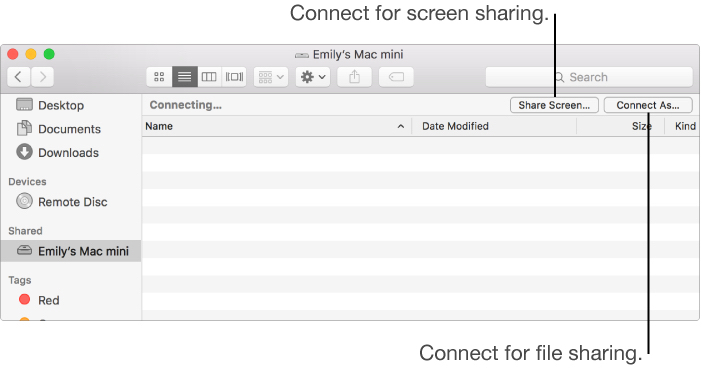
After you set up each Mac or AirPort base station, you can connect to it remotely. Here’s how:
- From the Finder menu, choose Preferences, and click the Sidebar tab.
- In the Shared section, select Back to My Mac.
- Open a Finder window, and look for the Shared section in the sidebar. If you don’t see any shared computers or base stations, place the pointer over the word Shared and click Show.
- Select the remote computer or base station that you want to access and click Connect As. (To share a screen with your remote Mac, select the Mac and click Share Screen.) If you don’t see the Mac or base station that you’re looking for, click All to see a list of available Mac computers and base stations.
(This how-to is based on my experiences and info on Apple’s support pages — where the images come from.)
