You can do fun things with your Mac, such as typing accents, emojis and symbols. macOS Sierra includes features that make it easy to find and type special characters and currency symbols.
You can use the Character Viewer to insert smileys, dingbats, and other symbols as you type. Click the place in your document or message where you want the character to appear. Press Control–Command–Space bar. The Character Viewer pop-up window appears:

Use the search field at the top of the window, or click the symbol icon (shown below to the right of the search field) to expand the window and reveal more characters:
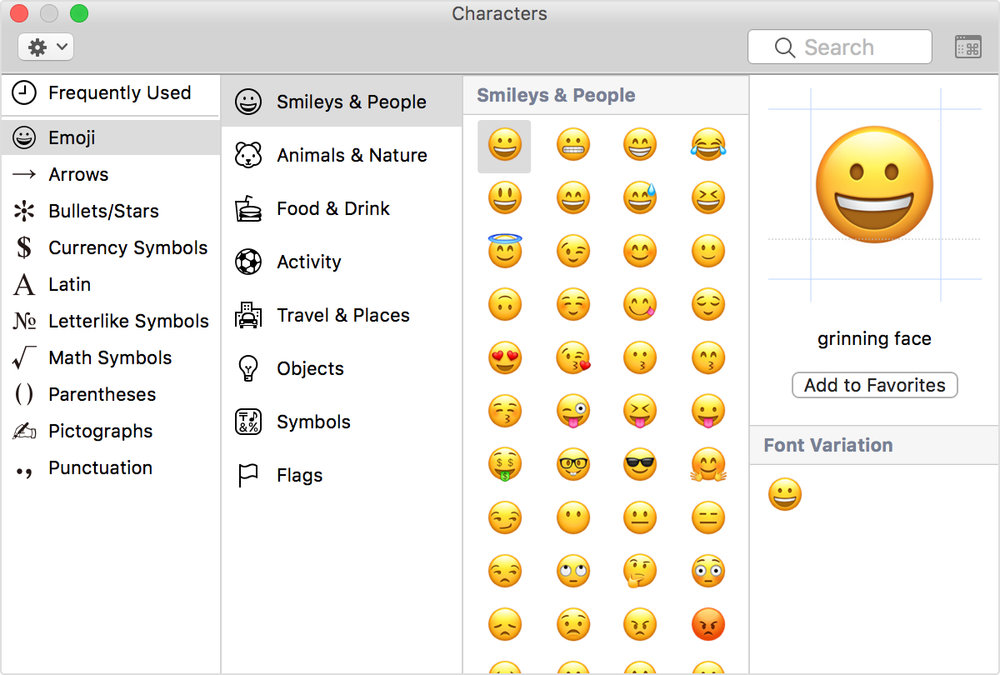
When you find the character you want, click it to insert it into your text. Characters and symbols you use often appear in the Frequently Used list in this window. In the Messages app, you can also see the Character Viewer pop-up when you click the grinning face icon. With macOS Sierra, emoji you send in Messages appear at the same size as the text they’re part of. If you just send a few emoji without any other text, the emoji appear three times larger.
To type an accented or alternate version of a character, hold a key down until its alternate characters are displayed.

To choose one of the characters displayed, type the number that appears under the character, or click the character you want to use. If you decide you don’t want to type an accented character after holding a key, type another character, or press the escape (esc) key.
If no additional characters are available for the key you’re holding, the pop-over menu doesn’t appear. The menu also doesn’t appear when the Key Repeat slider is set to Off in the Keyboard pane of System Preferences.
Some keys repeat when you hold them down, depending on where you type them. Hold down the Space bar or symbol keys (like hyphen or equals) to make these characters repeat in most apps. In apps where accented characters aren’t used—like Calculator, Grapher, or Terminal—letter and number keys also repeat when you hold them down.
If a character isn’t repeating, check the Keyboard pane of System Preferences to make sure that the Key Repeat slider isn’t set to Off. If a key isn’t designed to repeat in the app you’re using, copy the character to the clipboard. Then, hold Command-V to paste the character or word repeatedly.
(This how-to is based on my experiences and info on Apple’s support pages — where the images come from.)
