Apple World Today editor Steve Sande is back from his recent vacation, but he’ll be providing readers with a few more helpful tips that can help them use their tech gear confidently and safely anywhere.
The previous posts in this series include:
How To Be Safe On Public Wi-Fi Networks
Backing Up Data When You’re Away From Home or Office
Voice and Data Around The World
In my last travel post, I talked about digital security of your devices on unsecured Wi-Fi networks. Today I’m looking at physical security of your Mac or iOS device; how to keep them from being stolen or lost, what to do if they are, and how to handle devices that are broken while traveling.

Laptops
Past versions of Apple’s MacBook line had the standard Kensington security slot (see image above) for locking your laptop up with a cable and lock. If you still have an older version MacBook Pro or MacBook Air, you’re in luck as those lock and cable combos are still available. They work well for locking a laptop to a piece of furniture, although some people just loop the cable around a table leg… What’s wrong with that? A thief can lift the table and make off with your computer!
New MacBooks without the Kensington slots can use lock brackets like the one seen above from NewerTech. The locks are often deterrence enough for a thief, because even if a thief uses bolt cutters to cut the cable, removing the lock from a Kensington security slot often damages the computer beyond salable condition.
With the small size of Apple’s current MacBook lineup, you can often put the laptop right into a hotel room safe. Many of the newer room safes can handle up to a 15-inch MacBook and accessories with no problems. Some older room safes are very easy for accomplished thieves to break into, although newer models are getting tougher. You can even buy portable locks that provide a “lock for the safe lock”!

One piece of physical security equipment I love for laptops are shells like the Speck SmartShell seen above. They are inexpensive and add just a tiny bit of thickness to Jony Ive’s designs, but they keep your MacBook scratch-free for years.
You probably already have a carrying case or sleeve for your MacBook — just be sure to use that while traveling to keep the laptop from dents and scratches. The new MacBook Pro requires dongles or a dock to connect to just about anything, so you’ll find a case a necessity in order to carry those connectors!
Find My Mac/iPhone/Apple Watch/iPad/iPod touch
One feature of macOS and iOS that never ceases to amaze newbies when I show it to them is Find My iPhone. It’s available for Mac, Apple Watch, iPad, and iPod touch as well, and works through iCloud to pinpoint the location of your device at any time as well as disable it if stolen.
Find My iPhone and its Mac/iPad/Watch companions should be enabled as one of the first things you do with a new Apple device. For iOS devices, just go to Settings > iCloud and log into iCloud. Once you’ve logged in, scroll through the list of services available in iCloud and tap on Find My iPhone (or iPad…). Enable it by tapping on the switch, then enable the toggle for Send Last Location.
That last setting sends the last location of your device when battery power is critically low. This is very helpful if you dropped an iPhone somewhere and just need to know that it wasn’t stolen, but just lost. You can travel to that last known location and start a physical search.
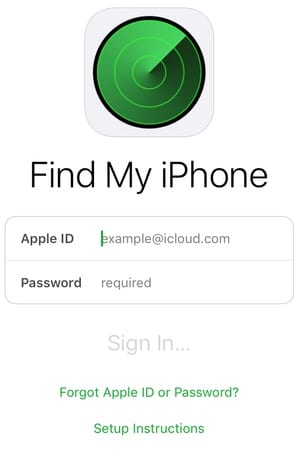
If your device is stolen or lost, immediately use another device (iPhone, iPad, or any PC or Mac that is connected to the Internet) to go to iCloud.com in the web browser. You can also use the Find iPhone app (see image at right) on your iOS device. Once logged in with your iCloud credentials, tap or click on the Find iPhone icon to view a map showing the last known location of your device.
Once the device has been located on the app or web page, here’s what you can do to try to recover it:
1) If the app shows that the device is nearby — like in the same room as you — tap Play A Sound to have it blast out some noise so you can find it. This is helpful at home if your iPhone decides to hide between seat cushions on a couch…
2) Turn on Lost Mode. This mode lets you remotely lock your device with a passcode, displays a message with a phone number so a finder can call you to return the device, and it also keeps track of the device’s location. Use Apple Pay on your device? Lost Mode also disables the ability to make transactions.
3) Report your lost or stolen device to local law enforcement. Most will refuse to provide assistance in finding your device, but a police report can help with insurance companies (provided they cover your device) or in obtaining a replacement device from your mobile carrier. The authorities will probably want the device’s serial number, so create a Note well before you leave on your trip with the serial number and model number of every device you own.
In iOS and watchOS, the serial number is in Settings > General > About. On a Mac, select “About this Mac” from the Apple menu to view your serial number.
4) Erase your device. This is very important if you’re sure that your device has been stolen or lost and you want to clear all of your personal data off of it. Find My iPhone lets you erase devices remotely. This removes all information from the device, and also removes the ability to track your device after it has been erased.
There’s one thing that you can still do to keep your device from being used by another person — don’t remove it from your list of devices in Find My iPhone (don’t click the Remove from Account button you see in the image below!!!).

This ensures that your device is still activation locked. That means that no other party can activate and use the device.
5) Last, but not least, any device with cellular service (iPhone or iPad with WiFi + Cellular) should be reported to your cellular carrier as soon as possible. Service for that device can be disabled, rendering it useless for anyone who might think they’ve picked up a free iPhone from the sidewalk.
One last hint about Find My iPhone — if you use Apple’s Family Sharing feature in iCloud, anyone in your family group can use Find My iPhone to find devices associated with the family account.
iOS Devices
iOS devices are much more likely to be stolen or lost since they’re smaller than the average laptop. A friend of mine was recently on the last part of a trip through Spain and a pickpocket nabbed his iPhone in Barcelona. He had Find My iPhone turned on, and his wife was able to disable the device remotely using her iPad mini.
One good physical security hint for iPhones and small iPads is to place them in a zippered pocket. Cargo pants or shorts often come with those closable pockets, and jackets or vests from SCOTTeVEST come loaded with pockets for all of your equipment.
Don’t wave your valuable iPhone or iPad around in crowded tourist spots, as thieves will often do a “grab and run” attack. If you use a shoulder bag, get one with a cut-proof metal cable running through the strap so they can’t slash the strap and make off with the complete bag. Magellan’s sells a lot of great secure bags and my wife and I own several, including one that also attaches to a belt for even more protection.
In those situations where you’ll be away from a hotel room or cruise ship cabin without your devices, lock them in a room safe.
Broken Devices
You’ve got that awesome iPhone 7 Plus in your hand and you’re taking some incredible vacation photos…until the phone slips from your hand. Will it be fine, or will it be broken? That depends on how you’ve prepared your device.
The best thing you can do is to have a protective case on either an iPhone or iPad. We’ve reviewed hundreds of iPhone cases on Apple World Today; just use the search bar in the upper right sidebar to look for “iPhone case” and you’ll find an assortment. of reviews.
What should you do if you’re traveling and drop your iPhone or iPad, breaking the display? If it’s covered under AppleCare, get it to an Apple Store or Apple Authorized Reseller as soon as possible. In some situations, you can have the device replaced after paying a fee. Most stores can replace iPhone screens quickly, without holding up your vacation plans.
Be aware of where Apple Stores are on your itinerary. While some countries only have authorized resellers, other countries have many Apple Stores that can be either minutes or days away!

Even if you’re at sea like I was, you might be in luck — Celebrity Cruises ships often have an iLounge and an Apple Reseller on board (see image above from my recent trip). Although I don’t know if they’d do a warranty replacement, at least you might be able to pick up a new phone or iPad at sea.
Mac repairs are also possible while traveling. You will probably need to wait until after you’ve returned from your trip if your device needs a “depot repair”. Call Apple and see what they suggest for your particular situation.
Conclusion
Keep your Apple devices under your control at all times when traveling, as thieves love consumer electronics — especially Apple devices. Prepare for the loss or theft of your device by keeping a list of device serial numbers on hand and by enabling Find My iPhone/iPad/Mac on all of your Apple devices. Read up on Apple’s procedures for lost and stolen devices before traveling so you’re fresh on the process. But more than anything, enjoy your trip!
