If you wish you can record a FaceTime call with macOS Sierra. Here’s how to do it:
Open QuickTime on your Mac from your dock. It’s in the Applications folder. Or you can use the macOS LaunchPad. Or — my favorite method — you can tell Siri to “Open QuickTime.”
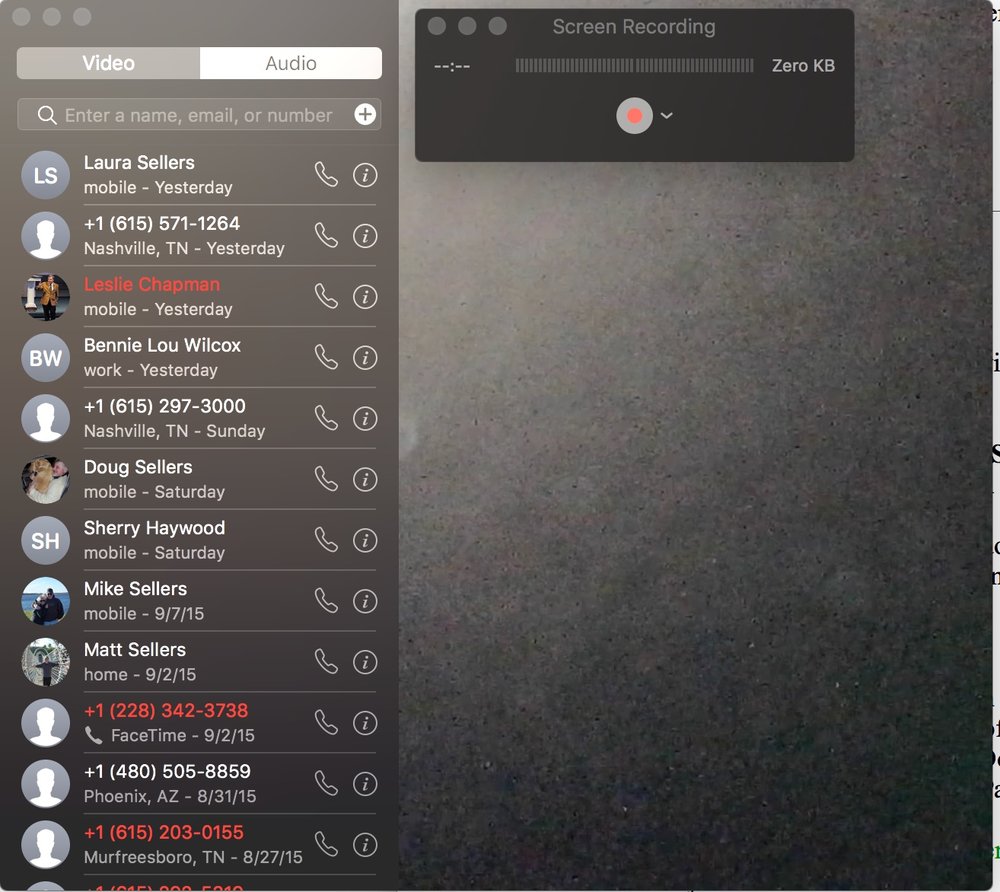
- Click File in the Menu bar.
- Click New Screen Recording.
- Click the arrow next to the record button in the QuickTime window.
- Choose Internal Microphone from the list of available microphones.
- Open FaceTime. Its icon should be in the Dock. If not, it’s in the Applications folder. Or you can use the macOS LaunchPad. Or tell Siri to “Open FaceTime.”
- Click the record button in QuickTime.
- Click the screen to record your whole screen, or click and drag over the FaceTime window to only record FaceTime.
- Begin your FaceTime call.
- When the call is over, click the Stop Recording button in QuickTime.
- Click File in the Menu bar.
- Select Save.
- Name your recording, and select where you wish to store it.
- Click Save.
